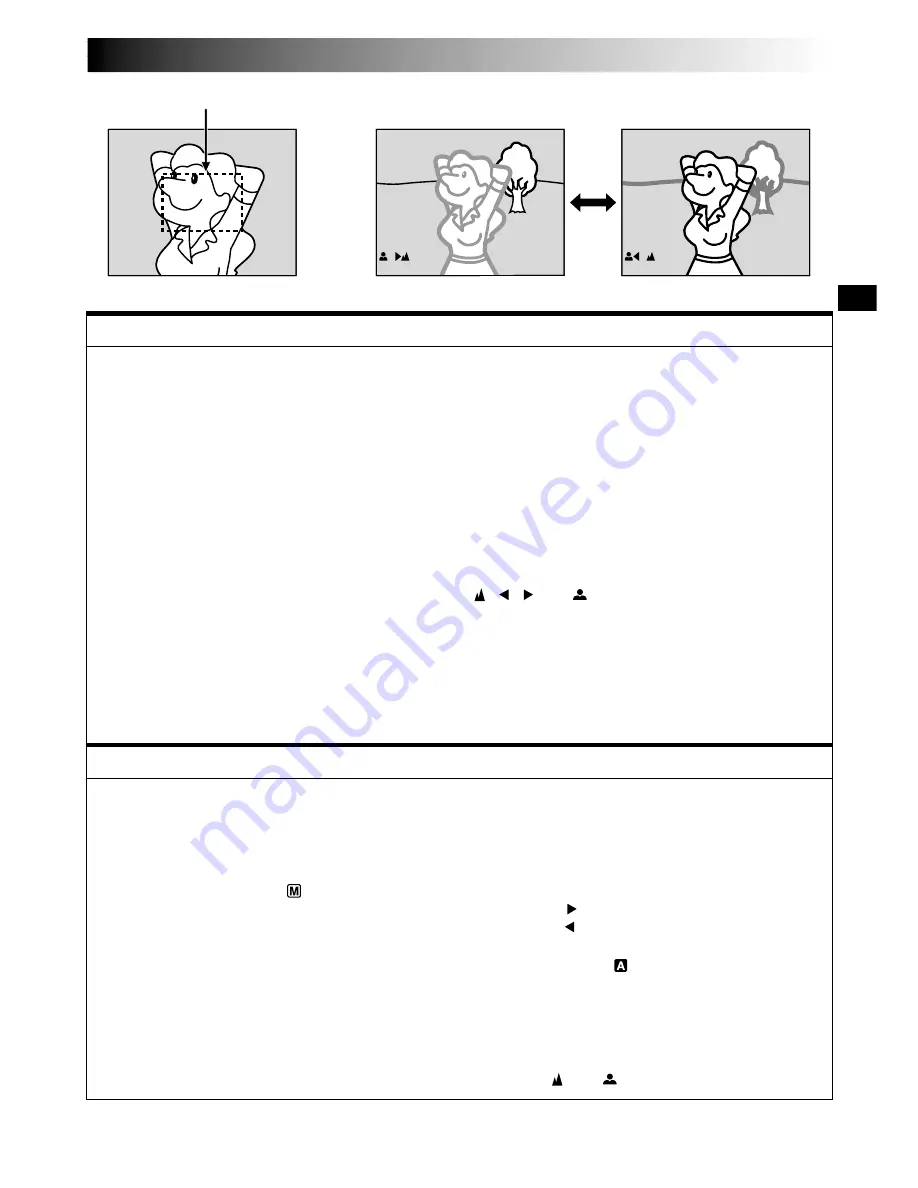
EN
19
While focusing on a nearer
subject
While focusing on a further
subject
FEATURE:
Auto Focus
PURPOSE:
The camcorder’s Full Range AF system offers continuous shooting ability from close-up (as close as approx.
5 cm to the subject) to infinity.
However, correct focus may not be obtainable in the situations listed below (in these cases use manual
focusing):
•When two subjects overlap in the same scene.
•When illumination is low.*
•When the subject has no contrast (difference in brightness and darkness), such as a flat, one-colour wall,
or a clear, blue sky.*
•When a dark object is barely visible in the viewfinder.*
•When the scene contains minute patterns or identical patterns that are regularly repeated.
•When the scene is affected by sunbeams or light reflecting off the surface of a body of water.
•When shooting a scene with a high-contrast background.
* The following low-contrast warnings appear blinking: , , and
NOTES:
●
If the lens is smeared or blurred, accurate focusing is not possible. Keep the lens clean, wiping with a
piece of soft cloth if it gets dirty. When condensation occurs, wipe with a soft cloth or wait for it to dry
naturally.
●
When shooting a subject close to the lens, zoom out first (
墌
pg. 16). If zoomed-in in the auto focus
mode, the camcorder may automatically zoom out depending on the distance between the camcorder
and the subject. This will not occur when “TELE MACRO” (
墌
pg. 22) is activated.
FEATURE:
Manual Focus
PURPOSE:
To obtain correct focus.
OPERATION:
1)
If you are using the viewfinder, you should already have made the necessary viewfinder adjustments
(
墌
pg. 8).
2)
Set the Power Switch to “
”, then press
FOCUS
(
3
). The manual focus indicator appears.
3)
To focus on a farther subject, rotate
MENU/BRIGHT
towards “
+
”. “ ” appears and blinks.
To focus on a nearer subject, rotate
MENU/BRIGHT
towards “
–
”. “ ” appears and blinks.
4)
Press
MENU/BRIGHT
. Focus adjustment is complete.
To reset to Auto Focus, press
FOCUS
(
3
) twice or set the Power Switch to “
”.
If
FOCUS
(
3
) is pressed once, the camcorder will enter the focus adjustment mode again.
NOTES:
●
Be sure to focus the lens in the maximum telephoto position when you use the Manual Focus mode. If
you focus in on a subject in the wide-angle position, sharply focused images cannot be obtained when
zoomed up because the depth-of-field is reduced at longer focal lengths.
●
When the focus level cannot be adjusted any further or closer, “ ” or “
” will blink.
Focus detection zone
RECORDING
Advanced Features
Summary of Contents for GR-DVL500U - Digital Camcorder
Page 70: ...70EN MEMO ...
Page 71: ...EN71 MEMO ...
















































