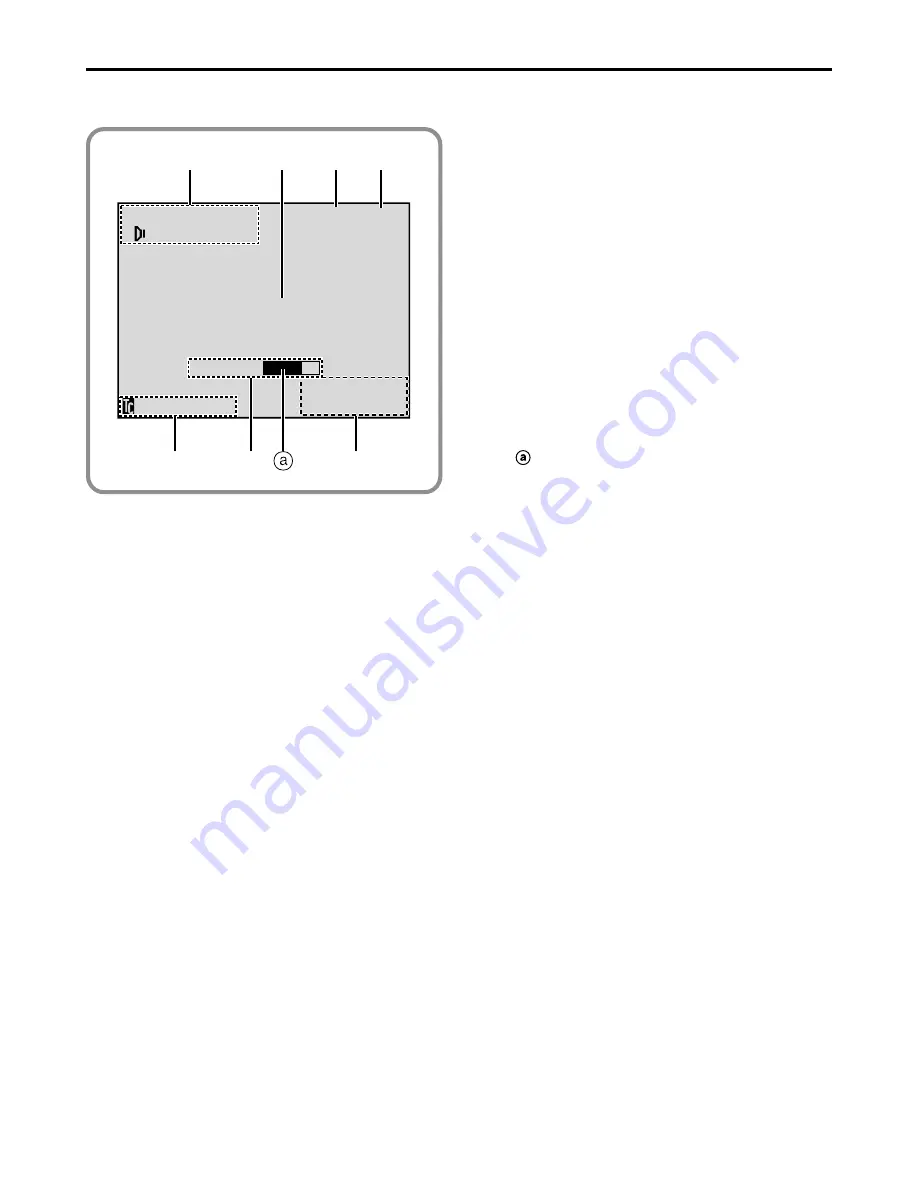
64
EN
LCD Monitor/Viewfinder Indications During Playback
1
Displays the sound mode.
(
墌
pg. 36, 37)
2
Displays the Blank Search mode.
(
墌
pg. 22)
3
Displays the tape speed.
(
墌
pg. 13)
4
Appears while a tape is running.
4
: Playback
3
: Fast-Forward/Shuttle search
2
: Rewind/Shuttle search
6
: Pause
64
: Forward slow-motion
16
: Reverse slow-motion
e
: Audio Dubbing
6e
: Audio Dubbing Pause
5
Displays the date/time.
(
墌
pg. 36, 37)
6
• BRIGHT
: Displays the brightness of the LCD
monitor.
(
墌
pg. 15)
• VOLUME : Displays the speaker.
(
墌
pg. 19)
The level indicator moves.
7
Displays the time code.
(
墌
pg. 36, 37)
6
w
12
/
1
2
0
’
5
0
0
:
0
1
2
B I
SOUND
BLANK SEARCH
VOLUME
T
DE
116 : 21 : 25
C
M
A
P
S
6
4
L
5
1
3
2
4
7
6
INDEX
Indications (cont.)





































