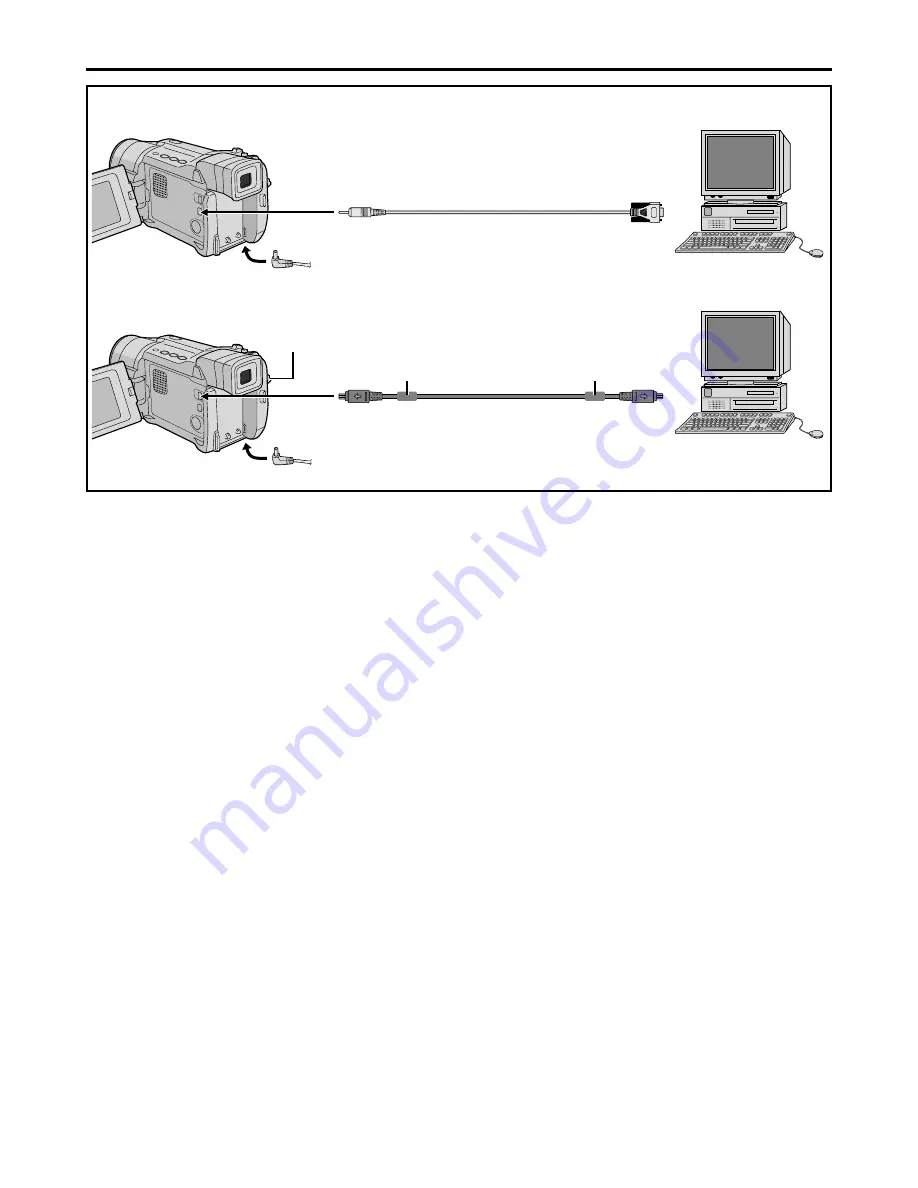
50
EN
NOTES:
●
It is recommended to use the AC Adapter as the
power supply instead of the battery pack (
pg. 9).
●
Never connect the PC connection cable and the DV
cable simultaneously to the camcorder. Connect
only the cable you wish to use to the camcorder.
●
The date/time information cannot be captured into the
PC.
●
Refer to the instruction manuals of the PC and
Software.
●
The still images can also be transferred to a PC with a
DV connector-equipped capture board.
●
When using a DV cable, be sure to use the optional
JVC VC-VDV206U or VC-VDV204U DV cable
depending on the type of DV connector (4 or 6 pins)
on the PC, or use the DV cable provided with the
capture board.
●
The system may not work properly depending on the
PC or capture board you are using.
Connection To A Personal Computer
[A] Using PC connection cable
This camcorder can transfer still images to a PC by
using the optional software HS-V16U.
[B] Using DV cable
It is also possible to transfer still images to a PC with
a DV connector by using software equipped with the
PC or commercially available software.
1
Make sure the camcorder and PC are turned off.
2
Connect the camcorder to your PC using the
appropriate cable as shown in the illustration.
3
Turn the camcorder’s Power Switch to “PLAY”
while pressing down the Lock Button located on the
switch and turn on the PC.
• Refer to the instruction manual of the software on
how to transfer a still image to the PC.
4
When finished, turn off the PC first, then the
camcorder.
To DV
IN/OUT
DV cable (optional)
To DV
connector
Power Switch
PC with DV
connector
PC
Core filter
OR
Core filter
To RS-232C
PC connection cable (optional)
To PC
[A] Using PC connection cable
[B] Using DV cable
SYSTEM CONNECTIONS
















































