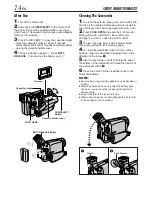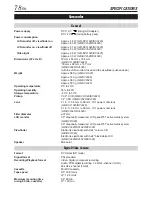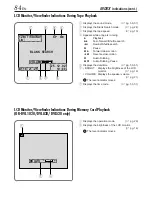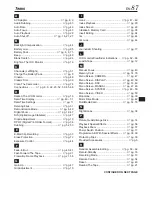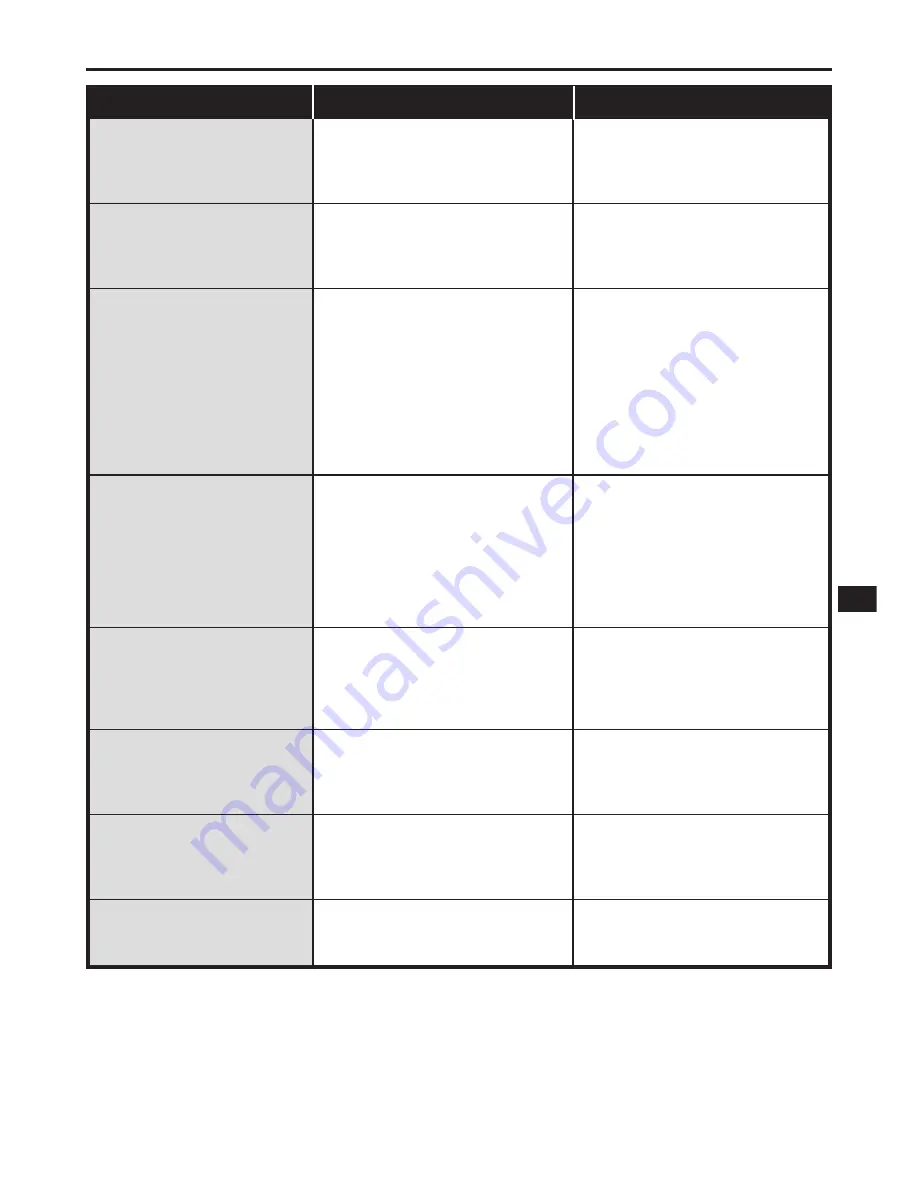
EN
73
————
————
• A malfunction of some kind has
occurred. In this case the
camcorder’s functions become
unusable.
• A malfunction of some kind has
occurred. In this case the
camcorder’s functions become
unusable.
• The temperature of the battery is
extremely high/low.
• Charging is difficult in places
subject to extremely high/low
temperatures.
• This is not a malfunction.
• The DV cable was plugged/
unplugged with power turned on.
————
• Wipe them gently with soft cloth.
Wiping strongly can cause damage
(
Z
pg. 74).
• Check the section of the manual
that explains LCD monitor/
viewfinder indications
(
Z
pg. 82 – 86).
• Remove the power supply (battery
pack, etc.) and wait a few minutes
for the indication to clear. When it
does, you can resume using the
camcorder. If the indication
remains even though you repeat
the above two or three times,
please consult your nearest JVC
dealer. Do not eject the cassette.
This will cause damage to the tape.
• Eject the cassette once and re-
insert it, then check if the indication
clears. When it does, you can
resume using the camcorder. If the
indication remains even though
you repeat the above two or three
times, please consult your nearest
JVC dealer.
• To protect the battery, it is
recommended to charge it in
places with a temperature of 10°C
to 35°C (
Z
pg. 75).
• By recording with “DIS” activated
(
Z
pg. 47) this can be avoided.
• Turn the camcorder’s power off
and on again, then operate it.
• Push in the memory card a few
more times (
Z
pg. 14).
SYMPTOM
POSSIBLE CAUSES
CORRECTIVE ACTION
W
The LCD monitor, the
viewfinder and the lens
have become dirty (ex.
fingerprints).
E
An unusual mark appears.
R
An error indication
(E01, E02 or E06) appears.
T
An error indication
(E03 or E04) appears.
Y
The charger indicator on
the camcorder does not
light.
U
When the image is printed
from the printer, a black bar
appears at the bottom of
the screen.
I
When the camcorder is
connected via the DV
connector, the camcorder
does not operate.
O
The memory card cannot
be removed from the
camcorder.