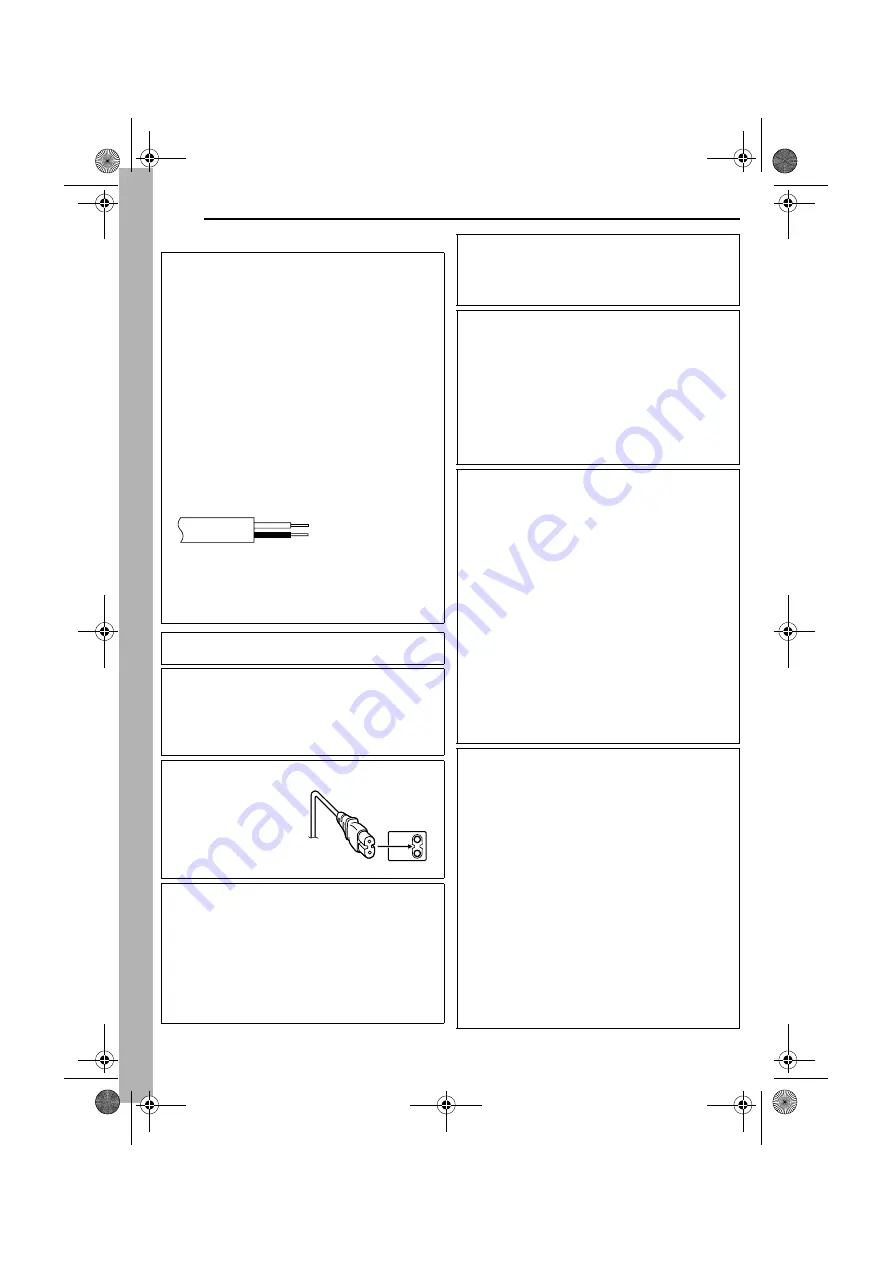
2
EN
MasterPage: Safety_Left
SAFETY PRECAUTIONS
IMPORTANT (for owners in the U.K.)
Connection to the mains supply in the United
Kingdom.
DO NOT cut off the mains plug from this equipment.
If the plug fitted is not suitable for the power points in your
home or the cable is too short to reach a power point, then
obtain an appropriate safety approved extension lead or
consult your dealer.
BE SURE to replace the fuse only with an identical
approved type, as originally fitted, and to replace the
fuse cover.
If nonetheless the mains plug is cut off be sure to remove
the fuse and dispose of the plug immediately, to avoid
possible shock hazard by inadvertent connection to the
mains supply.
If this product is not supplied fitted with a mains plug then
follow the instructions given below:
DO NOT
make any connection to the Larger Terminal
coded E or Green.
The wires in the mains lead are coloured in accordance
with the following code:
If these colours do not correspond with the terminal
identifications of your plug, connect as follows:
Blue wire to terminal coded N (Neutral) or coloured black.
Brown wire to terminal coded L (Live) or coloured Red.
If in doubt — consult a competent electrician.
WARNING: TO PREVENT FIRE OR SHOCK HAZARD,
DO NOT EXPOSE THIS UNIT TO RAIN OR MOISTURE.
CAUTIONS:
●
To prevent shock, do not open the cabinet. No user
serviceable parts inside. Refer servicing to qualified
personnel.
●
When you are not using the AC Adapter for a long period
of time, it is recommended that you disconnect the
power cord from AC outlet.
CAUTION:
To avoid electric shock or
damage to the unit, first
firmly insert the small end
of the power cord into the
AC Adapter until it is no
longer wobbly, and then
plug the larger end of the
power cord into an AC
outlet.
CAUTIONS:
●
This camcorder is designed to be used with PAL-type
colour television signals. It cannot be used for playback
with a television of a different standard. However, live
recording and LCD monitor/viewfinder playback are
possible anywhere.
●
Use the JVC BN-V408U/V416U/V428U battery packs
and, to recharge them or supply power to the camcorder
from an AC outlet, use the provided multi-voltage AC
Adapter. (An appropriate conversion adapter may be
necessary to accommodate different designs of AC
outlets in different countries.)
Blue to N (Neutral) or
Black
Brown to L (Live) or
Red
NOTES:
●
The rating plate (serial number plate) and safety caution
are on the bottom and/or the back of the main unit.
●
The rating information and safty caution of the AC
Adapter are on its upper and lower sides.
Caution on Replaceable lithium battery
The battery used in this device may present a fire or
chemical burn hazard if mistreated.
Do not recharge, disassemble, heat above 100°C or
incinerate.
Replace battery with Panasonic (Matsushita Electric),
Sanyo, Sony or Maxell CR2025.
Danger of explosion or Risk of fire if the battery is
incorrectly replaced.
●
Dispose of used battery promptly.
●
Keep away from children.
●
Do not disassemble and do not dispose of in fire.
When the equipment is installed in a cabinet or on a shelf,
make sure that it has sufficient space on all sides to allow
for ventilation (10 cm or more on both sides, on top and at
the rear).
Do not block the ventilation holes.
(If the ventilation holes are blocked by a newspaper, or
cloth etc. the heat may not be able to get out.)
No naked flame sources, such as lighted candles, should
be placed on the apparatus.
When discarding batteries, environmental problems must
be considered and the local rules or laws governing the
disposal of these batteries must be followed strictly.
The apparatus shall not be exposed to dripping or
splashing.
Do not use this equipment in a bathroom or places with
water.
Also do not place any containers filled with water or liquids
(such as cosmetics or medicines, flower vases, potted
plants, cups etc.) on top of this unit.
(If water or liquid is allowed to enter this equipment, fire or
electric shock may be caused.)
Do not point the lens or the viewfinder directly into the sun.
This can cause eye injuries, as well as lead to the
malfunctioning of internal circuitry. There is also a risk of
fire or electric shock.
CAUTION!
The following notes concern possible physical damage to
the camcorder and to the user.
When carrying, be sure to always securely attach and use
the provided strap. Carrying or holding the camcorder by
the viewfinder and/or the LCD monitor can result in
dropping the unit, or in a malfunction.
Take care not to get your finger caught in the cassette
holder cover. Do not let children operate the camcorder, as
they are particularly susceptible to this type of injury.
Do not use a tripod on unsteady or unlevel surfaces. It
could tip over, causing serious damage to the camcorder.
CAUTION!
Connecting cables (Audio/Video, S-Video, etc.) to the
camcorder and leaving it on top of the TV is not
recommended, as tripping on the cables will cause the
camcorder to fall, resulting in damage.
GR-D63EK.book Page 2 Tuesday, December 16, 2003 7:44 PM

















