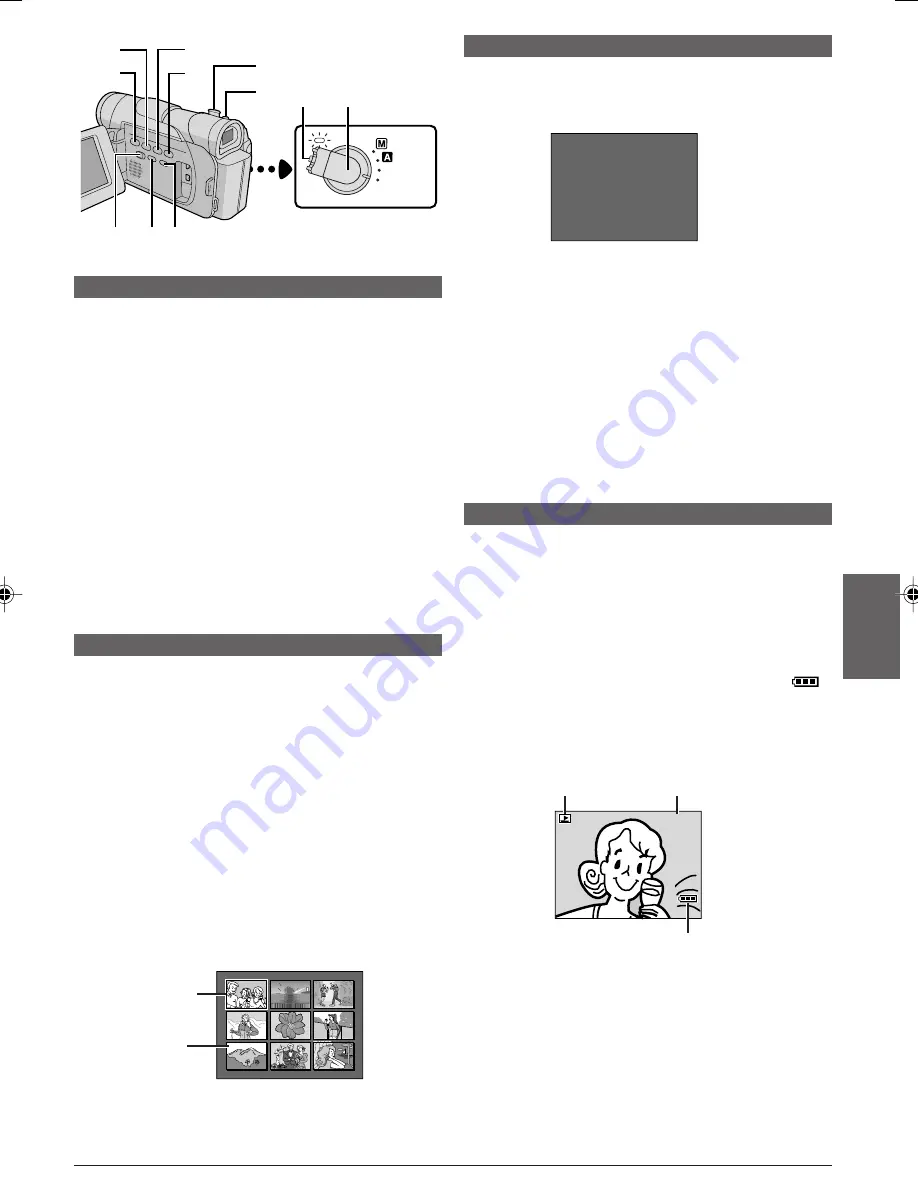
EN
19
1
2
3
4
5
6
7
8
9
OFF
(CHARGE)
PLAY
6
5
7
8
&
%
4
!
0
u
y
MEMORY CARD PLAYBACK
Auto Playback
You can run through all the images stored on memory
automatically.
1
Perform steps
1
and
2
of “Normal Playback”
(
墌
pg. 18).
2
Press
4
/
6
7
.
• If you press
2
6
during Auto Playback, images are
displayed in descending order.
• If you press
3
8
during Auto Playback, images are
displayed in ascending order.
3
To end Auto Playback, press
5
5
.
NOTE:
Even if you shoot a new image after playing back a
low-numbered one, this will not overwrite an existing image,
because new images are automatically stored after the
last-recorded one.
Index Playback
You can view several different files stored on the
memory card at a time. This browsing capability makes
it easy to locate a particular file you want.
1
Perform steps
1
and
2
of “Normal Playback”
(
墌
pg. 18).
2
Press
INDEX
!
. The Index Screen appears.
3
Rotate the
MENU/VOLUME
wheel
%
to move the
frame to the desired file.
• Pressing
3
8
displays the next page and
2
6
displays the previous page.
• Pressing
INFO
0
gives you details on the currently
selected file (
墌
“Viewing File Information”).
4
Press the
MENU/VOLUME
wheel
%
in. The
selected file is displayed.
Index
Screen
Viewing File Information
You can get the relevant file information by pressing the
INFO
button
0
during normal playback or Index
playback.
FOLDER
: Folder name (
墌
pg. 22)
FILE
: File name (
墌
pg. 22)
DATE
: Date the file was made
SIZE
: Image size (
墌
pg. 11)
QUALITY : Picture quality (
墌
pg. 11)
PROTECT : When set to ON, the file is protected from
accidental erasure (
墌
pg. 20).
• Press
INFO
0
again to close the Info Screen.
NOTE:
With images shot with another device or processed on a
PC, “QUALITY: – – –” will be displayed.
Battery indicator
Operation
mode indicator
Playback
Screen
Removing On-Screen Display
1
Perform steps
1
and
2
of “Normal Playback”
(
墌
pg. 18).
2
Press the
MENU/VOLUME
wheel
%
in. The Menu
Screen appears. Rotate the
MENU/VOLUME
wheel
%
to select “DISPLAY”, then press it.
3
Rotate the
MENU/VOLUME
wheel
%
to select
“OFF”, then press it. The operation mode indicator,
folder/file number indicator and battery indicator (
)
disappear.
• To display the indicators again, select “ON” in step
3
.
Info Screen
F
F
D
S
Q
P
O
I
A
I
U
R
L
L
T
Z
A
O
D
E
E
E
L
T
E
I
E
R
T
C
Y
T
:
:
:
:
:
:
1
D
2
1
F
O
0
V
7
0
I
F
0
C
.
2
N
F
J
0
1
4
E
V
0
0
X
C
0
.
7
G
1
0
6
R
0
3
8
100 - 0010
100 - 0010
Selected image
Index number
Folder and file
number indicator
1 GR-D90/70A EN 17-22
03.2.4, 17:06
19






























