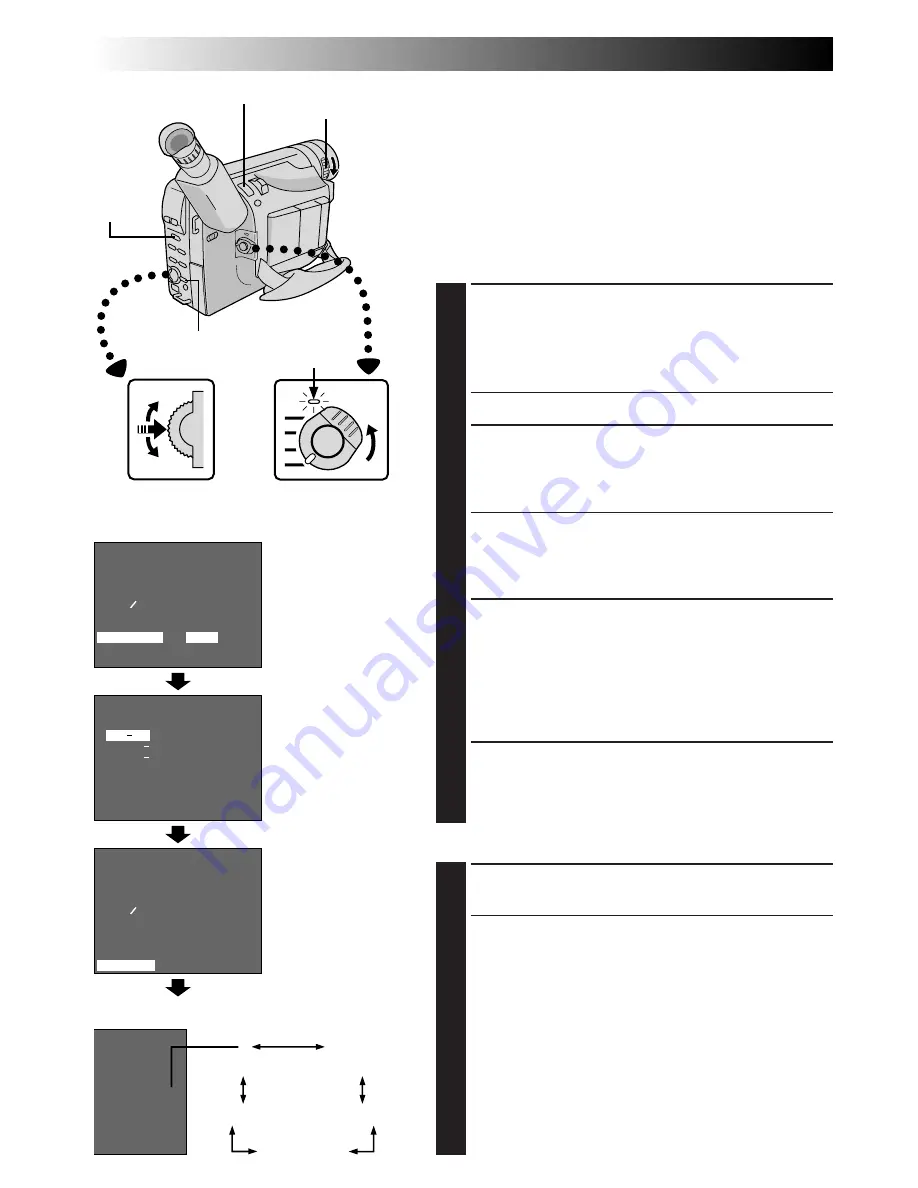
22
EN
4
NEXT
M . W . B .
D . ZOOM
TELE MACRO
DATE TIME
TAPE LENGTH
PICTURE
SNAPSHOT
4
RETURN
AUTO
ON
OFF
T30
FINE
PIN-UP
4
NEXT
M . W . B .
D . ZOOM
TELE MACRO
DATE TIME
TAPE LENGTH
PICTURE
SNAPSHOT
4
RETURN
AUTO
ON
OFF
T30
FINE
FULL
P
FULL
PIN UP
MULTI 4
MULTI 9
M . DRIVE
EXIT
SNAPSHOT
P
No display
(Full)
M9 (MULTI-9)
(Pin-Up)
MD (M.DRIVE)
M4 (MULTI-4)
Menu Screen
SNAPSHOT Menu
Power lamp
During Snapshot mode
Display
Select Dial
Power Switch
MENU Button
SNAPSHOT Button
LENS COVER
Open/Close Ring
System
Select
Switch
Menu Screen
Basic Shooting
When shooting a still image, it is not recorded onto the
tape, but it is stored in the camcorder's built-in memory in
the selected Picture Mode. A stored still image data can be
transferred to a PC, saved, and processed using a Paint
Software program (
Z
pg. 53).
A still image processed on the PC can be also inserted
onto a tape (
Z
pg. 63).
MODE SELECTION
1
SELECT OPERATION SYSTEM AND
MODE
Turn the LENS COVER Open/Close Ring to open the
lens cover, then set the System Select Switch to
“D.S.C.”. Set the Power Switch to “PRO.”.
• The power lamp lights and an image appears.
2
SELECT PICTURE MODE
Do steps 2 and 3 of “OPERATION” on pg. 24.
Set “PICTURE” to “FINE” or “STANDARD” in the
Menu Screen as required.
•There are two modes: FINE allows you to shoot up
to approx. 30 still images with higher resolution,
and STANDARD allows you to shoot up to approx.
60 still images with lower resolution.
3
SELECT SNAPSHOT MODE
Rotate the Select Dial to move the highlight bar to
“SNAPSHOT”, and press it. The SNAPSHOT Menu
appears.
Rotate the Select Dial to move the highlight bar to the
appropriate mode among the 5 Snapshot modes
(
Z
pg. 23), and press it. Selection is complete.
4
CLOSE MENU SCREEN
The Menu Screen reappears with the highlight bar on
“RETURN”. Press the Select Dial again to close the
Menu Screen.
STILL IMAGE STORAGE
1
TAKE SNAPSHOT
Press SNAPSHOT.
•Regardless of the Power Switch position (“AUTO”
or “PRO.”), Snapshot recording takes place using
the selected Snapshot mode.
•A still image is stored in the built-in memory and
displayed for approx. 2 seconds. While the still
image remains displayed, that image is in the
process of being stored in memory, and it is
therefore impossible to take another shot during that
time. When the still image disappears and the scene
you are currently aimed at appears on the screen,
you may take another shot.
•The remaining number of shots available is
displayed.
DIGITAL STILL CAMERA (D.S.C.) SHOOTING
Normal Screen
Summary of Contents for GR-AXM910
Page 83: ...EN83 MEMO ...
















































