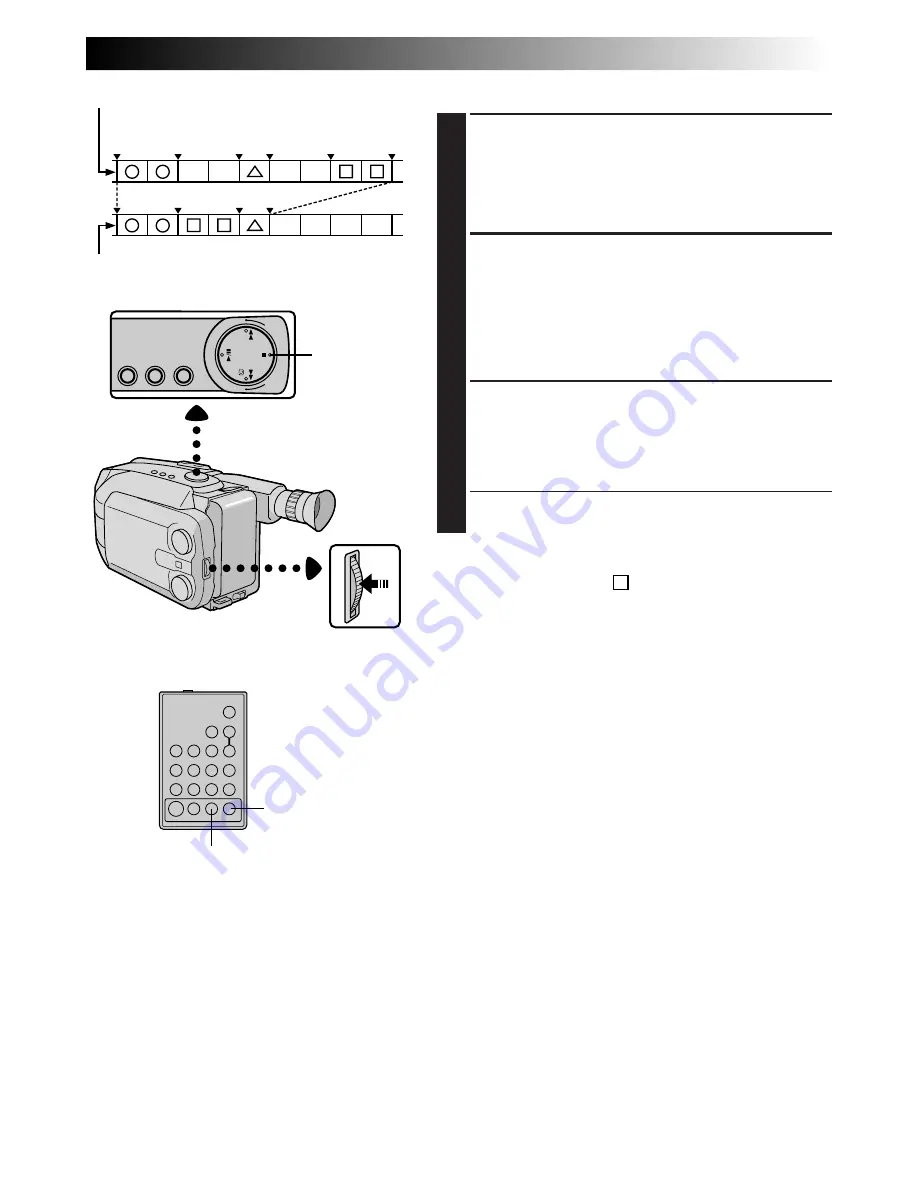
EN
69
1 3 2
IN OUT IN OUT IN OUT
Original tape (camcorder)
Edited tape (VCR)
AUTOMATIC EDITING TO VCR
ENGAGE VCR’S RECORD-PAUSE
MODE
1
Point the remote control toward the VCR’s infrared
sensor and press VCR REC STBY, or manually
engage the VCR’s Record-Pause mode.
BEGIN AUTOMATIC EDITING
2
Press the MENU Jog Dial on the camcorder, and the
previously selected scenes are copied to the VCR in
the specified order.
While editing, the R.A. Edit counter of the scene
which is beging copied is shown with a blinking
highlight.
END AUTOMATIC EDITING
3
When all selected scenes have been copied, the
camcorder and VCR enter the still or pause mode.
Press STOP on both units. To make the R.A. Edit
counter display disappear, press ON/OFF.
•When finished editing, be sure to disconnect the
editing cable and the audio/video cable.
NOTES:
●
If you performed step 1
C
on page 67 (“MAKE
CONNECTIONS”), keep the remote control pointed at
the VCR during editing.
●
The on-screen display only appears while the
camcorder searches for each scene.
●
There may be noise at in- or out-points on the edited
tape with certain VCRs.
STOP
MENU Jog Dial
VCR REC STBY
ON/OFF
RM-V700U
(optional)
















































