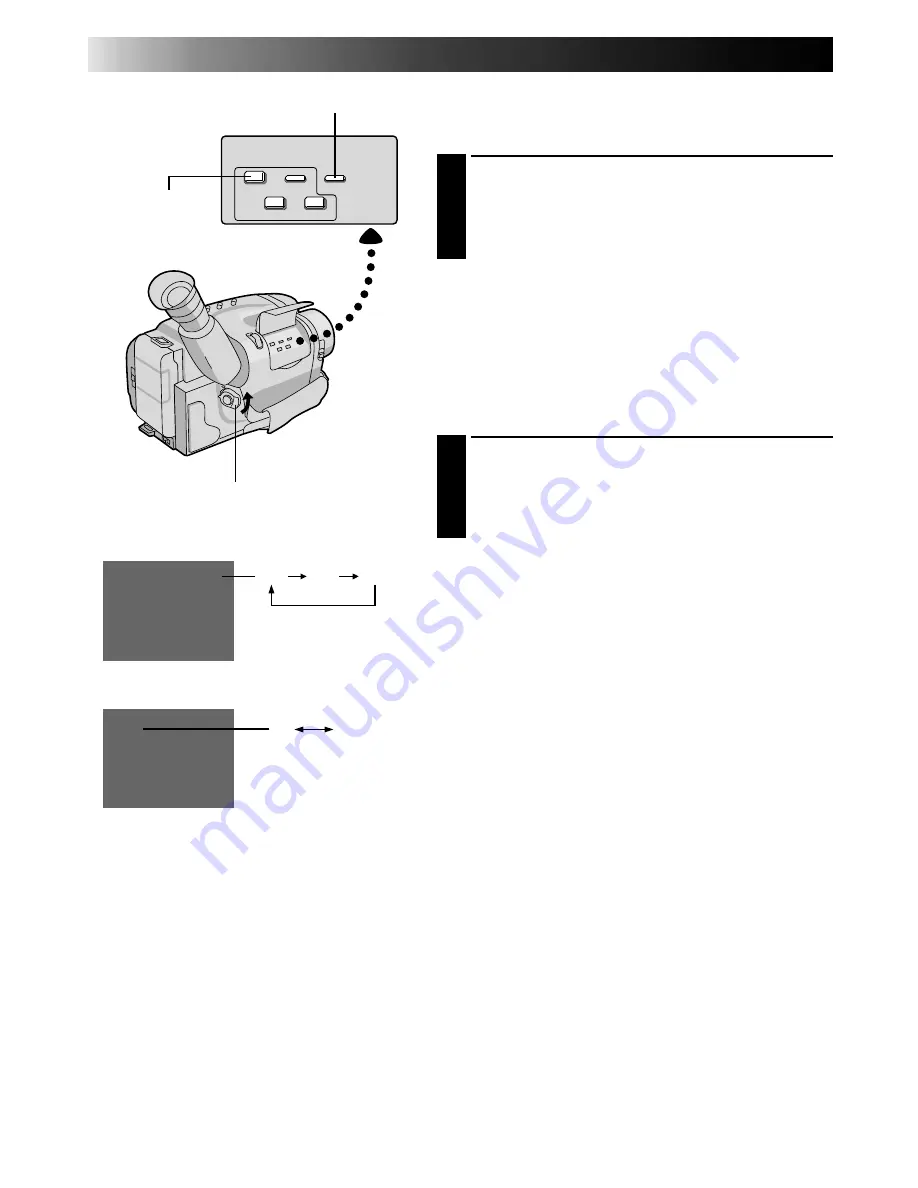
12
EN
SP
EP
SP
T30
T20
T30
T40
GETTING STARTED
(cont.)
Tape Length Setting
Set the tape length according to the length of the tape
used.
SET TAPE LENGTH
1
Press T20•30•40 until the required indication
appears in the LCD monitor or the veiwfinder. T20 =
20 minutes of recording time, T30 = 30 minutes,
and T40 = 40 minutes (in SP).
NOTE:
The tape remaining time (
Z
pg. 15) displayed in the
LCD monitor or the viewfinder is correct only if the
correct tape length has been selected.
Recording Mode Setting
Set depending on your preference.
SET RECORDING MODE
1
Press SP•EP button. “SP” (Standard Play) provides
higher picture and sound quality and is better for
dubbing, while “EP” (Extended Play) is more
economical, recording at 1/3 the speed of SP.
NOTE:
If the recording mode is switched during recording, the
playback picture will be blurred at the switching point.
T20•30•40 tape length select button
Tape length indicator
Recording mode indicator
Set POWER to “CAMERA”.
SP-EP recording
mode button
LCD monitor or
viewfinder



























