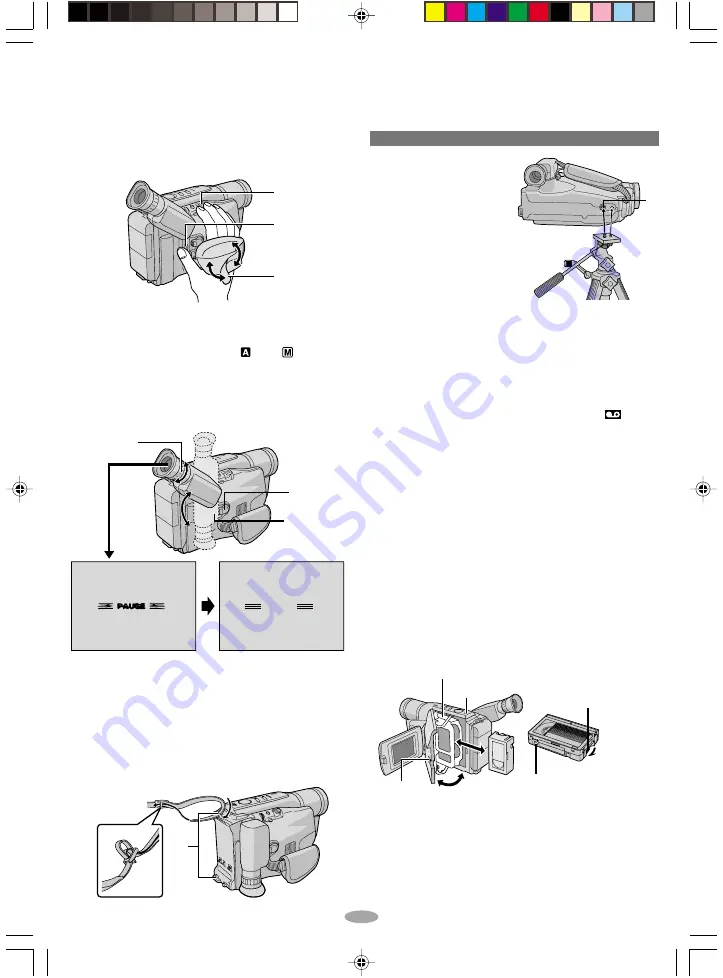
8
3
9
o
e
PAUSE
180
°
180
°
y
!
0
&
t
Grip Adjustment
1) Separate the Velcro strip.
2) Pass your right hand through the loop and grasp
the grip.
3) Adjust so that your thumb and fingers can easily
operate the Recording Start/Stop Button
9
and
Power Zoom Lever
3
. Refasten the Velcro strip.
Loading/Unloading A Cassette
1) Open the LCD monitor fully and keep it aligned
vertically with the camera (do not tilt it at an
angle). Slide EJECT
&
until the cassette holder
opens. Do not use force to open.
2) Insert or remove a cassette. When inserting,
make sure the label is facing outward.
l
appears when a cassette is loaded.
3) Press the Close button
t
to close the cassette
holder until it locks into place. Close the LCD
monitor.
• Closing the LCD monitor while the cassette holder
is still open may cause damage to the LCD
monitor.
• Make sure the erase protection tab is in the
position that allows recording. If not, slide the tab.
Some cassettes have removable tabs. If the tab
has been removed, cover the hole with adhesive
tape.
• The cassette holder cannot be opened while the
camcorder is in the record mode or detached from
the power source.
Tripod Mounting
Align the screw and camera direction stud on the
tripod with the tripod mounting socket
o
. Then
tighten the screw.
CAUTION
When using a tripod, be
sure to open and extend
its legs fully to stabilise
the camcorder. To
prevent damage to the
unit caused by falling
over, do not use a
small-sized tripod.
Shoulder Strap Attachment
Thread the strap through the eyelet
e
, then fold it
back and thread it through the buckle. Repeat the
procedure to attach the other end of the strap to
the other eyelet
e
, making sure the strap is not
twisted. Adjust the length.
Viewfinder Adjustment
1) Set the Power Switch
!
to “
” or “
” while
pressing down the Lock Button
0
located on the
switch.
2) Turn the Dioptre Adjustment Control
y
until the
indications in the viewfinder are clearly focused.
Cassette holder
Erase Protection tab
Gear
Turn to
take up
slack.
Velcro
Strip
GR-AXM246UC
3/11/03, 10:21 AM
8









































