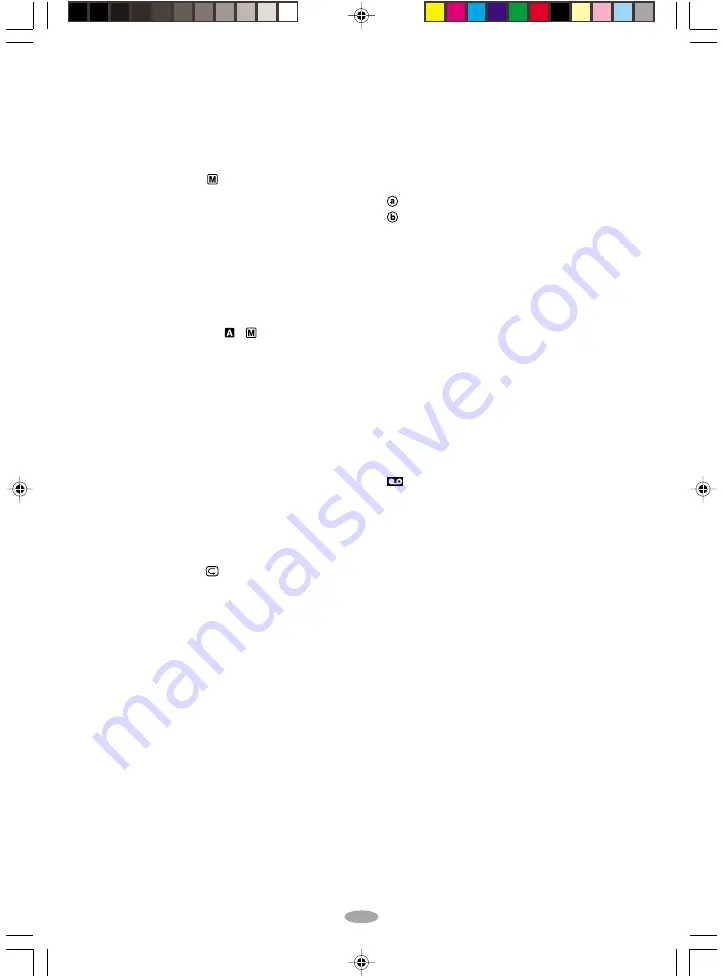
10
1
• MENU Wheel [–, +] ................................
pg. 18
• BRIGHT Wheel [–, +] ..............................
pg. 11
• Speaker Volume Control [VOL.] .............
pg. 11
• TRACKING Wheel [–, +] ........................
pg. 14
2
5-Second Recording Button
[5 SEC. REC] ...........................................
pg. 12
3
Power Zoom Lever [T/W] .........................
pg. 13
4
• Manual Focus Button [
FOCUS] ........
pg. 12
• Time Base Corrector Button [TBC] ........
pg. 14
5
Audio Output Connector [A] .....................
pg. 15
6
Video Output Connector [V] .....................
pg. 15
7
Battery Release Switch
[BATTERY RELEASE] ...............................
pg. 6
8
DC IN Connector .......................................
pg. 6
9
Recording Start/Stop Button .....................
pg. 11
0
Lock Button ...............................................
pg. 11
!
Power Switch [PLAY, OFF,
,
] ...........
pg. 11
@
POWER Lamp ...........................................
pg. 6
#
Digital Effect Button [DIGIFECT] .............
pg. 24
$
Programme AE Button [P.AE] ..................
pg. 24
%
Play/Pause Button ....................................
pg. 11
^
• Retake Forward Button [RETAKE F] .....
pg. 13
• Fast-Forward Button [F] ..........................
pg. 11
&
EJECT Switch ............................................
pg. 8
*
CHARGE Lamp .........................................
pg. 6
(
REFRESH Button ......................................
pg. 6
)
• Fade/Wipe Button [FADE/WIPE] ...........
pg. 23
• Counter Reset/Memory Button
[COUNTER R/M] ...................................
pg. 14
q
• Retake Rewind Button [RETAKE R] ......
pg. 13
• Quick Review Button [
R] .................
pg. 13
• Rewind Button [R] ...................................
pg. 11
w
• Stop Button [STOP] ................................
pg. 11
• Backlight Compensation Button
[BACK LIGHT] .......................................
pg. 12
e
Shoulder Strap Eyelets ..............................
pg. 8
r
Battery Pack Mount ...................................
pg. 6
t
Close Button ..............................................
pg. 8
y
Dioptre Adjustment Control ........................
pg. 8
u
Camera Sensor
Be careful not to cover this area; a sensor
necessary for shooting is built-in here.
i
Grip Strap ..................................................
pg. 8
o
Tripod Mounting Socket .............................
pg. 8
p
Tape Remaining Time ..............................
pg. 21
Q
Recording Mode Indicator .......................
pg. 20
W
Backlight Compensation Indicator ...........
pg. 12
E
• Digital Effect Indicator ............................
pg. 24
• Programme AE Indicator .......................
pg. 24
• Fade/Wipe-Standby Indicator ................
pg. 23
R
Tape Length Indicator ..............................
pg. 20
T
Zoom Indicator Bar ..................................
pg. 13
Zoom Level Indicator
Approximate Zoom Ratio
Y
Recording Indicator ..................................
pg. 11
U
Digital Effect Indicator ..............................
pg. 24
I
Programme AE Indicator .........................
pg. 24
O
Fade/Wipe-Standby Indicator ..................
pg. 23
P
Picture Stabiliser Indicator .......................
pg. 18
a
• Interval Time/Recording Time Indicator ....
pg. 21
• 5 Sec. Rec Mode Indicator ....................
pg. 12
s
Bright Level Indicator ..........................
pg. 11, 22
d
Instant Title Display .................................
pg. 19
f
Date/Time Display ...................................
pg. 20
g
Focus Indicator ........................................
pg. 12
h
Exposure Control Level Counter .............
pg. 18
j
White Balance Mode Indicator .................
pg. 19
k
Record-Standby Mode Indicator ...............
pg. 11
l
: Cassette Indicator .............................
pg. 8
;
TBC Indicator ...........................................
pg. 14
A
Tape Counter ...........................................
pg. 14
S
Recording Mode Indicator (SP/EP) .........
pg. 20
D
Tape Running Indicator
4
: Playback
3
: Fast-Forward/Shuttle Search
2
: Rewind/Shuttle Search
6
: Pause
F
Tracking Indicator ....................................
pg. 14
G
• BRIGHT: Bright Level Indicator ...............
pg. 11
• VOLUME: Speaker Volume Indicator ......
pg. 11
GR-AXM246UC
3/11/03, 10:21 AM
10











































