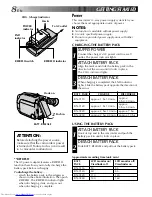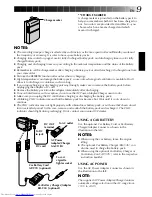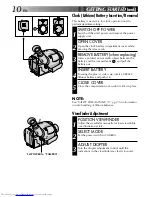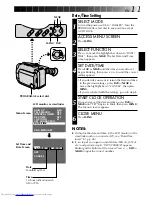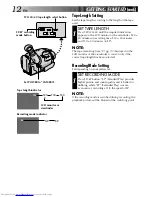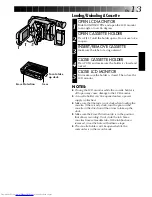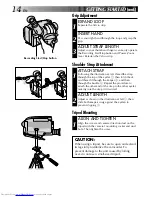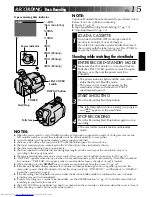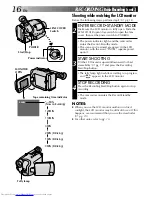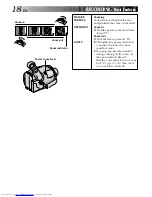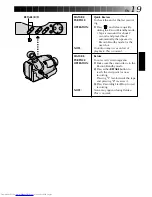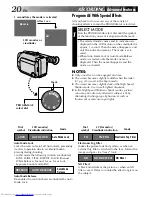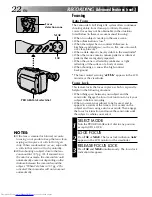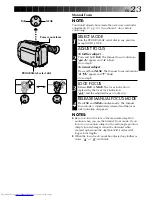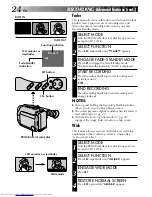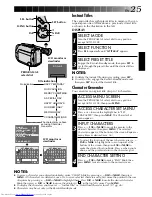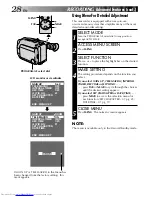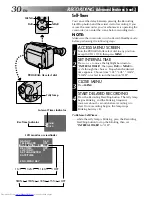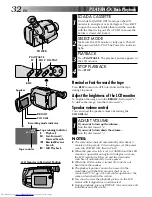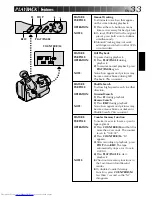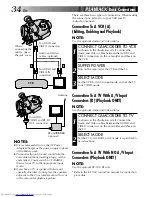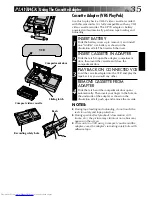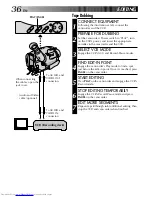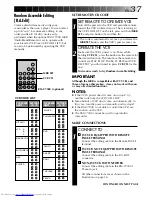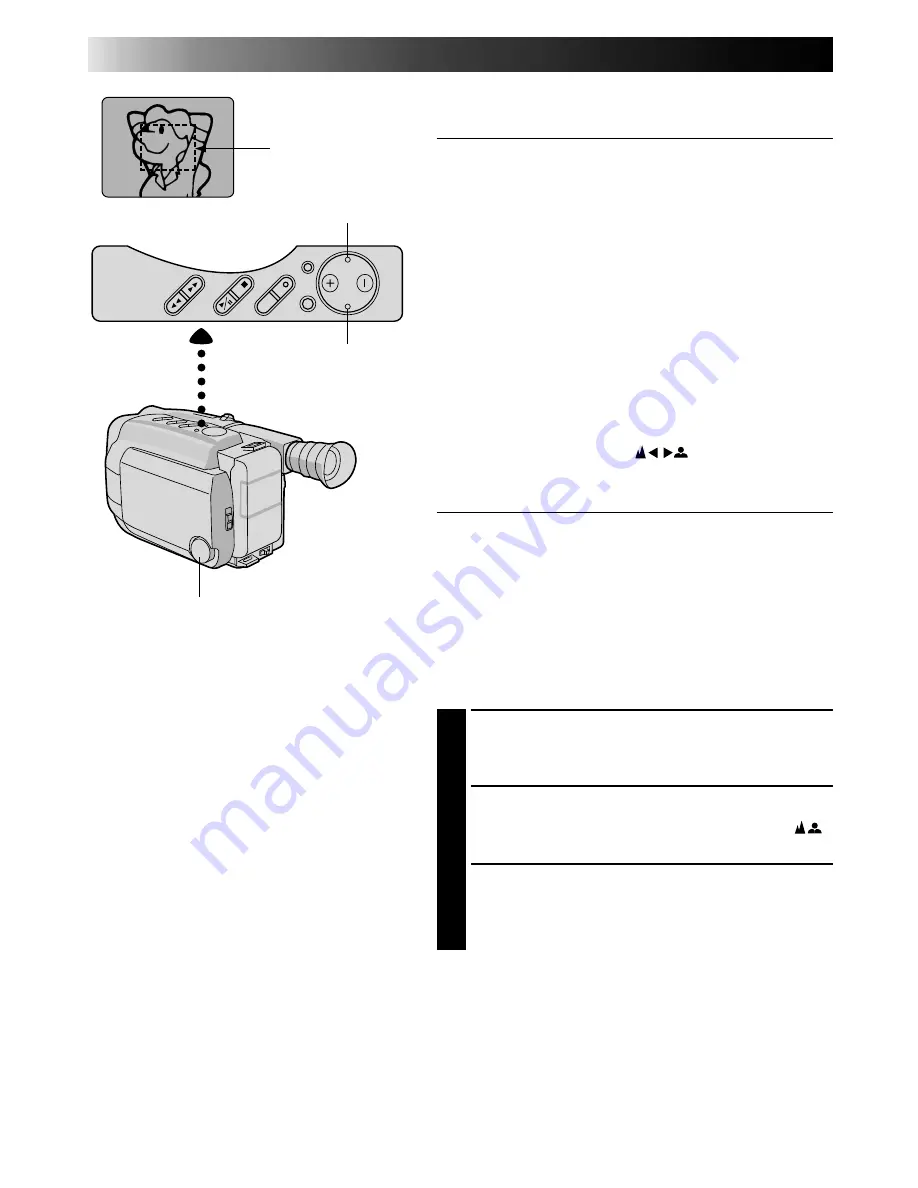
22
EN
RECORDING
Advanced Features (cont.)
Focusing
Auto Focus
The camcorder’s Full Range AF system offers continuous
shooting ability from close-up to infinity. However,
correct focus may not be obtainable in the situations
listed below (in these cases use manual focusing):
•When two subjects overlap in the same scene.
•When illumination is low.*
•When the subject has no contrast (difference in
brightness and darkness), such as a flat, one-color wall,
or a clear, blue sky.*
•When a dark object is barely visible in the viewfinder.*
•When the scene contains minute patterns or identical
patterns that are regularly repeated.
•When the scene is affected by sunbeams or light
reflecting off the surface of a body of water.
•When shooting a scene with a high-contrast
background.
* The low-contrast warning “
” appears in the LCD
monitor or the viewfinder.
Focus Lock
This feature locks the focus in place, which is especially
helpful in the following situations:
•When things pass between your subject and the
camcorder. Engage the focus lock function to lock your
subject in before recording.
•When you want your subject to be focused, and to
appear in a corner of the screen. First, center on the
subject and focus using auto focus mode. Then engage
the focus lock function and move the camcorder until
the subject is where you want it.
SELECT MODE
1
Turn the PROGRAM AE select dial to any position
except AUTO LOCK.
LOCK FOCUS
2
Press FAR or NEAR. The focus lock indication “
”
appears in the LCD monitor or the viewfinder.
RELEASE FOCUS LOCK
3
Press FAR and NEAR simultaneously. The focus lock
indication disappears.
Focus
detection zone
NEAR
FAR
PROGRAM AE select dial
NOTES:
●
If the lens is smeared or blurred, accurate
focusing is not possible. Keep the lens clean,
wiping with a piece of soft cloth if it gets
dirty. When condensation occurs, wipe with
a soft cloth or wait for it to dry naturally.
●
When shooting a subject close to the lens,
zoom-out first (
Z
pg. 18). If zoomed-in in
the auto focus mode, the camcorder could
automatically zoom out depending on the
distance between the camcorder and the
subject. *When Tele Macro (
Z
pg. 29) is
activated, the camcorder will not zoom out
automatically.