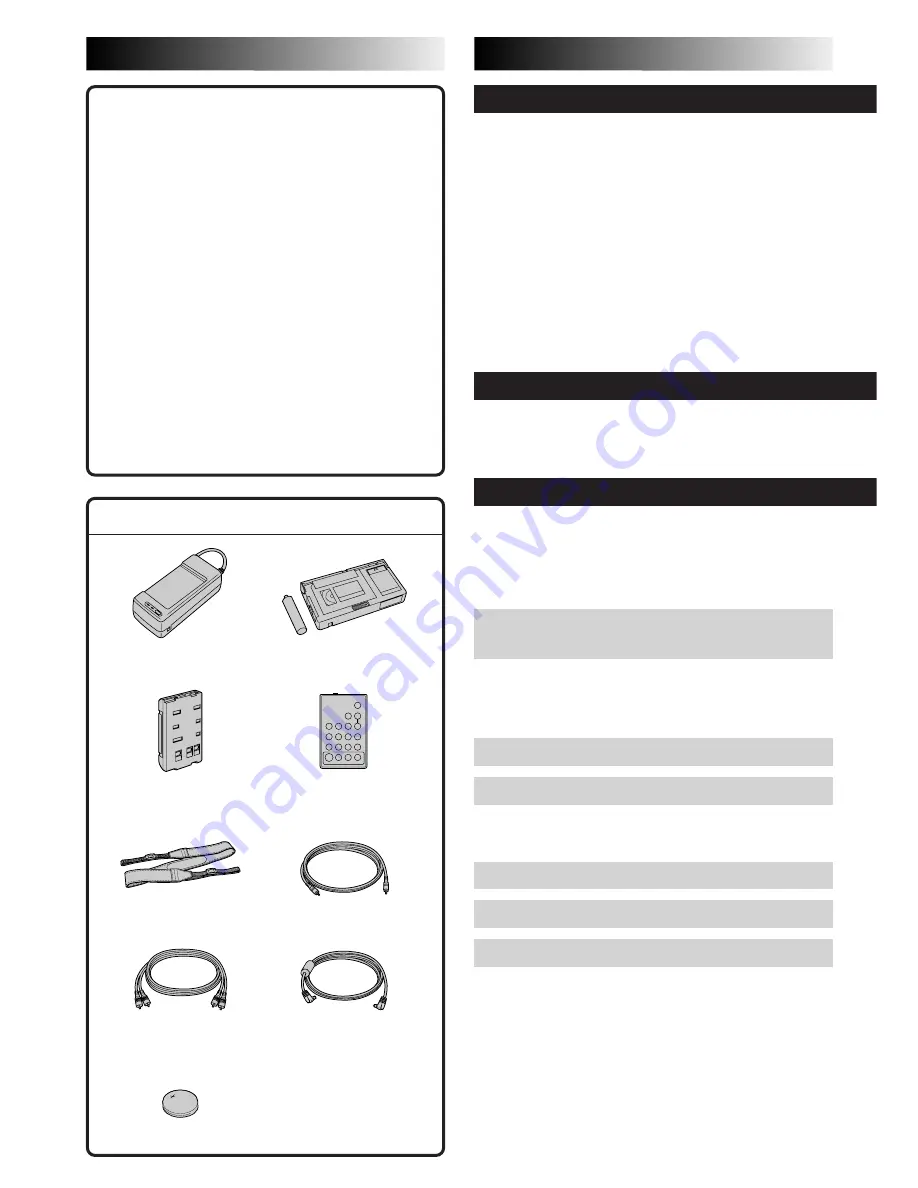
EN
3
CONTENTS
MAJOR FEATURES
EN
3
n
Programme AE with Special Effects
(
Z
pg. 22 – 23)
• Electronic Fog Filter
• ND Effect
• Sepia
• Twilight
• Sports
• Nega/Posi
• 1/2000 sec. High Speed Shutter
n
LCD Colour Monitor (
Z
pg. 14)
n
Snapshot (GR-AXM405 only) (
Z
pg. 20)
n
5-Sec. Recording (GR-AXM205 only)
(
Z
pg. 18)
n
Menu Adjustment (
Z
pg. 26, 27, 28)
n
Picture Stabilizer (
Z
pg. 18)
n
Digital Hyper Zoom (
Z
pg. 16)
n
Integrated Auto Light
(GR-AXM405 only) (
Z
pg. 19)
PROVIDED ACCESSORIES
•Audio/Video
(A/V) cable
• AC Power Adapter/
Charger AA-V15EG
•Cassette Adapter
C-P7U
•Shoulder Strap
•Battery Pack
BN-V12U
GETTING STARTED
4 – 11
Power
............................................ 4
Clock (Lithium) Battery Insertion/
Removal
........................................ 6
Date/Time Settings
............................. 7
Recording Mode Setting
....................... 8
Tape Length Setting
............................. 8
Loading/Unloading A Cassette
............... 9
Grip Adjustment
............................... 10
Viewfinder Adjustment
...................... 10
Shoulder Strap Attachment
.................. 11
Tripod Mounting
............................... 11
RECORDING
12 – 35
Basic Recording
................................ 12
Basic Features
................................. 16
Advanced Features
............................ 20
PLAYBACK
36 – 41
Basic Playback
................................. 36
Features
........................................ 37
Using The Cassette Adapter
................. 39
Basic Connections And Tape Dubbing
....... 40
USING THE REMOTE
CONTROL UNIT
42– 49
Random Assemble Editing
................... 44
Insert Editing
.................................. 48
Audio Dubbing
................................. 49
TROUBLESHOOTING
50 – 51
INDEX
52 – 54
Controls, Connectors And Indicators
....... 52
Indications
..................................... 54
CAUTIONS
55 – 56
SPECIFICATIONS
57
OPTIONAL ACCESSORIES
57
•Editing Cable
(GR-AXM405 only)
•Remote Control
RM-V700U
(GR-AXM405 only)
•DC Cord
•Lithium Battery CR2025
• x1 for GR-AXM205
(clock operation)
• x2 for GR-AXM405 (clock
operation and remote control)
Summary of Contents for GR-AXM205
Page 1: ...COMPACT VHS CAMCORDER LYT0352 001A INSTRUCTIONS ENGLISH EN GR AXM405 GR AXM205 ...
Page 58: ...MEMO ...
Page 59: ...MEMO ...




































