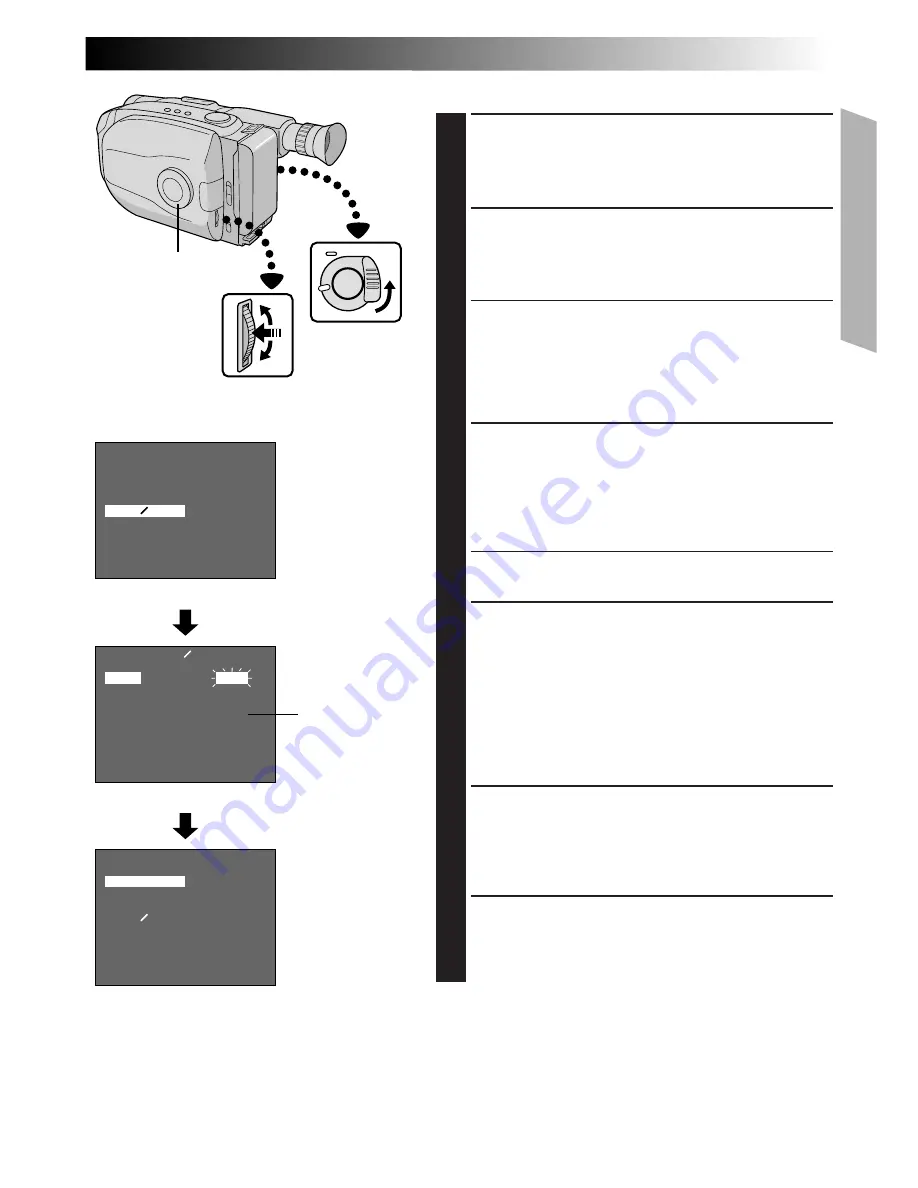
EN
11
MENU
4
MENU END
FOCUS
EXPOSURE
DATE TIME
TELE MACRO
TAPE LENGTH
M. W. B.
ZOOM SPEED
4
NEXT
MENU
4
MENU END
FOCUS
EXPOSURE
DATE TIME
TELE MACRO
TAPE LENGTH
M. W. B.
ZOOM SPEED
4
NEXT
DATE TIME
YEAR
MONTH
DAY
TIME
EXIT
1998
JAN
1
PM 12:00
AUTO
AUTO
DEC
OFF
T30
AUTO
FAST
25. 98
AUTO
AUTO
JAN
OFF
T30
AUTO
FAST
1. 98
MENU
Jog Dial
Select Dial
Viewfinder
Menu Screen
DATE/TIME Setting Menu
12-hour
indication with
AM or PM
Date/Time Setting
ACCESS MENU SCREEN
1
First set the Power Switch to “CAMERA”. Turn the
Select Dial to any position except AUTO LOCK,
then press the MENU Jog Dial.
SELECT FUNCTION
2
Rotate the MENU Jog Dial to move the highlight bar
to “DATE/TIME”, then press it. The DATE/TIME
Setting Menu appears.
•If you decide you want to return the date and time
to the previous settings, rotate the MENU Jog Dial
to move highlight bar to “EXIT” and press it, then
go to step 6.
•If you want to set only the time without changing
the date, go to step 4.
SET DATE
3
Rotate the MENU Jog Dial to move the highlight bar
to the item you want to set and then press it. When
the setting begins blinking, rotate the MENU Jog
Dial until the correct setting appears and then press
it. The setting stops blinking.
•Repeat this procedure until you’re satisfied with
the Date settings (“YEAR”, “MONTH” and “DAY”).
SET TIME
4
Rotate the MENU Jog Dial to move the highlight bar
to “TIME” and then press it. When the hour setting
begins blinking, rotate the MENU Jog Dial until the
correct setting appears and then press it. When the
hour setting stops blinking and the minute setting
begins blinking, rotate the MENU Jog Dial until the
correct setting appears and then press it. The minute
setting stops blinking.
START CLOCK OPERATION
5
When none of these settings (YEAR, MONTH, DAY,
TIME) blinks, rotate the MENU Jog Dial to move the
highlight bar to “EXIT”, and press it. The Menu
Screen appears and “MENU END” is highlighted.
CLOSE MENU
6
Press the MENU Jog Dial.
NOTE:
To display the date and time in the viewfinder and on a
connected TV, see “Date/Time Insert” (
Z
pg. 20).












































