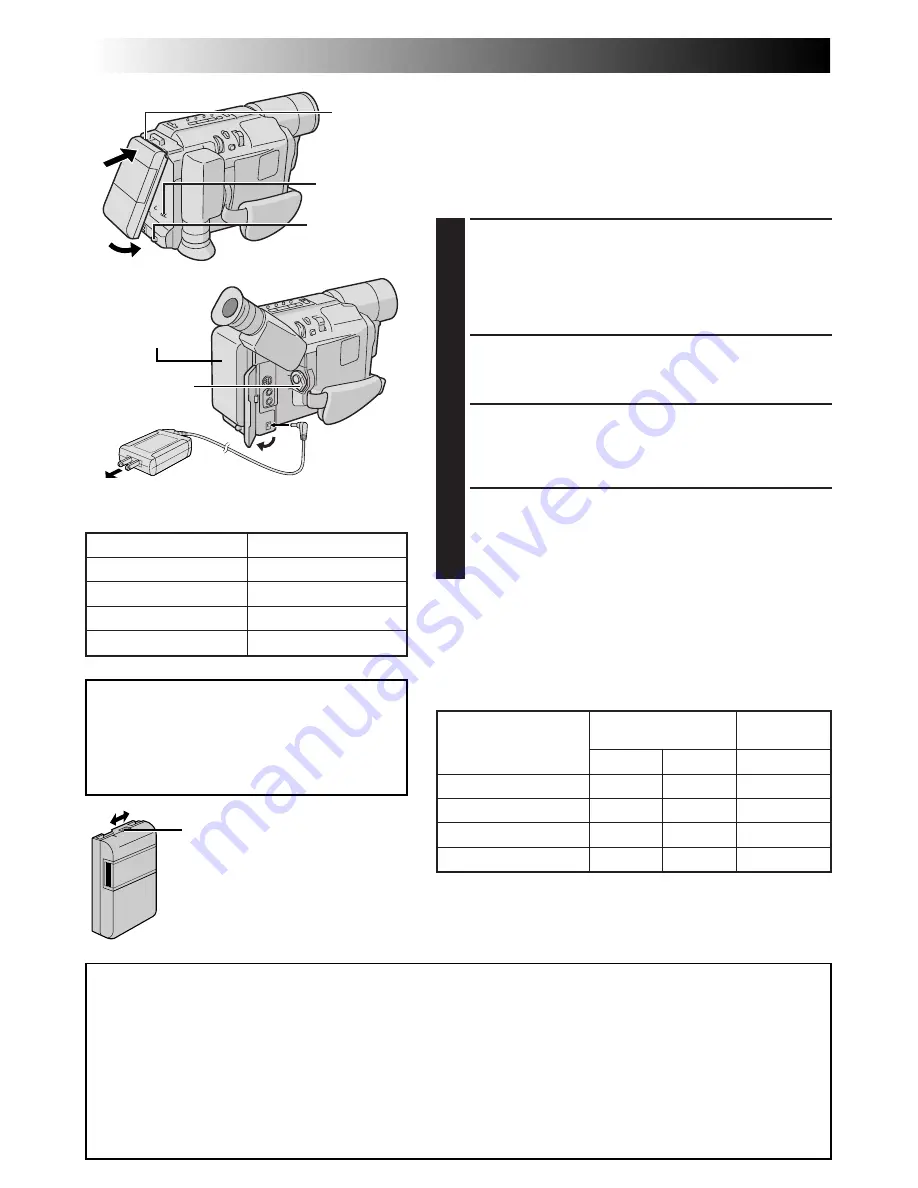
52
EN
2
1
4
3
ESPAÑOL
Alimentación
Esta videocámara posee un sistema de alimentación de 2 vías
que le permite seleccionar la fuente de alimentación más
apropiada. No utilice las unidades de alimentación
suministradas con otro equipo.
CARGA DE LA BATERIA
1
Asegúrese de que la batería esté colocada en la
videocámara. Enganche el extremo a la videocámara
1
y presione la batería hacia el interior hasta que quede
bloqueada en su lugar
2
.
• Si la batería está colocada en la posición equivocada,
puede ocurrir un fallo.
2
Ajuste el conmutador de alimentación en “OFF”.
Conecte el adaptador de alimentación CA a la
videocámara
3
.
3
Enchufe el adaptador de alimentación CA en una toma
de corriente alterna
4
. La lámpara indicadora CHARGE
de la videocámara parpadeará para indicar que la carga
se ha iniciado.
4
Cuando la lámpara indicadora CHARGE pare de
parpadear, pero permanece encendida, la carga ha
finalizado. Desenchufe el adaptador de alimentación CA
de la toma de corriente alterna. Desconecte el adaptador
de alimentación CA de la videocámara.
Para la extracción de la batería . . .
..... deslice BATTERY RELEASE y extraiga la batería.
A la toma de
corriente alterna
Batería
Adaptador
de CA
Batería
BN-V11U
BN-V12U (opcional)
BN-V20U (opcional)
BN-V400U (opcional)
Tiempo de carga
aprox. 1 h 30 min
aprox. 1 h 30 min
aprox. 2 h 20 min
aprox. 4 h 30 min
Indicador de carga
Está provisto de un indicador de carga
sobre la batería para ayudarle a
recordar si ha sido cargada o no. Los
dos colores indicadores (rojo y negro),
le permiten seleccionar la carga y la
descarga.
Al jack de
entrada de CC
(DC IN)
Enganche.
Empuje.
Conmutador
BATTERY
RELEASE
ATENCION:
Antes de desmontar la fuente de alimentación,
asegúrese que la alimentación de la
videocámara esté desconectada. El no hacerlo
puede producir un error de funcionamiento en
la videocámara.
USO DE LA BATERIA
Efectúe el paso 1 de “CARGA DE LA BATERIA”.
Conmutador de
alimentación
Tiempo de grabación aproximado (unidad: min)
1
Cuando emplee modelos equipados con monitores LCD
2
Cuando utilice GR-SX960/AX760
( ) : cuando el foco de video está encendido (GR-SXM330/
SX960/AXM230 exclusivamente)
Batería
BN-V11U
BN-V12U (opcional)
BN-V20U (opcional)
BN-V400U (opcional)
Visor
conectado
1
2
95 (50)
100
95 (50)
100
150 (85)
165
360 (205)
385
Monitor LCD
conectado
1
80 (45)
80 (45)
135 (75)
315 (190)
REFRESCO:
Cargar una batería que todavía posee algo de carga restante reduce la capacidad de la batería.
Efectúe el procedimiento de abajo para descargar completamente la batería antes de realizar la recarga.
1. Efectúe los pasos 1 al 3 de “CARGA DE LA BATERIA”.
2. Presione REFRESH en la videocámara durante más de 2 segundos. La lámpara indicadora REFRESH de la
videocámara parpadeará para indicar que la descarga se ha iniciado.
3. Cuando la descarga finaliza, la carga se iniciará automáticamente y la lámpara indicadora CHARGE
parpadeará.
Cuando no use una batería recargable durante un intervalo prolongado, asegúrese de descargarla completamente antes
de almacenarla, ya que dejar una batería con algo de carga restante también reduce su rendimiento.



















