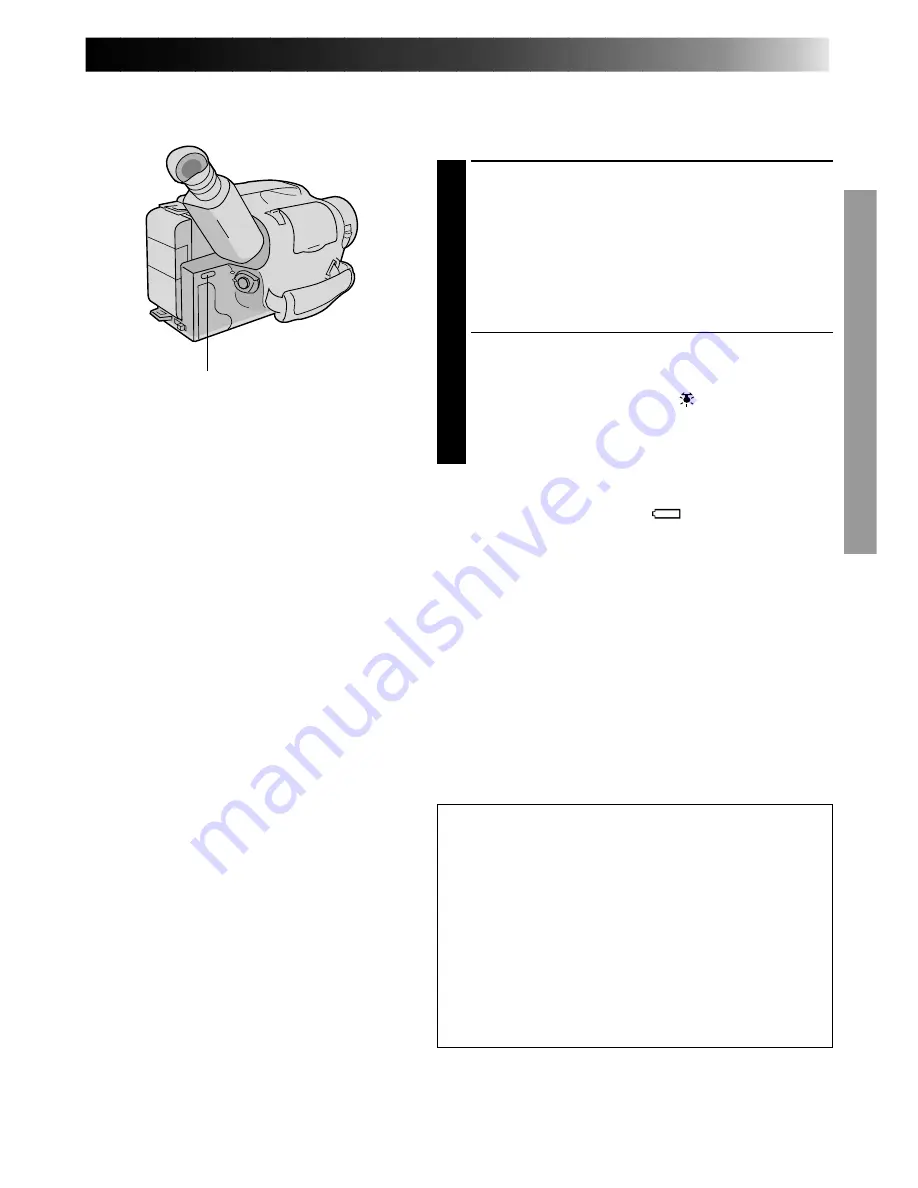
15
Video Light
When natural lighting is too dim, you can brighten the
scene by using the built-in video light.
SET VIDEO LIGHT
1
Set the LIGHT ON/AUTO/OFF as required.
ON
: Always keeps the light on as long as the
camcorder is turned on.
AUTO : Automatically turns on the light when the
camcorder senses insufficient lighting on
the subject.
OFF
: Turns off the light.
•The video light can be used with the camcorder’s
power on.
•It is recommended to set the white balance
(
Z
pg. 23) to indoor mode ( ) when you use the
video light.
•When not using the video light, turn it off to save
battery power.
NOTES:
●
Even if the battery indicator (
) does not blink in the
viewfinder, if the battery pack’s charge is low, the
camcorder may turn off automatically when you turn
on the video light, or when you start recording with the
video light turned on.
●
When the LIGHT ON/AUTO/OFF switch is set to
“AUTO”:
•
Depending on the lighting conditions, the video light
may keep turning on and off. In this case, manually
switch the light on or off using the LIGHT ON/
AUTO/OFF switch.
•
While the Sports or High-Speed Shutter mode
(
Z
pg. 16) is engaged, the light is likely to stay on.
•
While the Twilight mode (
Z
pg. 16) is engaged, the
light will not activate.
DANGER
•The video light become extremely hot. Do not
touch it either while in operation or soon after
turning it off, otherwise serious injury may result.
•Do not place the camcorder into the carrying case
immediately after using the video light, since it
remains extremely hot.
•When operating, keep a distance of about 30 cm.
between the video light and people or objects.
•Do not use near flammable or explosive materials.
•It is recommended that you consult your nearest
JVC dealer for replacing the video light.
LIGHT ON/AUTO/OFF
Summary of Contents for GR-AX475
Page 50: ...MEMO ...
Page 51: ...MEMO ...
Page 52: ...B 6 2 2 3 5 6 6 7 8 0 0 1 1 2 3 4 6 7 7 8 8 9 0 1 2 2 3 6 6 8 9 0 1 3 3 4 5 5 5 6 7 9 ...






























