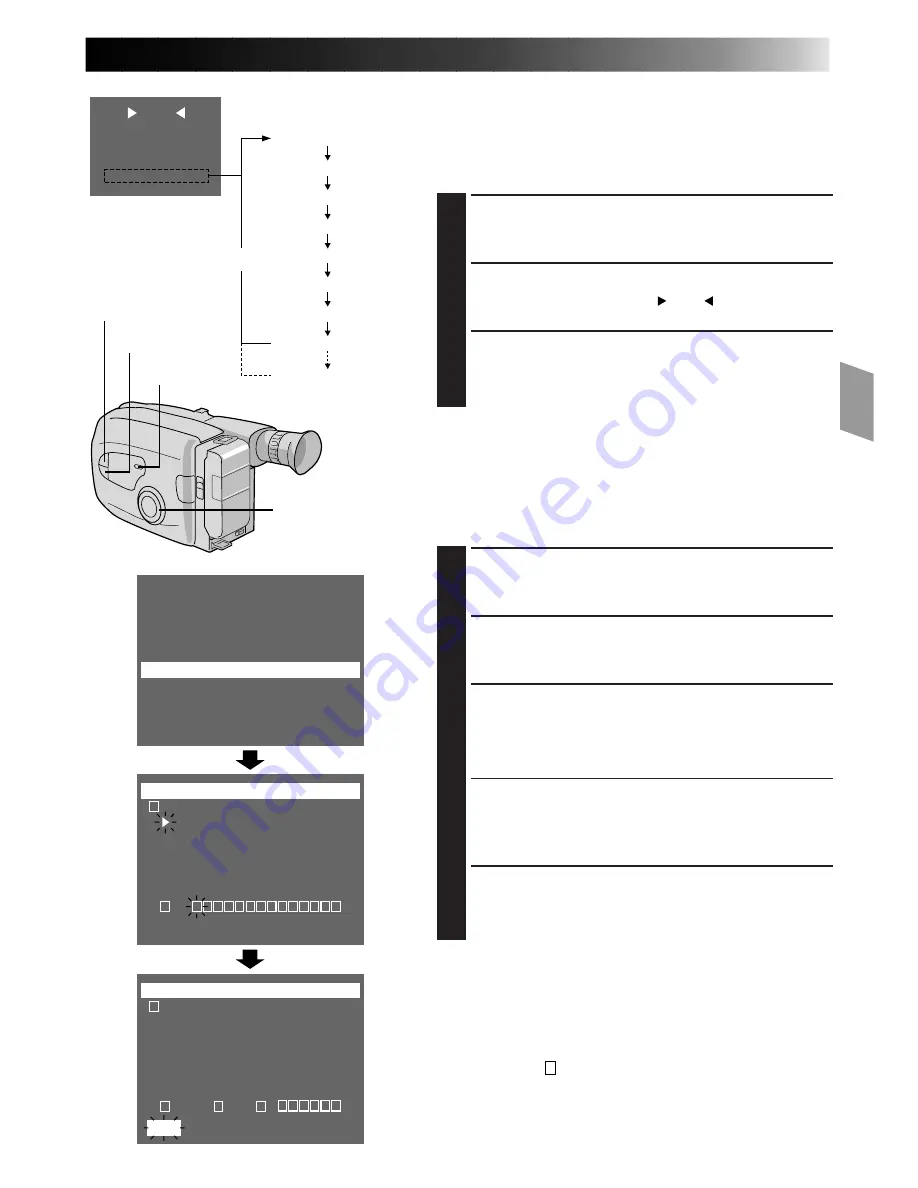
23
TITLE
No indication
HAPPY BIRTHDAY
OUR VACATION
MERRY CHRISTMAS
A SPECIAL DAY
HAPPY HOLIDAYS
OUR NEW BABY
WEDDING DAY
CONGRATULATIONS
The characters you
have set using
Character Generator
Instant Titles
The camcorder has eight preset titles in memory. You can
superimpose one of them above a previously stored title as shown
in the illustration to the left.
DISPLAY
SELECT MODE
1
Turn the PROGRAM AE select dial to any position except
AUTO LOCK.
SELECT FUNCTION
2
Press
SELECT
repeatedly until “
TITLE
” appears.
SELECT PRESET TITLE
3
Engage the Record–Standby mode, then press
SET
to
cycle through the preset titles until the desired title is
displayed.
NOTES:
●
To delete the Instant Title during recording, press
SET
.
●
To recall a title, engage the Record–Standby mode and then
press
SET
to select the desired title.
Character Generator
You can enter an original title of up to 18 characters.
ACCESS MENU SCREEN
1
Turn the PROGRAM AE select dial to any position except
AUTO LOCK, then press
MENU
.
ACCESS CHARACTER SET MENU
2
Press
+
or
–
to move the highlight bar to “SET CHARACTER”,
then press
NEAR
. The Character Set menu appears.
INPUT CHARACTERS
3
Press
+
,
–
,
FAR
or
NEAR
to move the pointer to the desired
character, then press
MENU
. The selected characters appear
at the bottom of the screen. Repeat as many times as
desired (max. 18).
• To select the location of the next character, press
+
,
–
,
FAR
or
NEAR
to highlight the row of squares at the bottom
of the screen, then press
FAR
or
NEAR
to make the
desired location blink. Press
+
when you’re done, and the
pointer returns to the character grid.
END CHARACTER SETTING
4
Press
+
,
–
,
FAR
or
NEAR
to make “END” blink, then press
MENU
twice to return to the normal screen.
NOTES:
●
To erase a character you entered mistakenly, make “CLEAR”
blink by pressing
+
,
–
,
FAR
or
NEAR
, then press
MENU
. All
characters are deleted at once. Or, to erase selected characters
only, first move the pointer to the row of squares by pressing
+
,
–
,
FAR
or
NEAR
to highlight them. Press
FAR
or
NEAR
to make
the desired character blink, then press
+
,
FAR
or
NEAR
to move
the pointer to “
” in the top left corner. Press
MENU
.
●
To display the characters you have set — “Instant Title” or
“Date/Time/Character Insert” (
Z
pg. 24).
●
Characters may be set only in the Record-Standby mode.
GAIN UP
S.LX
TELE MACRO
OFF
INTERVAL TIMER
OFF
REC TIME
OFF
JLIP ID NO.
07
SET CHARACTER
DATE/TIME
END :MENU KEY
J K L M N O P Q R S
T U V W X Y Z Ä Ö Ü
À È Ì Ò Ù Ñ Æ Ø Å &
: . , ’ – / ! ? ¿
k
0 1 2 3 4 5 6 7 8 9
A B C D E F G H I
END
CLEAR
SET : MENU KEY
J K L M N O P Q R S
T U V W X Y Z Ä Ö Ü
À È Ì Ò Ù Ñ Æ Ø Å &
: . , ’ – / ! ? ¿
k
0 1 2 3 4 5 6 7 8 9
A B C D E F G H I
END
I L I
I L I KE YOU
k
CLEAR
SET : MENU KEY
PROGRAM AE
select dial
Title indication
SET
SELECT
MENU
















































