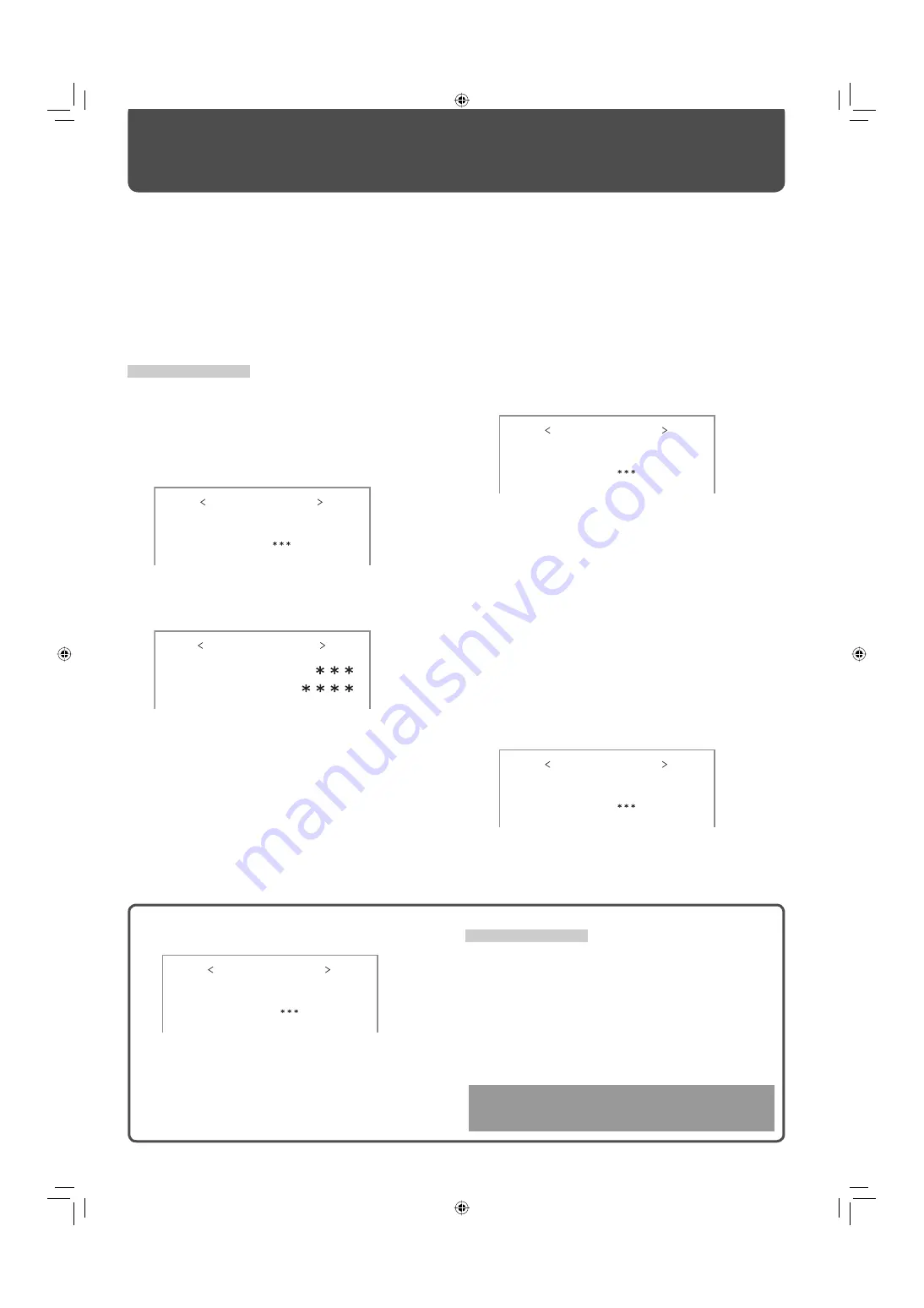
32
Setting the Security Lock
When the Security Lock is set to “ON,” you need to enter the password when turning on the monitor.
Without entering the correct password, you cannot perform any operations except for entering the password and turning off
the monitor.
Menu Configuration
—SET-UP MENU (cont.)
How to enter a password
To enter a password, follow the procedure below.
• When shipped from the factory, the password is set to “0000.”
7
To change the password
When shipped from the factory, the password is set to “0000.”
Change it to the 4 characters of your choice.
Available characters:
0 – 9, A – Z, a – z
Remote control ONLY
1
Select “PASS ID SETTING” on the SECURITY LOCK sub
menu of the set-up menu.
2
Press
3
.
The password entering screen appears.
3
Enter the current password.
See “How to enter a password” below.
The password setting screen appears.
4
Enter a new password.
See “How to enter a password” below.
5
Press OK.
The cursor moves to the second line.
6
Enter the new password again for confirmation, then
press OK.
• If the password is different from the one entered in step
4
,
“PASS ID NG!” appears and the SECURITY LOCK sub menu is
displayed. In this case, repeat from step
1
.
7
To activate the Security Lock
1
Select “SECURITY LOCK (: OFF)” on the SECURITY
LOCK sub menu of the set-up menu.
2
Press
3
.
The password entering screen appears.
3
Enter the password.
See “How to enter a password” below.
The Security Lock is set to “ON.”
• After activating the Security Lock function, the password
is required to turn on the monitor. Enter the password (see
“How to enter a password” below).
*
*
If the power-on timer (see “POWER-ON SET” on page 29) is
activated, the monitor turns on at the specified power-on time
without the password.
7
To deactivate the Security Lock
1
Select “SECURITY LOCK (: ON)” on the SECURITY LOCK
sub menu of the set-up menu.
2
Press
3
.
The password entering screen appears.
3
Enter the password.
See “How to enter a password” below.
The Security Lock is set to “OFF.”
E N T E R PA S S I D :
R E E N T E R PA S S I D :
PA S S I D S E T T I N G
0
S E C U R I T Y L O C K
P L E A S E E N T E R
PA S S I D : 0
Remote control ONLY
1
Press
5∞
to select a character.
• The digit currently selected flashes, and “*” is displayed for
other digits.
2
Press
2
3
to edit the next digit.
3
Press OK after entering all digits.
• If the password is wrong, “PASS ID NG!” appears. Enter the
correct password.
DO NOT forget the password!
If you forget the password, consult your dealer.
S E C U R I T Y L O C K
P L E A S E E N T E R
PA S S I D : 0
S E C U R I T Y L O C K
P L E A S E E N T E R
PA S S I D : 0
S E C U R I T Y L O C K
P L E A S E E N T E R
PA S S I D : 0
06-42_GM-H40L2A-ff.indd 32
06-42_GM-H40L2A-ff.indd 32
06.4.26 5:24:41 PM
06.4.26 5:24:41 PM













































