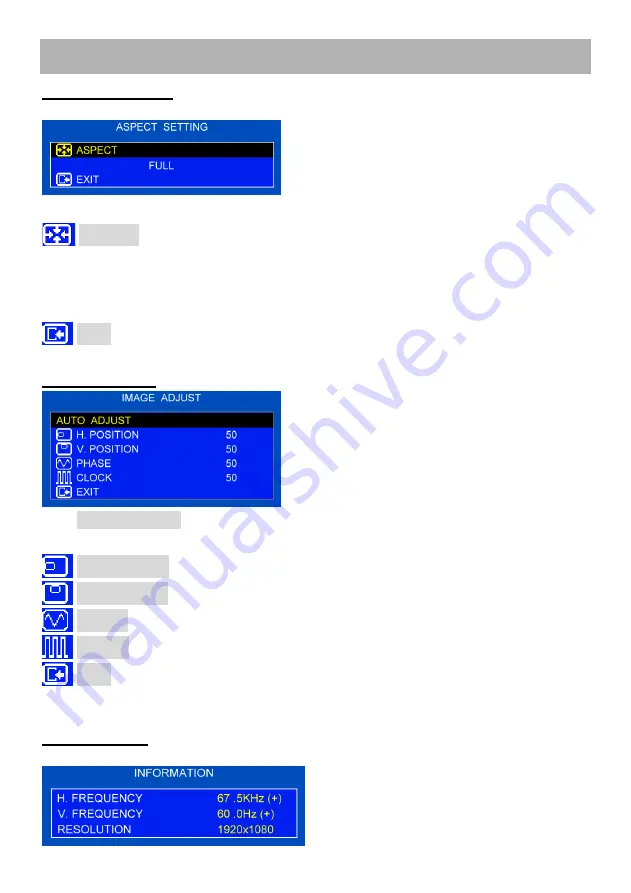
- 18 -
OSD Menu (cont.)
ASPECT SETTING
Press MENU button to select the sub-menu.
1. Press Up / Down buttons to select an icon
2. Press MENU button to enter
3. Press Up / Down buttons to adjust value
4. Press MENU button to return
5. Return to MAIN MENU by EXIT
ASPECT : Select aspect mode. (FULL / REGULAR / REAL DOT)
FULL : Displays in full area.
REGULAR : Displays the regular size.
REAL DOT : Displays by the original resolution.
*When the resolution of input signal is bigger than the panel pixell, don't display.
EXIT : Press MENU button to return to the main menu.
(To fix, must finish by EXIT menu.)
IMAGE ADJUST (RGB only)
1. Press Up/Down buttons to select an icon
2. Press MENU button to enter
3. Press Up/Down buttons to adjust value
4. Press MENU button to return
5. Return to MAIN MENU by EXIT
AUTO ADJUST : Press MENU buttons to adjust automatically
H-Position,V-Position, Phase, Clock.
H- POSITION
: Adjust the “horizontal position” Value 00 - 100.
V- POSITION
: Adjust the “vertical position” Value 00 - 100.
PHASE
: Adjust the “PHASE” value 00 - 100.
CLOCK
: Adjust the “CLOCK” value 00 - 100.
EXIT : Press MENU button to return to the main menu.
(To fix, must finish by EXIT menu.)
* May not be able to select value until 100 in a few kind of signals.
INFORMATION
Press MENU button to get the timing information.





























