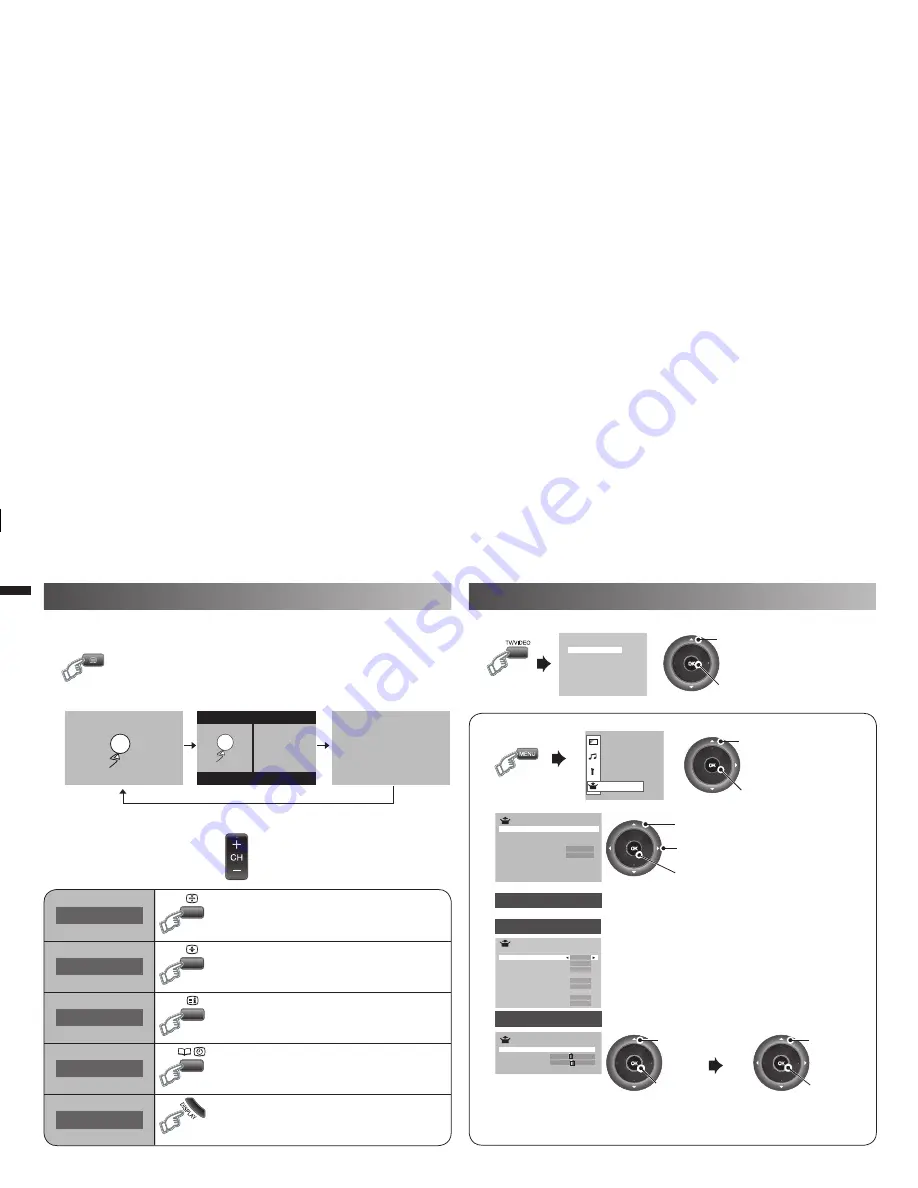
12
Viewing Teletext
Watching Video or DVDs
This TV can display TV broadcasts and Teletext on the same channel in
two windows.
1.
3ET5P
1.
Select
2.
Set
1.
Select
2.
Enter
1.
Select item
3.
Set
2.
Setting or Adjust
!UTO0ROGRAM
3ET5P
!PPEARANCE
3IZE
%DIT-ANUAL
6IDEO3ETTING
6IDEO
,ANGUAGE
4ELETEXT,ANGUAGE
($-)3ETTING
0#3ETTING
PC Position
Phase
Pixel
PC Setting
>
>
!63ELECT
6IDEO
6IDEO
($-)
($-)
($-)
0#
1.
Select PC
Position
2.
Enter
1.
Adjust
2.
Set
4%84
4%84
4%84
4%84
When watching TV
TV
TEXT
TEXT
2.
Select a Teletext page by pressing number button (0-9)
• Move up or down a page by
Hold
Holds the current page.
• Cancels by pressing this button again.
Size
Doubles the size of the displayed text.
Index
Returns to page “100” or a previously
designated page.
Sub-page
Displays, and/or changes the number of Sub-
page.
• Cancel by press this button again.
Reveal
Displays hidden information
• Example : answer to a quiz, etc.
Select the input Source.
• Operate the connected device and play video.
1.
Select “Set Up”
2.
Select item
PC Position
:
Adjusts screen position.
Phase
:
Sets the focus of screen.
Pixel
:
Adjusts the horizontal feature of screen.
Note: TV/VIDEO
button select the
video source by
move down or
use button 0-6 for
selection.
($-)3ETTING
($-)
3IZE
!UDIO
$IGITAL
!UTO
-ODE
($-)
3IZE
!UTO
-ODE
($-)
3IZE
!UTO
-ODE
Video - 1 Setting
HDMI Setting
PC Setting
Switch between video and component signal
(Video / Component)
Setting for HDMI input
Size
: Normally set to “Auto.” If wrong screen size
appears in 480p (525p), change to “1” or “2”
Audio
: Normally set to “Auto.” If no sound, change to
“Analogue” or “Digital.”
Mode
: If no picture, change to “1” or “2”.
Setting for PC input
GGT0312-001A-H-EN.indd 12
GGT0312-001A-H-EN.indd 12
5/6/09 4:32:00 PM
5/6/09 4:32:00 PM






































