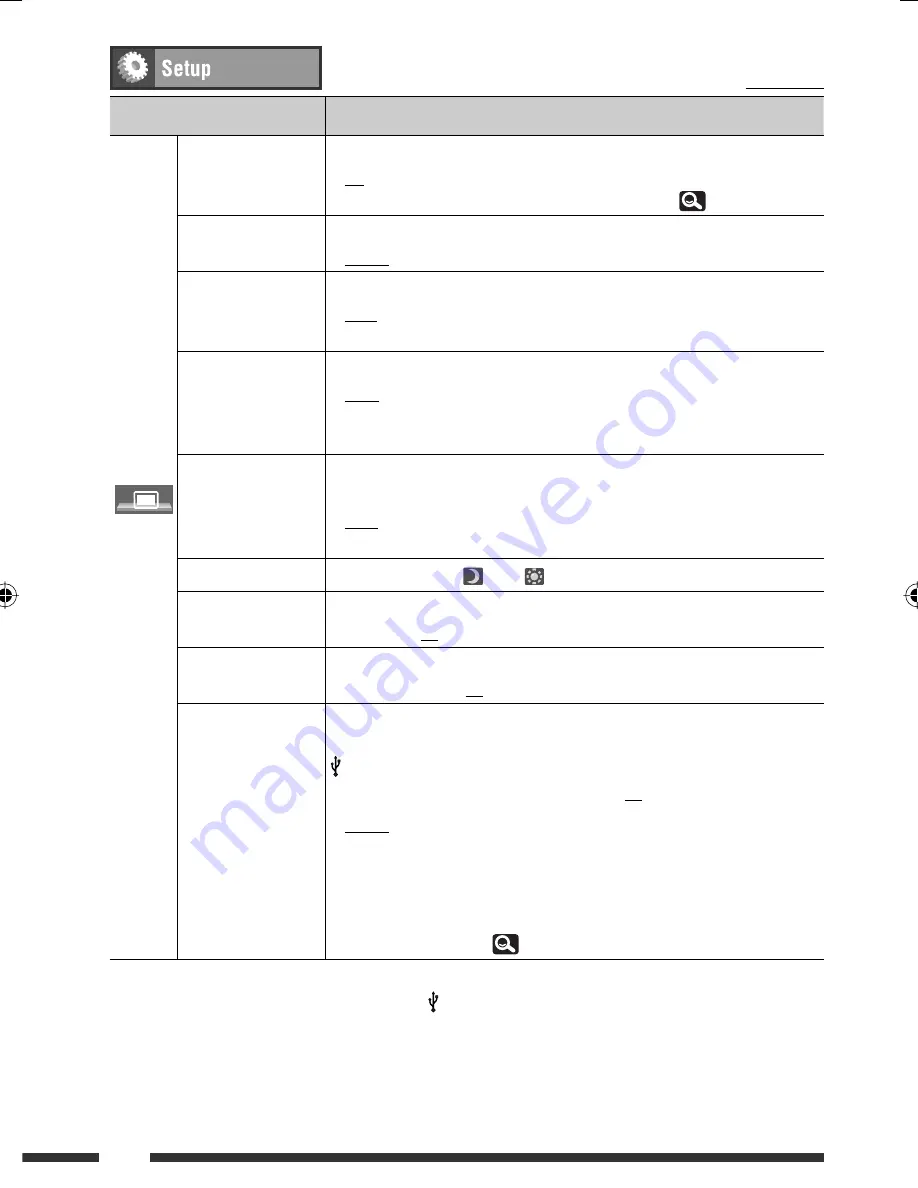
12
Menu item
Selectable setting/item
Display
Demonstration
♦
Off
♦
On
: Cancels.
: Activates the demonstration on the screen. To stop it
temporarily, touch the screen. (
10)
Wall Paper
You can select the background picture of the screen.
♦
Bright, Future, Horizon, Plain
Color
You can select the color of the background picture.
♦
Blue, Light-Blue, Red, Orange, Yellow, Green, Purple, Dark-Blue,
Dark-Green, Brown, Light-Brown, Black
Scroll
♦
Off
♦
Once
♦
Auto
: Cancels.
: Scrolls the displayed information once.
: Repeats scrolling (at 5-second intervals).
• Touching the information bar scrolls the text regardless of the setting.
Dimmer
♦
Off
♦
On
♦
Auto
♦
Dimmer Time Set
:
Cancels.
:
Activates dimmer.
:
Dims the monitor when you turn on the headlights.
*
1
:
Activates the Dimmer Time setting (see below).
Dimmer Time Set
Sets the Dimmer On (
)/Off (
) times.
Dimmer Level
You can select the brightness for dimmer.
♦
01
(bright)
, 02
(middle)
, 03
(dark)
Bright
You can adjust the brightness of the screen.
♦
–15
to
+15
; Initial
00
Picture Adjust
*
2
You can adjust the following to make the screen clear and legible for watching
the playback picture. The setting will be stored—one for “
DISC/USB/
iPod
” (common) and the other for “
AV-IN
.”
Press [
5
] or [
∞
] to adjust. (
–15
to
+15
;
Initial
00
)
♦
Bright
♦
Contrast
♦
Color
♦
Tint
:
Adjust if the picture is too bright or too dark.
:
Adjust the contrast.
:
Adjust the color of the picture—lighter or darker.
:
Adjust the tint if the human skin color is unnatural,
only when color system setting is <
NTSC
>.
(
13)
*
1
The ILLUMINATION CONTROL lead connection is required. (See the Installation/Connection Manual.)
*
2
Adjustable only when the source is “
DISC/USB/ iPod
” (the media must contain pictures or videos) or “
AV-IN
.”
Initial:
Underlined
EN10-17_KW-AVX726_001A_f.indd 12
EN10-17_KW-AVX726_001A_f.indd 12
12/24/08 5:13:14 PM
12/24/08 5:13:14 PM
















































