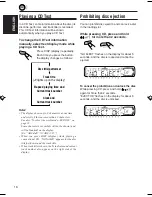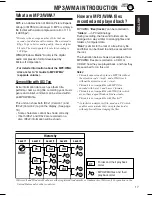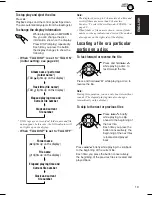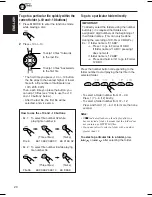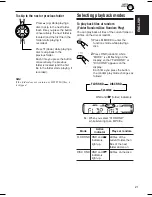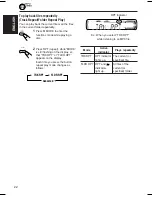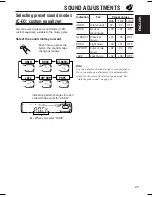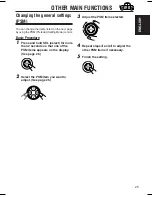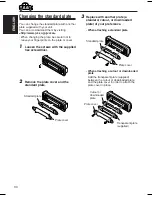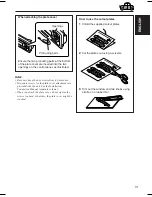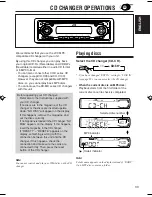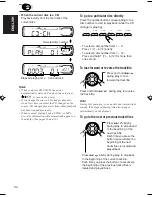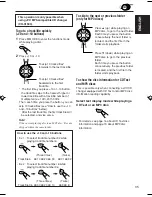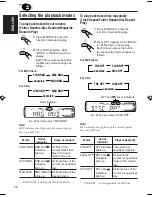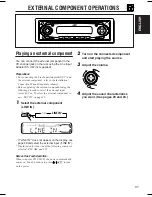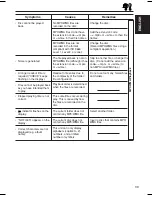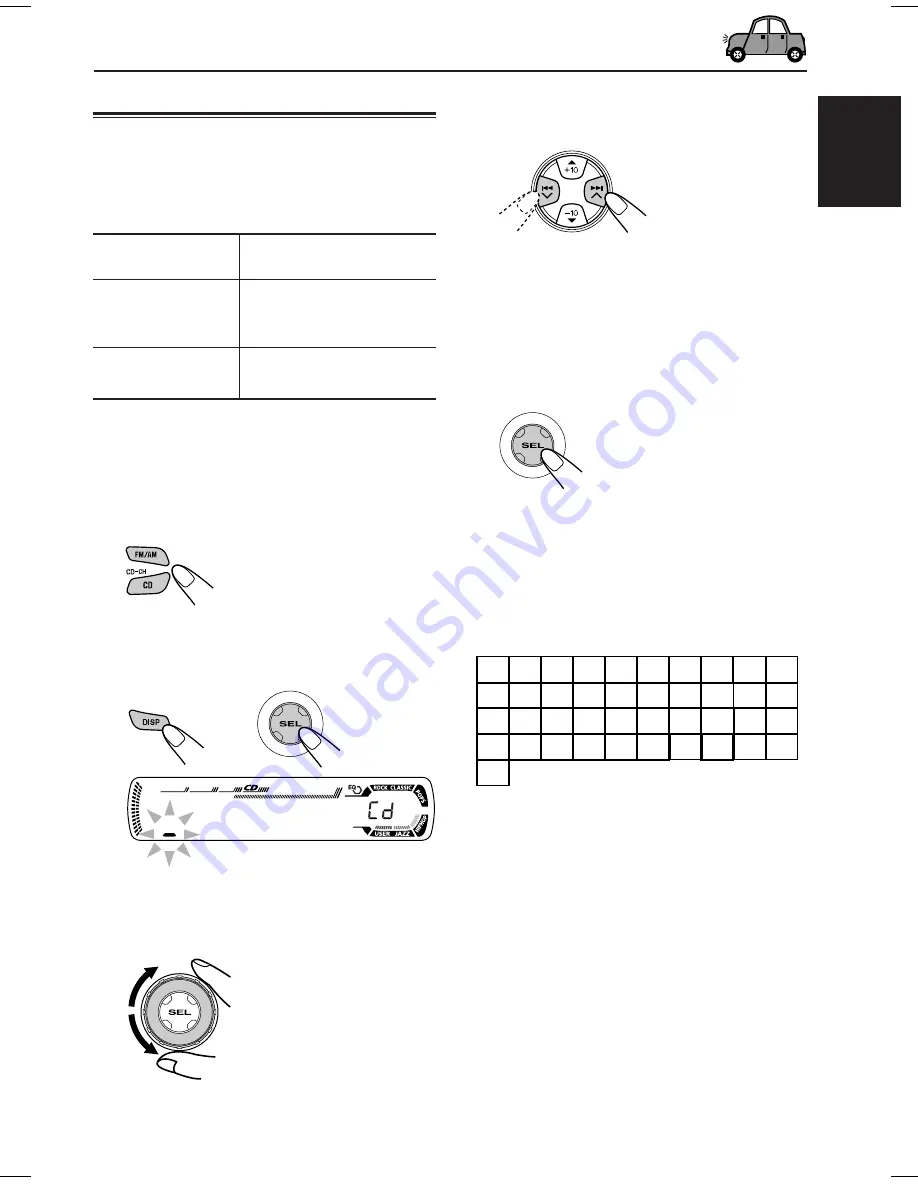
29
ENGLISH
4
Move the cursor to the next (or
previous) character position.
5
Repeat steps
3
and
4
until you
finish entering the name.
6
Finish the procedure while the last
selected character is flashing.
To erase the input characters
To erase all the characters at a time, press and
hold DISP (display) for more than 1 second as
described in the procedure above.
Available characters
Notes:
• When you try to assign a name to the 41st disc,
“NAME FULL” appears on the display. (In this
case, delete unwanted names before assignment.)
• When the CD changer is connected, you can assign
names to CDs in the CD changer. These names can
also be shown on the display if you insert the CDs
in this unit.
Assigning names to the sources
You can assign names to station frequencies and
CDs (both in this unit and in the CD changer).
After assigning a name, it will appear on the
display when you select the source.
Sources
Maximum number
of characters
Station frequencies
Up to 8 characters (up to
30 station frequencies
including both FM and AM)
CDs*
Up to 32 characters (up to
40 discs)
*
You cannot assign a name to CD Text or an MP3/
WMA disc.
1
Select a source you want to assign a
name to.
When you select a source,
the power automatically
comes on.
2
While pressing DISP (display), press
and hold SEL (select) for more than
2 seconds.
3
Select a character.
• See right column for
available characters.
Ex.: When you select CD as the source
A
B
C
D
E
F
G
H
I
J
K
L
M
N
O
P
Q
R
S
T
U
V
W
X
Y
Z
space
0
1
2
3
4
5
6
7
8
9
–
/
<
>
EN25_32_KD_SC605[U].P65
9/24/03, 4:49 PM
29