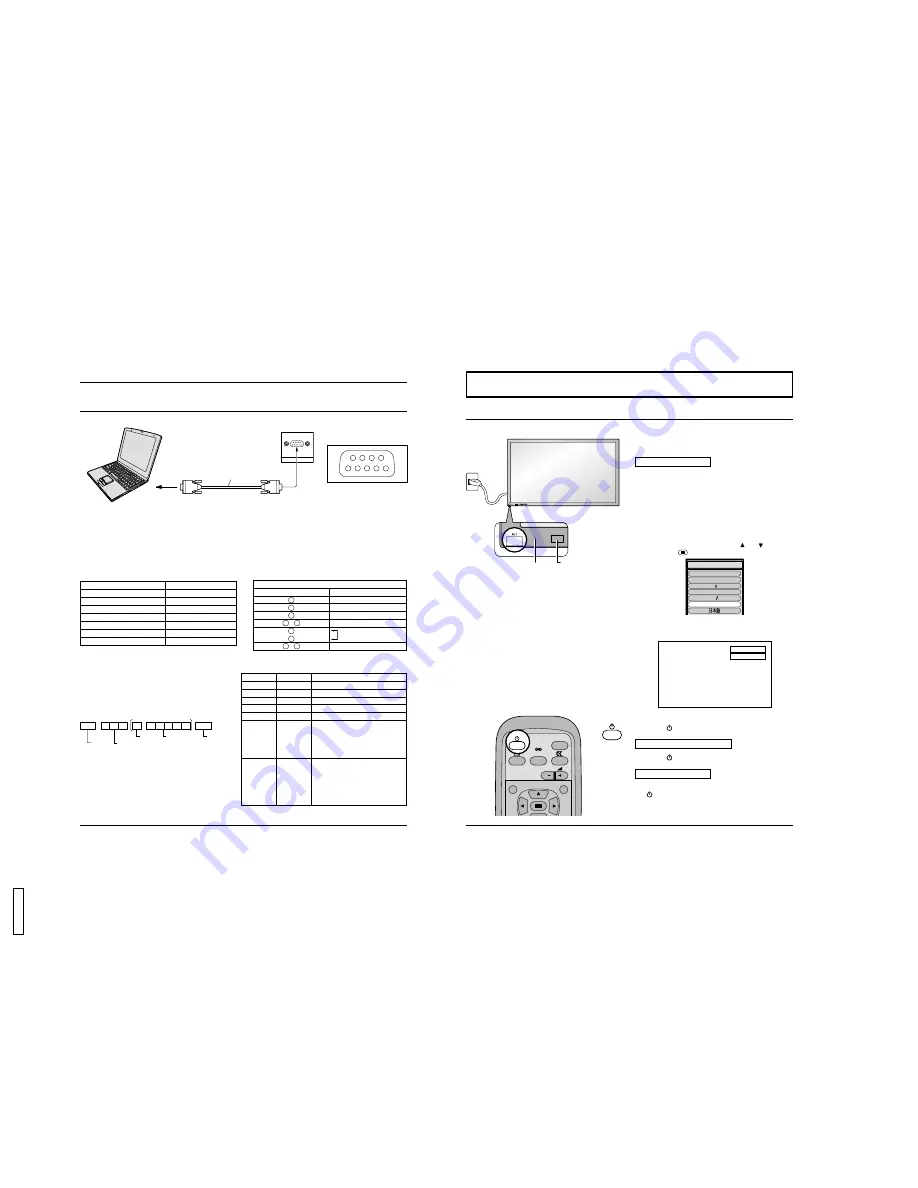
17
Connections
How to connect the SERIAL Terminals
SERIAL
RS-232C cable
D-sub 9p
COMPUTER
The SERIAL terminal is used when the Plasma Display Monitor is controlled by a computer.
9
8
7
6
5
3
2
1
4
Pin layout for RS-232C
Communication parameters
Notes:
(1) Use the RS-232C cable to connect the computer to the Plasma Display Monitor.
(2) The computers shown is for example purposes only.
(3) Additional equipment and cables shown are not supplied with this set.
The SERIAL terminal conforms to the RS-232C interface specification, so that the Plasma Display Monitor can be controlled
by a computer which is connected to this terminal.
The computer will require software which allows the sending and receiving of control data which satisfies the conditions
given below. Use a computer application such as a programming language to software. Refer to the documentation for the
computer application for details.
Command
Command
PON
POF
AUU
AUD
AMT
IIS
DAM
Control details
Power ON
Power OFF
Volume increase
Volume decrease
Mute (toggle)
Input select (toggle)
AV Mode
Component / RGB mode (processed as a
Y/P
B
/P
R
or RGB signals as set by this unit)
PC mode
Screen mode select (toggle)
NORMAL (4:3)
ZOOM
FULL
JUST
AUTO
Parameter
None
None
None
None
None
None
VID
YP1
RG1
None
NORM
ZOOM
FULL
JUST
SELF
Basic format for control data
The transmission of control data from the computer starts
with a STX signal, followed by the command, the
parameters, and lastly an ETX signal in that order. If there
are no parameters, then the parameter signal does not need
to be sent.
Note:
(1) If multiple commands are transmitted, be sure to wait
for the response for the first command to come from
this unit before sending the next command.
(2) If an incorrect command is sent by mistake, this unit will
send an “ER401” command back to the computer.
STX
Start
(02h)
ETX
:
C2
C1
C3
P2
P1
P3 P4 P5
Colon
Parameter(s)
(1 - 5 bytes)
End
(03h)
3-character
command (3bytes)
RS-232C Pin assignment
Pin number
2
3
5
4 • 6
7
8
1 • 9
Signal
R X D
T X D
GND
NC
Shorted
NC
Signal level
Synchronization method
Baud rate
Parity
Character length
Stop bit
X parameter
S parameter
RS-232C compliant
Asynchronous
9600 bps
None
8 bits
1 bit
None
None
18
Power ON/OFF
Connecting the plug to the Wall Outlet
Push the POWER switch on the Plasma Display Monitor
to turn the set on POWER-ON
Power Indicator: Green
Example: The screen below is displayed for a while after
the Plasma Display Monitor is turned on.
(setting condition is an example.)
When the POWER is turned on for the first time, the
LANGUAGE selection screen is displayed.
From the second time on, language selection can be
done from the setup menu. (see page 21)
Select the desired language using the and keys and
press the store
button.
From the second time on, the screen shown below is
displayed for a while (setting condition is an example).
Press the
button on the remote control to turn the
Plasma Display Monitor off
Power Indicator: Red (standby)
Press the
button on the remote control to turn the
Plasma Display Monitor on
Power Indicator: Green
To turn the power for the Plasma Display Monitor off, press
the
switch on the Plasma Display Monitor, when the
Plasma Display Monitor is on or in standby mode.
V I D E O
N O R M A L
Remote Control Sensor
INPUT
SURROUND
VOL
N
R
OSD LANGUAGE
En
g
lish (UK)
Deutsch
Fran ais
Italiano
Es
p
a ol
ENGLISH (US)
R - STANDBY
G POWER ON
INPUT
– VOL +
R - STANDBY
G POWER ON
Power Indicator
Power ON/OFF and Input Signal Selection
12
GD-
V
500PZ
U




































