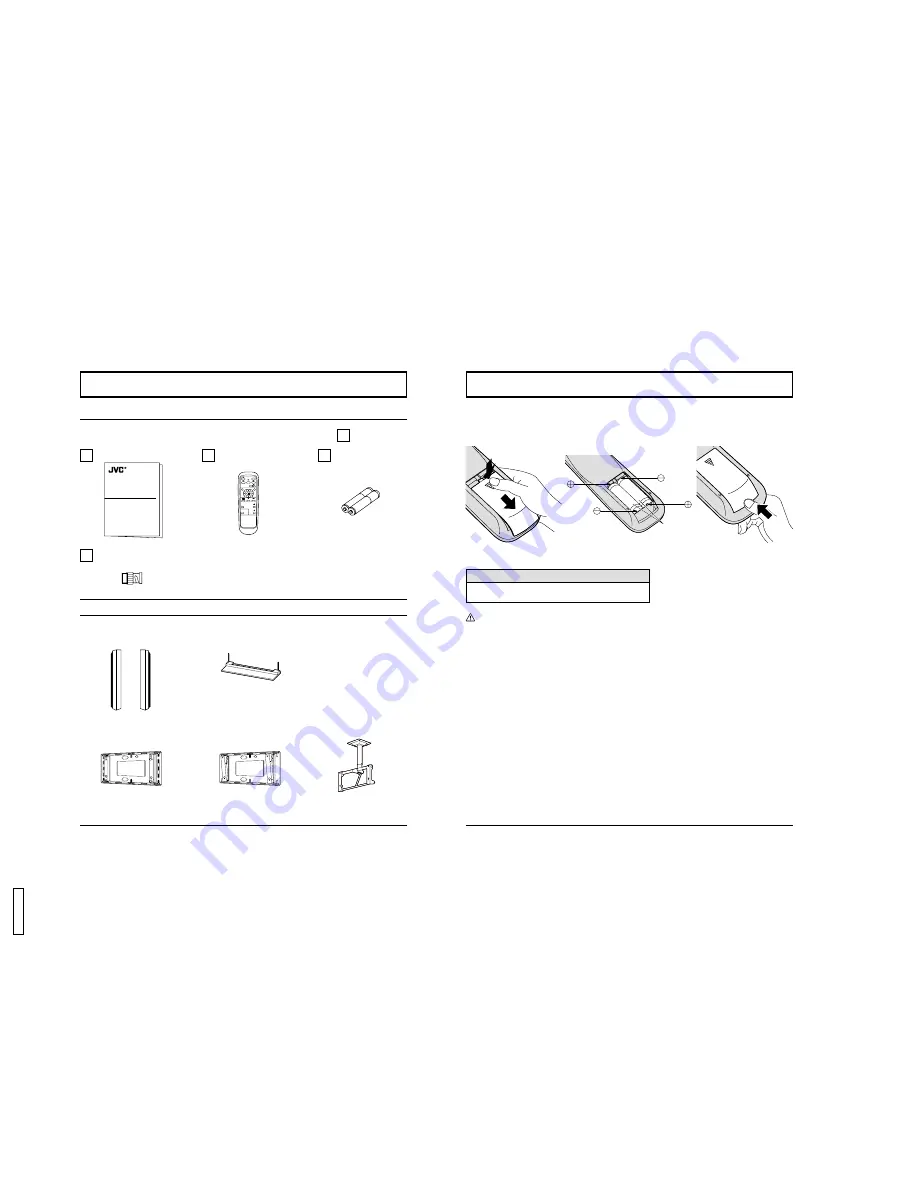
9
Accessories
Accessories Supplied
Optional Accessories
PLASMA DISPLAY
INPUT
SURROUND
VOL
N
R
PICTURE
SOUND
SET UP
ASPECT
PICTURE
POS. /SIZE
OFF TIMER
PC
GD-V500PZU
Operating Instruction book
Remote Control Transmitter
EUR646526
Batteries for the Remote
Control Transmitter
(AA(R6) Battery
×
2)
•
Speakers
TS-C5000SPG
•
Stand Unit
TS-C50P1G
•
Wall Mounting Unit
TS-C50P6G
•
Wall Mounting Unit
(angled)
TS-C50P2G
•
Ceiling Suspension Unit
TS-C50P3G
RCA/BNC Adapter Plug
For assembling
Full instructions are supplied with each optional accessories for use with this Plasma Display Monitor.
10
Remote Control Batteries
Requires two AA batteries.
1. Turn the transmitter face down.
Press and slide off the battery
cover.
2. Install the batteries as shown in
the battery compartment.
(Po or – must match the
markings in the compartment).
Two "AA" size
Helpful Hint:
For frequent remote control users, replace old batteries with
Alkaline batteries for longer life.
Precaution on battery use
Incorrect installation can cause battery leakage and corrosion that will damage the remote control transmitter.
Observe the following precautions:
1. Batteries should always be replaced as a pair. Always use new batteries when replacing the old set.
2. Do not combine a used battery with a new one.
3. Do not mix battery types (example: “Zinc Carbon” with “Alkaline”).
4. Do not attempt to charge, short-circuit, disassemble, heat or burn used batteries.
5. Battery replacement is necessary when the remote control acts sporadically or stops operating the Plasma Display.
3. Replace the cove and slide in
reverse until the lock snaps.
8
GD-
V
500PZ
U




































