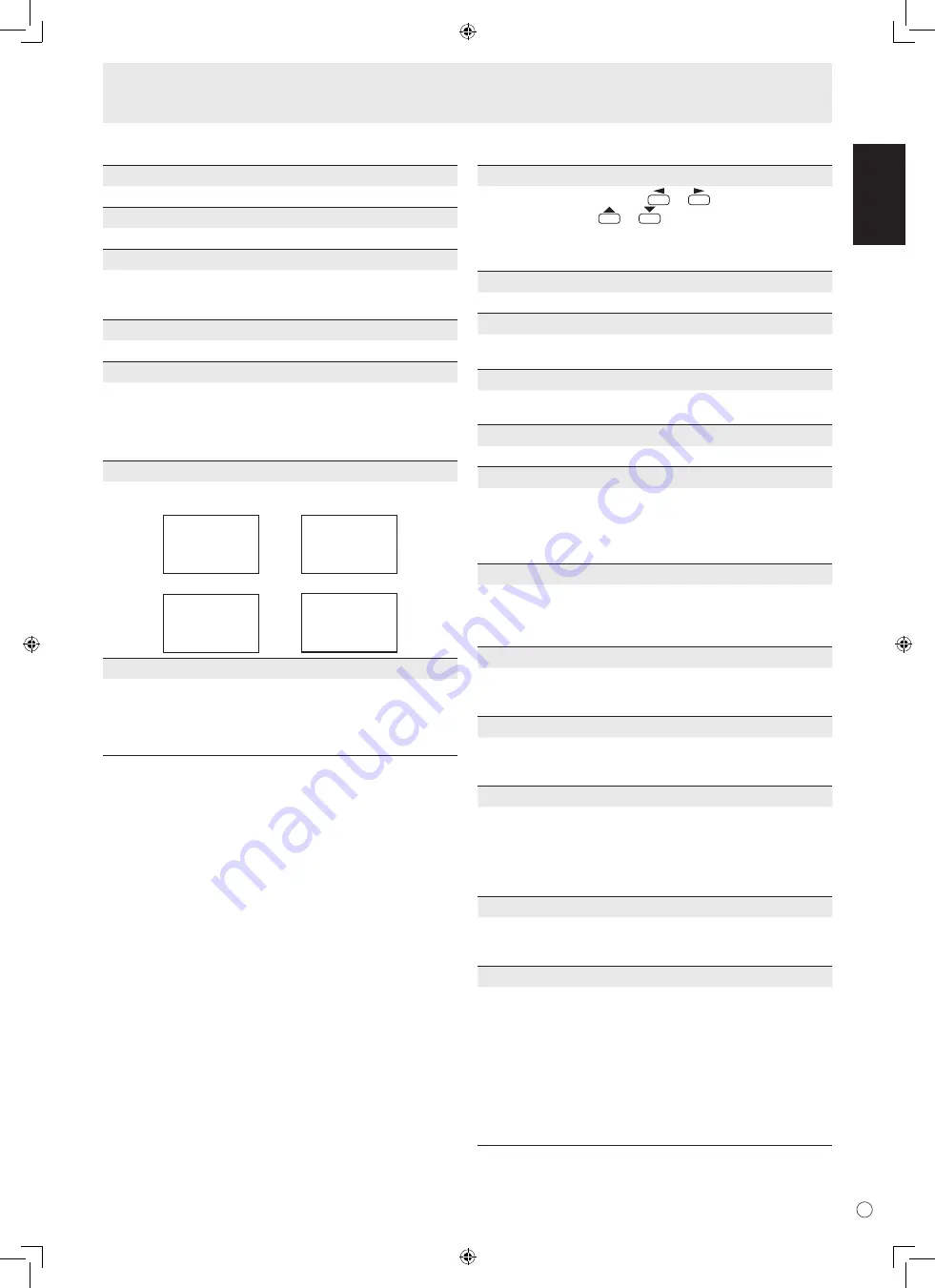
E
ENGLISH
19
SETUP
OSD H-POSITION
Adjusts the horizontal display position of menu screen.
OSD V-POSITION
Adjusts the vertical display position of menu screen.
MONITOR
Select the installation direction of the monitor.
LANDSCAPE ............Horizontal orientation
PORTRAIT ...............Vertical orientation
LANGUAGE
Sets the display language for the menu screen.
ID No. SET
Assigns ID numbers to monitors connected in a daisy chain
(see page 25), using RS-232 cables.
The numbers 1 to 255 are available for ID numbers.
If “0” is set, the system regards this as the state where no ID
number is set.
PICTURE FLIP
A picture flips to appear.
STANDARD
MIRROR
ROTATE
UPSIDE DOWN
ABC
ABC
ABC
ABC
POWER ON DELAY
You can delay the screen display after the monitor is turned
on. The period can be set up to 60 seconds in units of one
second. When this function is activated, the power LED
flashes (at approx. 1 second interval) in orange. This function
is disabled when 0 is specified.
OPTION
DATE/TIME SETTING
Set the date and time. Press
or
to select the date
and time, and press
or
to change the numerical
values.
Set the date in “Year/Month/Day” order.
Set the time on a 24-hour basis.
SCHEDULE (See page 21.)
You can set the time to switch the monitor on and off.
DVI SELECT
Selects equipment that is to be connected to the PC1/AV1
input terminal.
BNC SELECT
Selects equipment that is to be connected to the PC3/AV2
input terminals.
QUICK SHOOT
Reduces the visual lag inherent in fast-motion scenes.
COLOR SYSTEM
Select the colour system of the AV equipment which is
connected to AV3 input terminal. (AUTO / PAL / PAL-60 /
SECAM / NTSC3.58 / NTSC4.43)
When AUTO is selected, the colour system is automatically
set according to the input signal.
AUDIO OUTPUT
Sets the volume of sound output from the PC/AV audio
output terminals.
VARIABLE .......... You can adjust the volume using VOLUME.
FIXED .................Fixes the sounds.
480LINES (PC2/PC3)
If a computer connected to the PC2/PC3 input terminal has
a resolution of 640 x 480 or 848 x 480, make a selection
according to the resolution.
768LINES (PC2/PC3)
If a computer connected to the PC2/PC3 input terminal has a
resolution of 1024 x 768, 1280 x 768 or 1360 x 768, make a
selection according to the resolution.
SELF ADJUST
On a PC2/PC3 screen with a resolution of 800 x 600 or
higher, specify whether to perform screen adjustment
automatically or not. When ON is selected, the screen is
automatically adjusted when the timing of input signals
varies. “ADJUSTING” appears on the screen during the
adjustment.
POWER MANAGEMENT
POWER MANAGEMENT determines whether or not to
switch modes from no signal to the input signal standby
mode when the PC screen is displayed.
AUTO INPUT CHANGE
Specify whether to change inputs automatically. When ON is
selected and no signal is present in the selected input mode,
AUTO INPUT CHANGE automatically changes the selected
mode to another mode where a video signal is present.
When video signals exist in multiple input modes, the
switching priority is as follows:
PC1, PC2, PC3, AV1, AV2 and AV3.
(Input mode switching may take 10 seconds or more,
depending on the connected equipment. Input signals
may not be detected properly and a priority may change,
depending on the connected equipment or video signals.)
Menu Items
Summary of Contents for GD-F52L1
Page 38: ...36 E M E M O ...
Page 39: ......
Page 40: ...1007STH MW SH 2007 Victor Company of Japan Limited 07K DSC1 TINSM1118MPZZ 1 ...






























