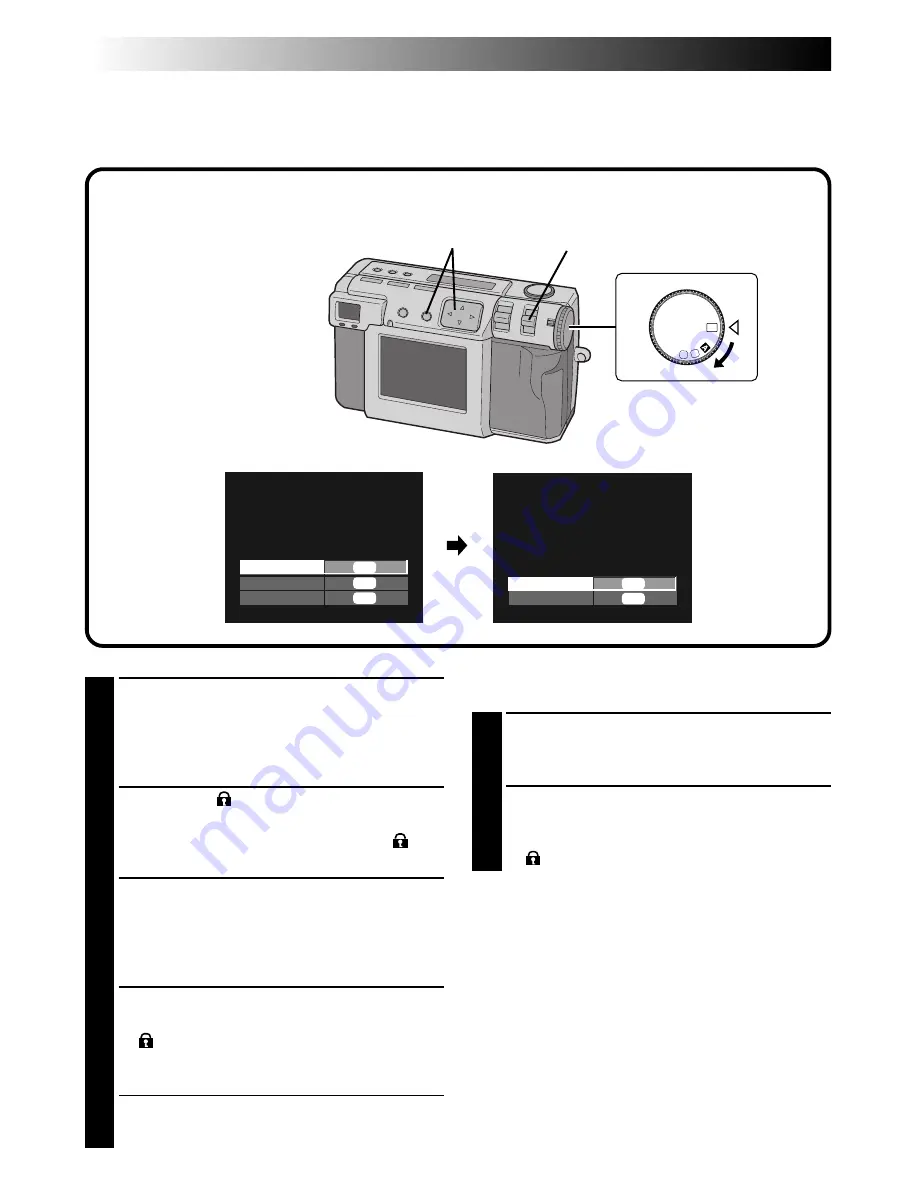
52
EN
1,5
2
3,4
1
Turn the Power dial to “
B
”.
•Hold down the Lock button while turning the
Power dial.
•The playback picture appears on the LCD
screen.
2
Select “STILL
” with the MODE switch.
•The STILL PROTECT screen appears.
•To protect a video file, select “VIDEO
”.
The VIDEO PROTECT screen will appear.
3
To protect the picture that is currently
displayed, press the
r
t
button to select
“THIS PIC.”, and then press the EXE button.
•To protect all pictures, select “ALL”, and then
press the EXE button.
4
Press the
r
t
button to select “ON/OFF”, and
then press the EXE button.
•“
” (protection indicator) appears.
•To unlock the protection, press the EXE
button again.
5
Turn the Power dial to “
A
”, “
M
” or “
V
” for
shooting.
To protect a selected picture
1
Select “SELECT” in step 3 in the left column,
and then press the EXE button.
• The 6 indexed picture screen appears.
2
Press the
r
t
w
e
button to select the picture
that you wish to protect, and then press the
EXE button.
• “
” (protection indicator) appears.
NOTES:
●
Protected picture will be deleted if the Memory
card on which it is stored is reformatted.
●
Important pictures that must be saved should be
transferred to a personal computer and stored
there.
Protecting Pictures
You can set protection for important pictures and video files.
This features prevents you from accidentally deleting these important pictures and video files.
PLAYBACK (cont.)
OFF
M
4
SET
V
STILL PROTECT
THIS PIC.
ALL
SELECT
EXE
EXE
EXE
STILL PROTECT
ON/OFF
RETURN
EXE
EXE
Summary of Contents for GC X 1
Page 1: ...GC X1 DIGITAL STILL CAMERA INSTRUCTIONS ENGLISH STILL CAMERA LYT0544 001C EN ...
Page 10: ...10EN CONTROLS CONNECTORS AND INDICATORS 1 2 4 5 6 7 8 9 0 3 Front View Top View 1 4 2 3 ...
Page 12: ...12EN 1 2 3 CONTROLS CONNECTORS AND INDICATORS cont 6 8 9 7 0 2 3 1 4 5 Rear View Bottom View ...
Page 91: ...MEMO ...
















































