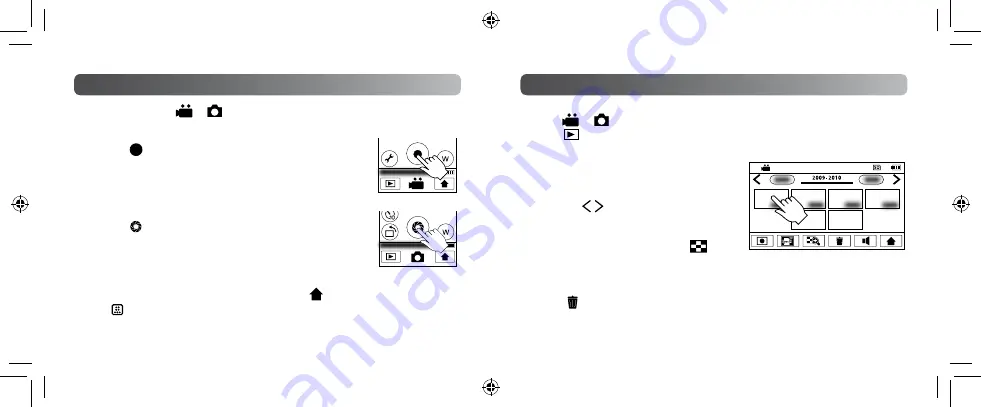
12
13
Preparation:
•
Touch
or
to select mode on the Top Menu.
•
Touch
to select the playback mode.
Playback Video/Still Image
Preparation: Touch
or
on the Top Menu to select mode.
g
Video Recording
1
Touch to start recording.
•
Touch again to stop recording.
•
GC-WP10 only: You can make recording also with a press of
the Recording button.
g
Still Image Recording
1
Touch to shoot still image.
•
You can shoot continuously by touching and holding the
button.
•
GC-WP10 only: You can shoot still image also with a press of
the Recording button.
•
To select the Video or Still image mode again, touch
to return to the Top Menu.
•
Touch
on the Top Menu to change the video quality.
•
To save electricity, the power is turned off automatically when it is not operated for
5 minutes.
Recording Video/Still Image
1
Touch the video or still image to
play back from the index screen,
then start play.
•
Touch or touch and drag
thumbnails left and right to go to
the next/previous page.
•
Touch the screen and then
to
stop the playback.
g
To Delete Video/Still Image
!
Touch at the index screen of video/still image.
#
Touch and select the file to delete, then touch [SET].






















