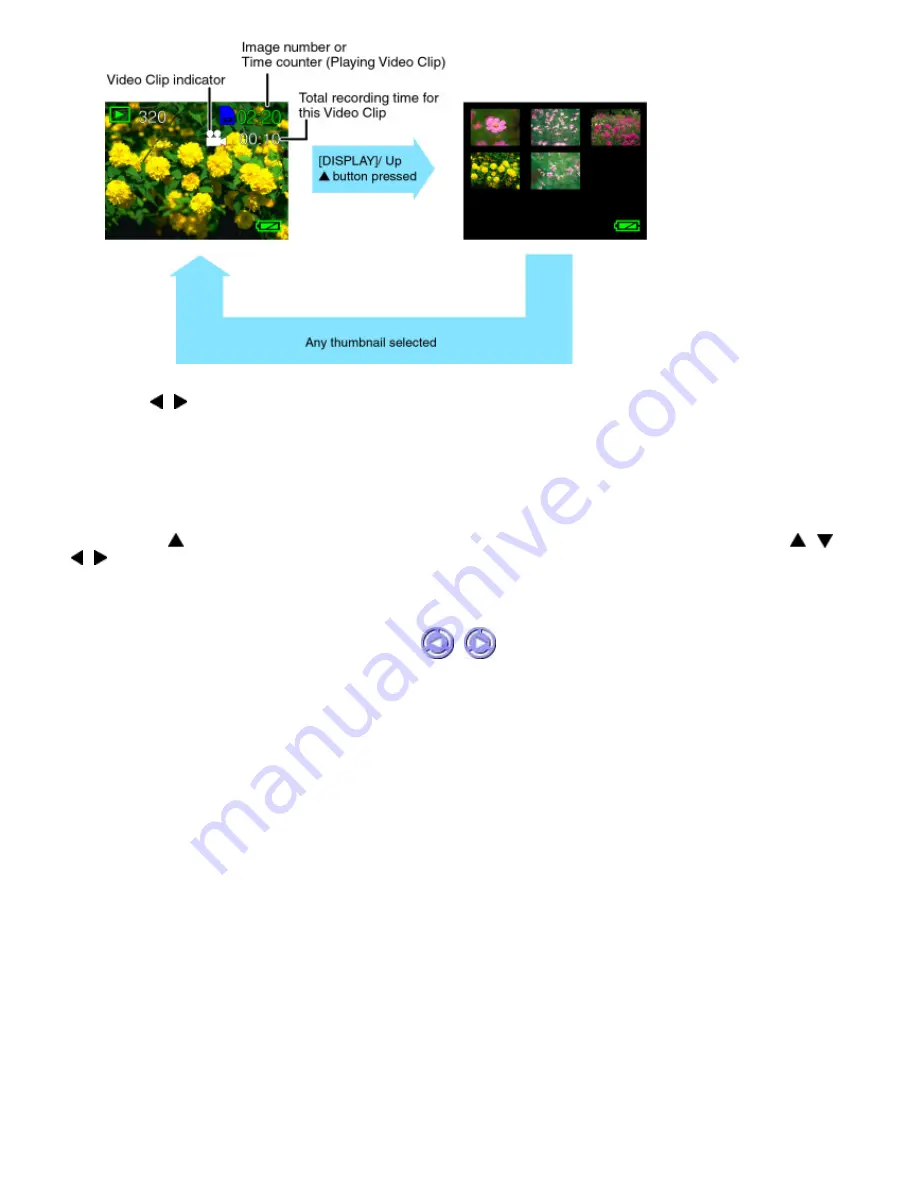
4. Press the / buttons to go to the next or previous image/video clip.
5. For video clips only: press the shutter button to play. Press the same button to pause/resume. And press the
[OK/ZOOM] button to stop playing.
Thumbnail display function.
During the Play/Erase mode, the captured still images/video clips will be displayed on the LCD monitor. Toggle the
[DISPLAY]/Up
button until the thumbnail screen appears. The user can select a thumbnail image using the
/
/
/ buttons. Upon pressing the [OK/ZOOM] button, the chosen image/video clip will be displayed on the LCD screen
in full size.
Summary of Contents for GC-A70
Page 33: ......






























