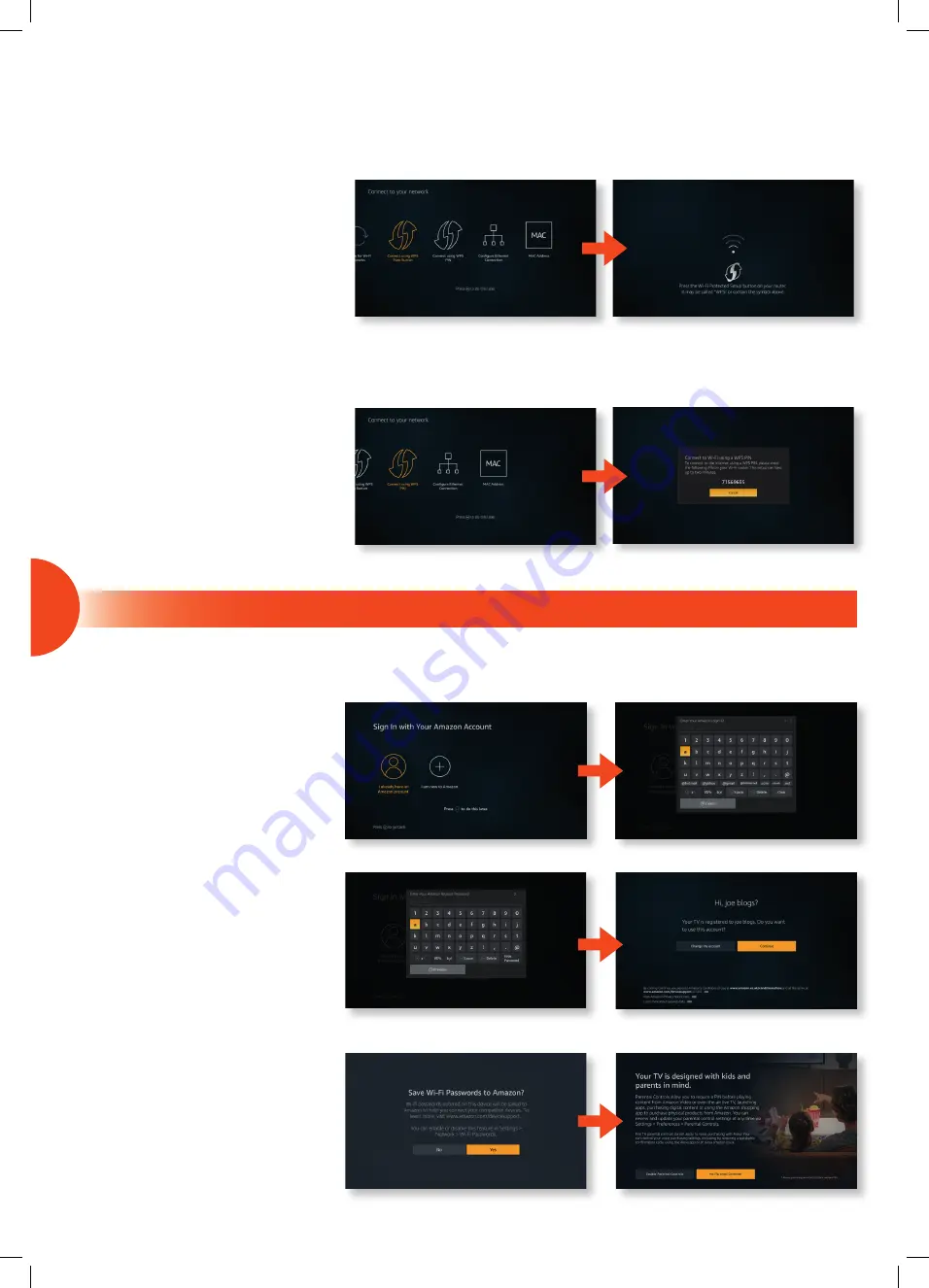
7
Sign in to your Amazon account
WPS Connection - Button
Rather than having to enter your Wireless password, you can select the WPS (BUTTON) option. This will allow you to connect to your router without a password
once the WPS button is pressed on your router.
WPS Connection - Pin Code
Rather than having to enter your Wireless password, you can select the WPS (PIN) option. This will allow you to connect to your router without a password once
the WPS button is pressed on your router.
1. Highlight ‘Connect using WPS Push Button’
and press
SELECT
.
2. Now press the WPS button on your router
and your TV will connect to your router,
without the use of a password.
1. Highlight ‘Connect using WPS PIN’ and press
SELECT
.
2. You’ll see a code on your screen, enter this
code into your router. It may take a minute or
two to connect.
You will now be asked to sign in to your Amazon account, if you don’t already have an account you can set one up on your TV. For more instructions of how to
setup an account refer to your Instruction Manual where you will be shown how to set one up on your TV or you can go to amazon.co.uk/account on another device.
1. With ‘I already have an Amazon account’
highlighted press the
SELECT
button.
2. Enter the email address that you use with
your Amazon account, then highlight NEXT
and press
SELECT
.
3. Enter your Amazon Account Password, then
highlight NEXT and press
SELECT
.
4. Press
SELECT
to continue.
5. If you would like to save your Wi-Fi password
to your Amazon account with YES highlighted
press
SELECT
. If you don’t want to save your
Wi-Fi password to your account highlight NO
and press
SELECT
.
6. If you want to enable Parental Controls you
can at this point or you can do it later. For
detailed instructions on enabling parental
controls see your instruction manual.
Press the
SELECT
button.
JVC 40'_49'_55' Amazon Fire LED Smart 4K HDR TV LT-40CF890 LT-49CF890(A) LT-55CF890 Quick Start Guide.indd 5
13/11/2019 16:08








