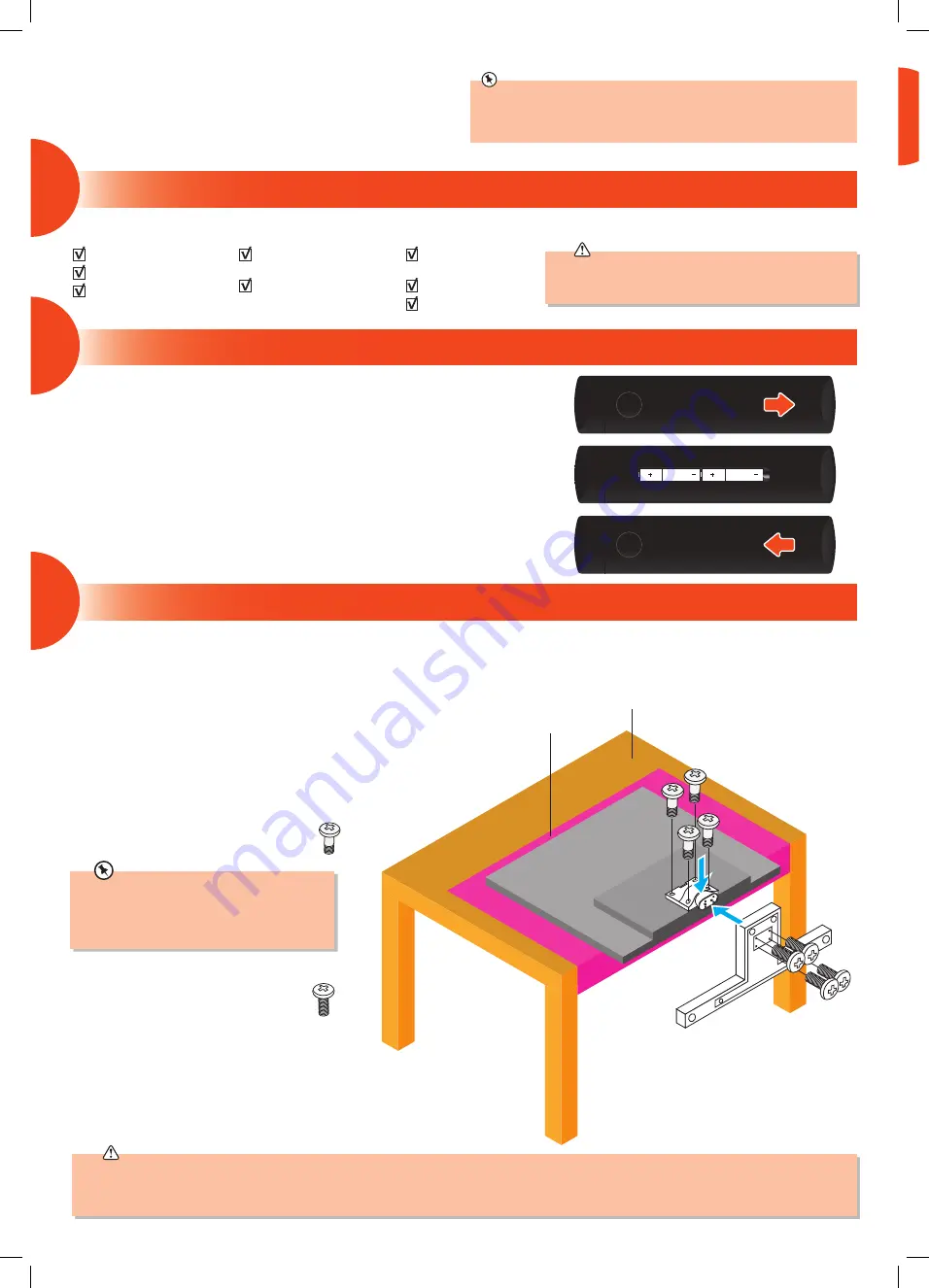
Thank you
for purchasing your new JVC TV.
Your new TV incorporates the latest technology to enhance your viewing
experience. We would suggest that you allow about
15 mins
for initial setup.
Please follow this guide for a successful first time installation.
The latest eco-friendly power-saving technology will switch off the TV if it
is left on and idle for 4 hours. If you wish to switch this feature off go to
SETTINGS - PREFERENCES - AUTO POWER OFF and select OFF.
Remove all packaging from the unit. Retain the packaging. If you dispose of it please do so according to any local regulations.
TV
Stand Neck
Stand Base
Remote Control/
AAA Batteries x2
Neck Screws (A) x 4
(16mm)
Base Screws (B) x 4
(16mm)
Instruction Manual
Quick Start Guide
Please inspect your TV for damage after unpacking. If
you do notice any damage please consult your dealer.
1. Slide open the battery compartment on the back of the remote control.
2. Insert two AAA size batteries. Make sure to match the (+) and ( - ) ends of
the batteries with the (+) and ( - ) ends indicated in the battery compartment.
3. Slide the battery compartment cover back into place. Make sure it clicks into place.
Attaching the Neck
1. Ensure the TV is switched off and not connected to the mains power supply.
2. Keep the protective bag on the TV to protect it. You may need to cut the
protective bag before fitting the stand.
3. Make sure you have some help, this requires 2 people. Lay the TV
down on a flat surface ideally on the edge of a table so the base of the
TV slightly overhangs the edge of the table, with the back side facing
up. Please make sure a soft cushioned material (such as a dry bath towel
or thick piece of foam) is placed beneath the screen. Be very careful
not to knock the edges of the TV, the screen is very fragile.
4. Attach the neck using 4 x screws (A) x 16mm.
The LCD display is very fragile, and must be protected at all times when installing and removing the base stand. Be sure that no hard or sharp object, or
anything that could scratch or damage the LCD display, comes into contact with it. DO NOT exert pressure on the front of the TV at any time because the
screen could crack.
3
2
What’s in the Box?
Operating Your Remote Control
Installing the Base Stand
1
Fitting the Base
5. Attach the base using 4 x screws (B) x 16mm.
Be careful when attaching the base its heavy.
If you don't have a table big enough, you can
use the TV box. Lie the box flat, make sure you
place the polystyrene back in the box first to
give the box some rigidity and strength.
Cushioned
material
Table
4
JVC 40'_49'_55' Amazon Fire LED Smart 4K HDR TV LT-40CF890 LT-49CF890(A) LT-55CF890 Quick Start Guide.indd 2
13/11/2019 16:08








