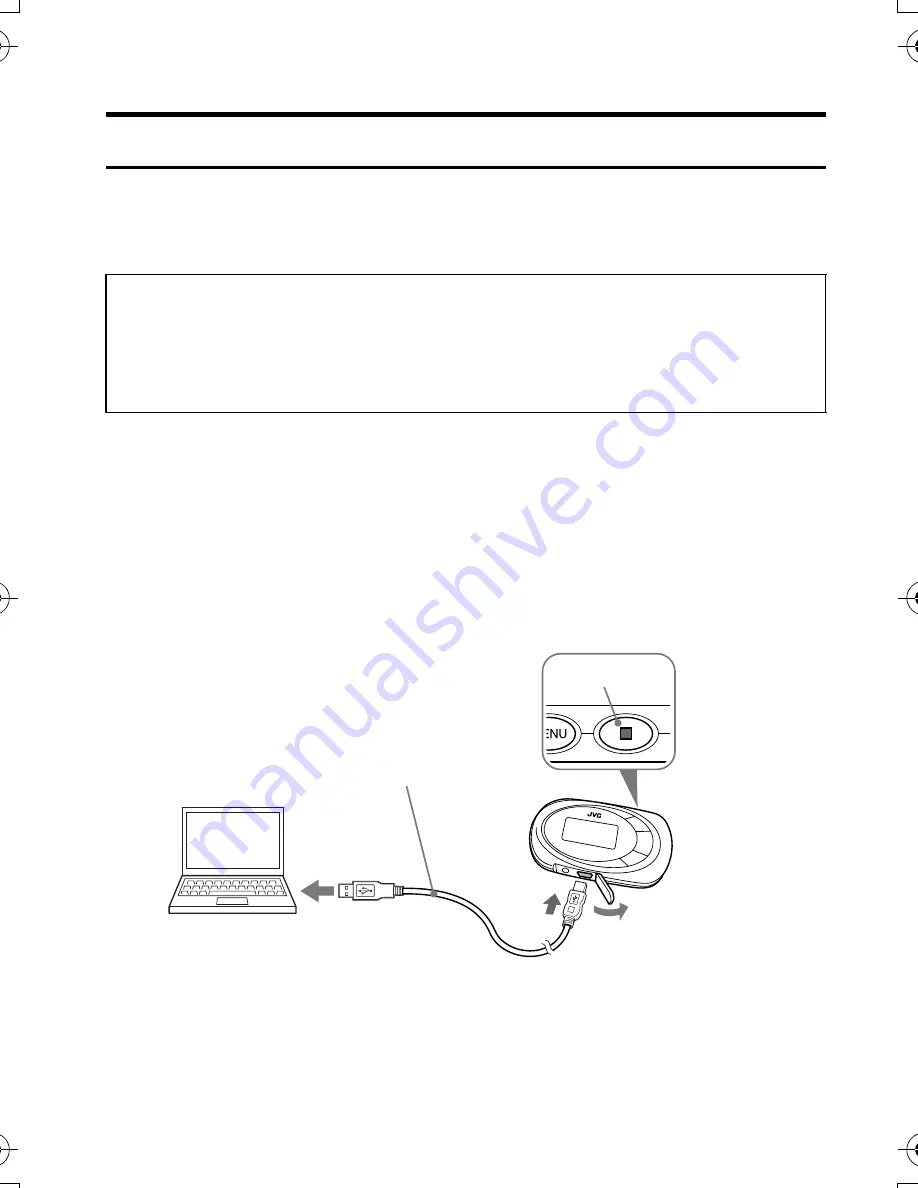
10
GETTING STARTED
CONNECTING TO PC
You can transfer MP3 and WMA format music files from the PC to your
Digital Audio Player through USB port. USB2.0 (480Mbps speed is not
supported.)
Connecting Digital Audio Player to PC
1.
Make sure that the player is turned off.
(Press and hold
7
button.)
2.
Open the cover of the USB connector.
3.
Connect the player to the USB port on your PC using USB cable.
"USB Connected" appears on the display, and the connection is
completed.
For Windows 98SE user:
Before connecting your player to the computer for the first time, you
need to install the USB driver from the supplied CD-ROM into your
computer. For details, see "INSTALLING USB DRIVER (FOR
WINDOWS 98SE ONLY)" on page 8.
2
1
3
3
USB cable (supplied)
LVT1542-004A[J_E_EV]_Eng.book Page 10 Monday, February 6, 2006 9:38 AM











































