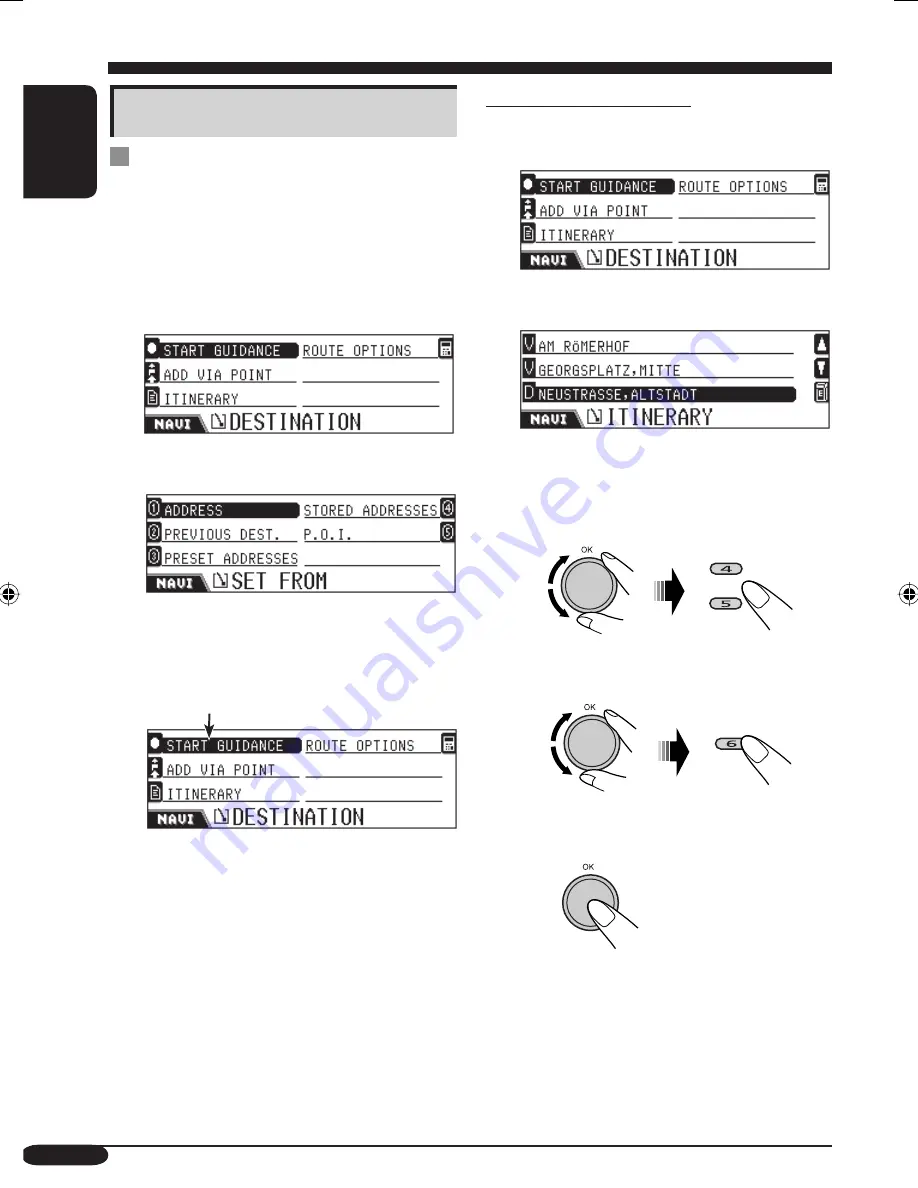
36
ENGLISH
Editing Via Point locations
1
Enter your destination to display the
following DESTINATION menu.
2
Select “ITINERARY.”
ITINERARY list appears.
• Via Points are listed in sequence, and the
final destination is at bottom.
3
To change the Via Point sequence
• Select a Via Point on the list, then press...
To erase a Via Point
• Select a Via Point on the list, then press...
• You cannot delete the final destination
once the guidance to it has been started.
4
Setting guidance options
Entering the Via Points
You can set five Via Points along the way to
your final destination.
• You can set Via Points even while you are
navigated to your destination.
1
Enter your destination to display the
following DESTINATION menu.
2
Select “ADD VIA POINT.”
SET FROM menu appears.
3
Set a Via Point using the above menu
(and menus that follow).
• Operations are the same as explained for
“Entering your destination.”
* If you have already started guidance to the
destination, “RESTART GUIDANCE” is
shown.
4
Repeat steps
2
and
3
to set more Via
Points.
*
EN30-41_KD-NX901[E]NAVIfb.indd 36
EN30-41_KD-NX901[E]NAVIfb.indd 36
05.3.17 2:03:39 PM
05.3.17 2:03:39 PM






























