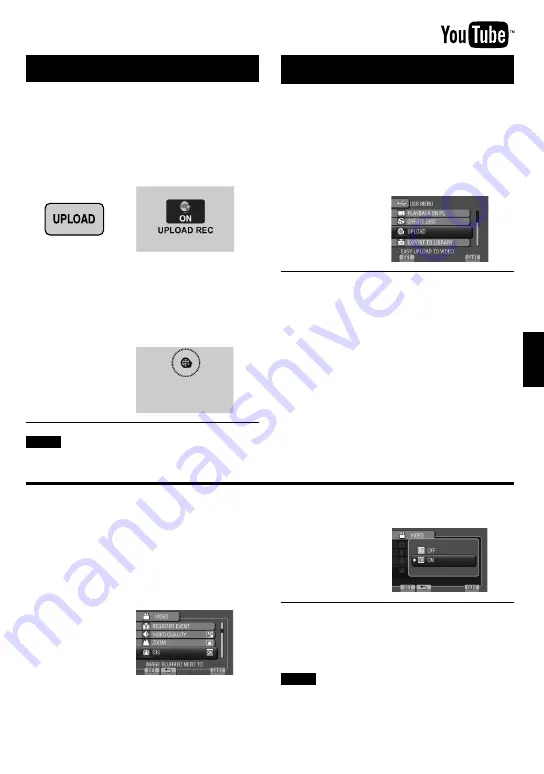
EN
FUR
THER INFORMA
TION
Turning on the Upload Mode
You can upload the file to video sharing
websites (YouTube
™
) quickly after recording.
Preparation:
•
Select the recording mode.
•
Select
!
mode.
Press UPLOAD twice.
If you record a file with the upload mode
set on, the recording stops automatically
10 minutes after the recording is started.
The remaining time is displayed on the
LCD monitor.
•
When the upload mode is set on, the
C
indicator lights up on the LCD monitor.
NOTE
The upload mode turns off each time recording
is finished.
Uploading Files
For details on uploading files, refer to the
operation guide of MediaBrowser in the CD-
ROM.
1
Connect the camera to the PC with
the USB cable.
2
Select [UPLOAD].
If you cannot upload the file to YouTube
™
•
You need your YouTube
™
account to upload
files to YouTube
™
. Create your account.
•
Refer to “Q&A”, “Latest Information”,
“Download Information”, etc. in [Click for
Latest Product Info] in the help of the
provided Everio MediaBrowser software.
Uploading Files to Websites
E.g.) Set [OIS] to [ON] or [OFF].
1
Touch MENU.
2
Select the desired menu.
3
Select the desired setting.
For details on each menu, see below.
To return to the previous screen
Select
@
.
To quit the screen
Select [QUIT].
NOTE
Depending on the operation mode, some
menu settings may be fixed and are
unavailable for selection. In this case, it will be
displayed in gray.
Changing the Menu Settings
Summary of Contents for Everio GZ-X900
Page 45: ...MEMO ...
















































