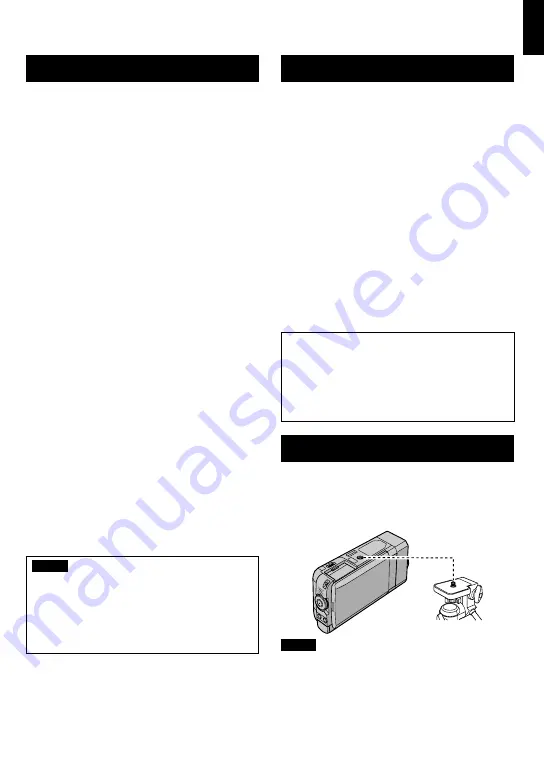
1
EN
GETTING ST
AR
TED
Remote Control
Q
Infrared Beam Transmitting Window
R
ZOOM (T/W) Buttons (Zoom in/out)
S
UP Button
T
SKIP BACKWARD Button
U
LEFT Button
V
BACK Button
W
PLAYLIST Button
X
START/STOP Button
Y
S.SHOT (Snapshot) Button
Z
INFO Button
a
SKIP FORWARD Button
b
PLAY/PAUSE/SET Button
c
RIGHT Button
d
NEXT Button
e
DOWN Button
f
INDEX Button*
g
DISP Button
* Each time you press
INDEX, the screen
switches as shown below:
!
mode:
Index Screen
«
Group Index Screen
#
mode:
Index Screen
«
Date Index Screen
Tripod Mounting
Align the camera stud hole with the tripod stud,
and the mounting socket with the screw, and
then rotate the camera clockwise to mount it to
the tripod.
NOTE
•
Do not use a tripod on unsteady or unlevel
surfaces. It could tip over, causing serious
damage to the camera.
•
Use a tripod that does not have a locking pin.
•
The LCD monitor may scratch against the
tripod in some cases. When this occurs, tilt
the LCD monitor slightly before closing.
Camera
!
PLAY/REC Button (
Z
p. 18, 19, 23, 24)
#
EXPORT Button (
Z
p. 36)
$
UPLOAD Button (
Z
p. 37)
%
Zoom Lever (
Z
p. 20)
Speaker Volume Control (
Z
p. 23)
&
SNAPSHOT (
#
) Button (
Z
p. 19)
(
INFO (
=
) Button (
Z
p. 20)
)
FLASH (
(
) Button (
Z
p. 20)
*
Touch Sensor
+
OK Button
,
MENU Button
-
!
/
#
Button (
Z
p. 23, 24)
.
HDMI Mini Connector (
Z
p. 25)
/
DISPLAY/
<
(Power) Button (
Z
p. 13)
0
Recording dial (
Z
p. 18, 19, 21, 22)
1
Speaker
2
START/STOP Button (
Z
p. 18)
3
Flash
4
Flash Sensor
5
Stereo Microphone*
6
Access lamp (
Z
p. 4)
7
Power/charge lamp (
Z
p. 4)
8
Remote Sensor (
Z
p. 15)
9
Lens
:
DC Connector
;
USB Connector (
Z
p. 28, 32)
<
SD Card Slot (
Z
p. 4)
=
BATT. (Battery Release) Button (
Z
p. 16)
>
Tripod Mounting Socket (
Z
p. 13)
* Do not touch or cover the microphone during
recording.
NOTE
The
DISPLAY/
<
button is used to turn the
power ON/OFF as well as to switch the
indications on the screen.
To switch the indications, press and release
the button. To turn the power ON/OFF, press
and hold (2 seconds or more) the button.
Summary of Contents for Everio GZ-X900
Page 45: ...MEMO ...














































