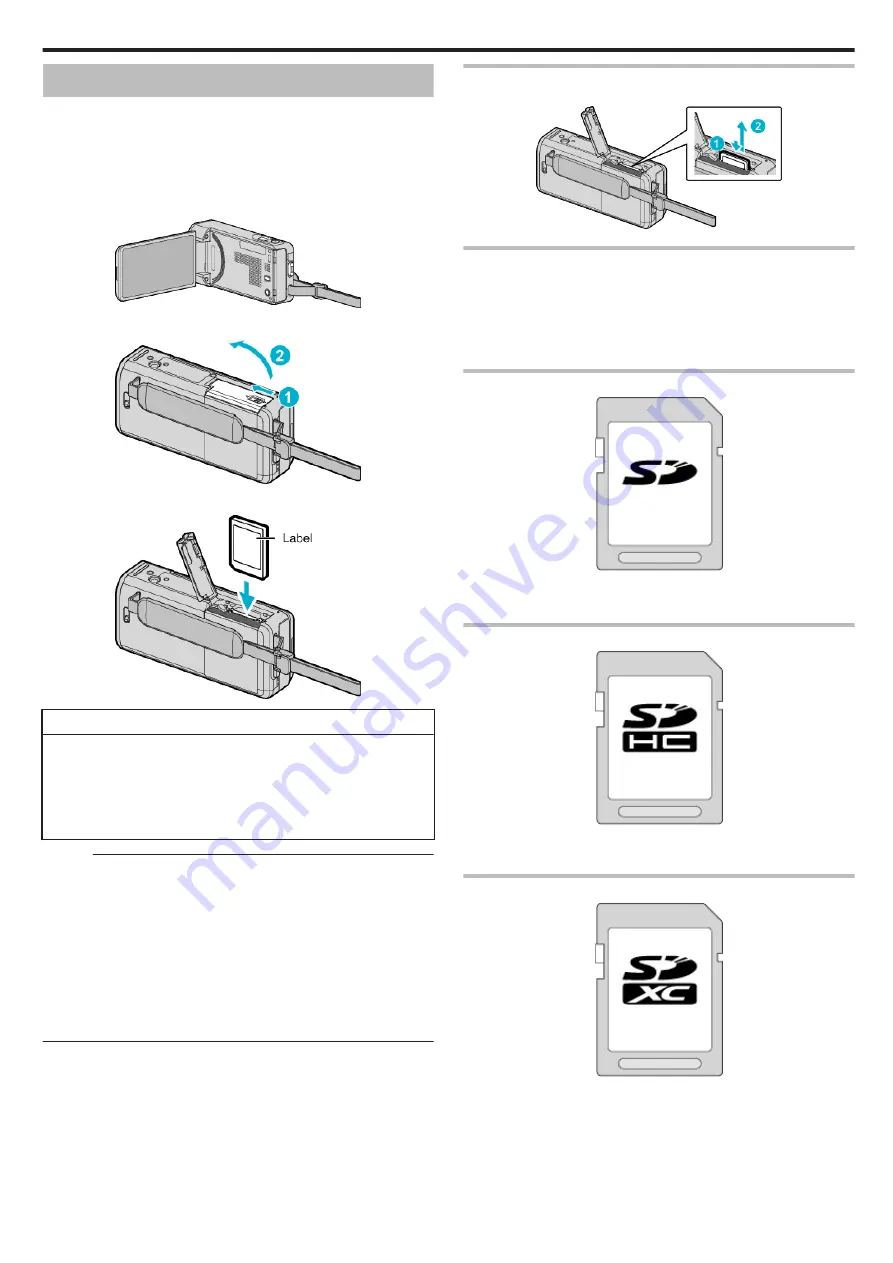
Inserting an SD Card
When a commercially available SD card is inserted, recordings can still be
made to the card without stopping when the remaining recording time on the
built-in memory runs out.
Insert a commercially available SD card before recording.
“Approximate Video Recording Time” (
1
Close the LCD monitor.
.
2
Open the SD card cover.
.
3
Insert an SD card.
.
Warning
0
Make sure not to insert the SD card in the wrong direction.
It may cause damage to the unit and SD card.
0
Turn off the power of this unit before inserting or removing an SD card.
0
Do not touch the metal contact area when inserting the SD card.
0
This unit is not guaranteed to operate with all SD cards. Some SD cards
may not work due to specification changes, etc.
Memo :
0
When “SEAMLESS RECORDING” is set to “ON”, recordings can still be
made to the SD card without stopping when the remaining recording time
on the built-in memory runs out.
“SEAMLESS RECORDING (GZ-VX875/GZ-VX855)” (
0
Both videos and still images can be recorded on one SD card. It is
recommended to confirm the video operation of the SD card before usage.
0
To record to the SD card, it is necessary to perform media settings.
0
To use SD cards that have been used on other devices, it is necessary to
format (initialize) the SD card using “FORMAT SD CARD” from media
settings.
Removing the Card
Push the SD card inward once, then pull it out straight.
.
Types of Usable SD Card
The following SD cards can be used on this unit.
Operations are confirmed on the SD cards from the following manufacturers.
0
Panasonic
0
TOSHIBA
0
SanDisk
SD Card
.
0
This unit supports 256 MB to 2 GB SD cards.
0
Use a Class 4 or higher compatible SD card (2 GB) for video recording.
SDHC Card
.
0
Use a Class 4 or higher compatible SDHC card (4 GB to 32 GB) for video
recording.
SDXC Card
.
0
Use a Class 4 or higher compatible SDXC card (Max. 128 GB) for video
recording.
Getting Started
15






























