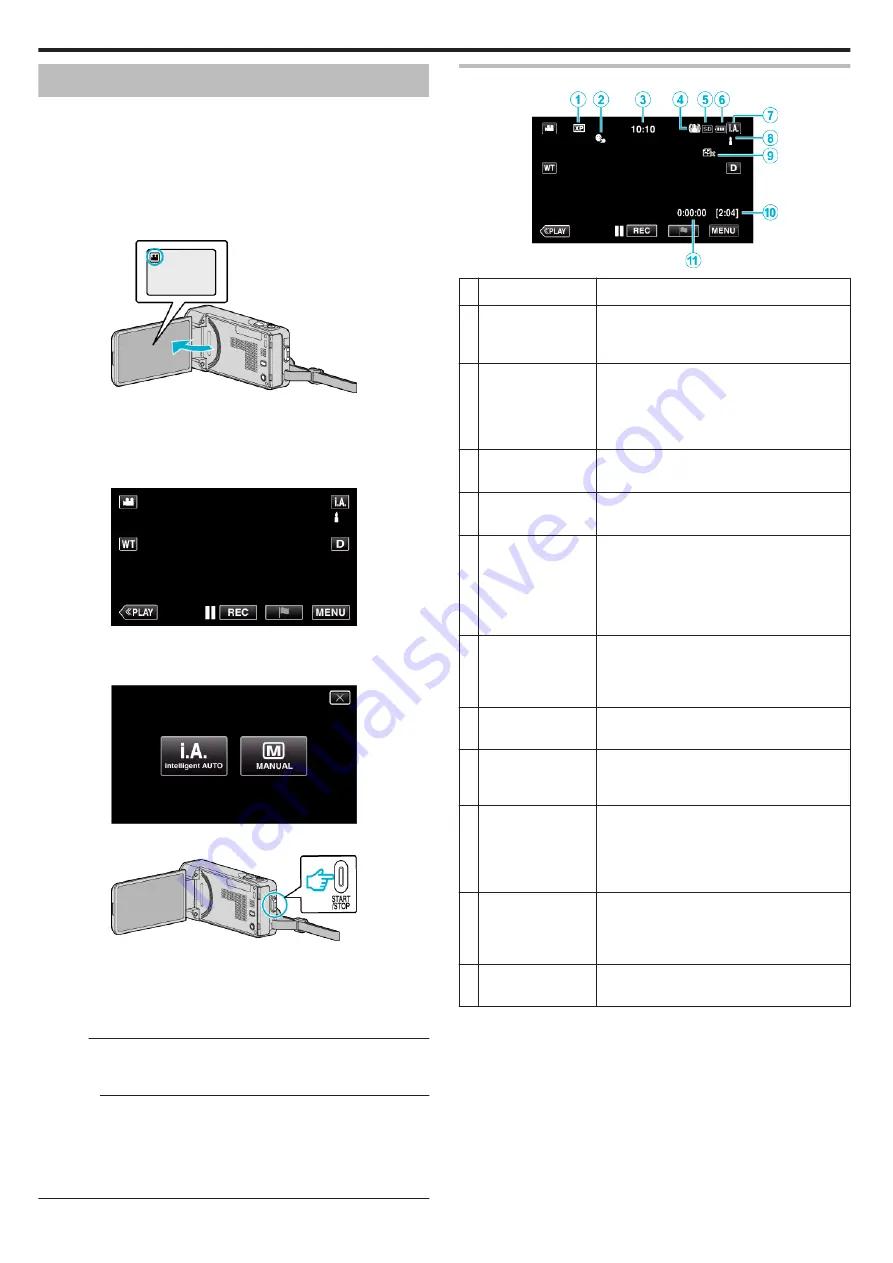
Taking Videos in Auto Mode
You can record without worrying about the setting details by using the
Intelligent Auto mode. Settings such as exposure and focus will be adjusted
automatically to suit the shooting conditions.
0
In case of specific shooting scenes such as person etc., its icon is
displayed on the screen.
0
Before recording an important scene, it is recommended to conduct a trial
recording.
1
Open the LCD monitor.
.
0
Check if the recording mode is
A
.
0
If the mode is
B
still image, tap
B
on the recording screen to display
the mode switching screen.
Tap
A
to switch the mode to video.
2
Check if the recording mode is
P
Intelligent Auto.
.
0
If the mode is
H
Manual, tap
H
on the recording screen to display
the mode switching screen.
Tap
P
to switch the recording mode to Intelligent Auto.
.
3
Press the START/STOP button to start recording.
.
0
Press again to stop.
0
Some displays disappear after approximately 3 seconds.
Use the
n
button to change the displays.
0
After recording, close the lens cover.
Memo :
0
Depending on the subject and shooting conditions, recording may not be
performed properly even in the Intelligent Auto mode.
Caution :
0
While this unit may be used with the LCD monitor reversed and closed,
the temperature rises more easily. Do not use this unit with the LCD
monitor reversed and closed for long periods of time, or in places exposed
to direct sunlight or high temperatures.
0
The power may turn off to protect the circuit if the temperature of this unit
rises too much.
Indications for Video Recording
.
Display Icon
Description
A
Video Quality
Displays the icon of the “VIDEO QUALITY”
setting selected in the recording menu.
B
TOUCH PRIORITY
AE/AF
Displays the setting of “TOUCH PRIORITY AE/
AF”.
By default, it is set to “FACE TRACKING”.
“Capturing Subjects Clearly (TOUCH
C
Time
Displays the current time.
D
Image Stabilizer
Displays the image stabilizer setting.
E
Recording Media
Displays the icon of the media where videos
are recorded to.
The recording media can be changed.
(GZ-VX875/GZ-VX855)
“REC MEDIA FOR VIDEO (GZ-VX875/GZ-
F
Battery Indicator
Displays the approximate remaining battery
power during use.
“Checking the Remaining Recording Time”
G
Recording Mode
Displays the current recording mode of
P
(Intelligent Auto) or
H
(Manual).
H
Setting Scenes of
Intelligent Auto
Displays scenes detected automatically in the
Intelligent Auto function. Multiple scenes may
be detected.
I
SEAMLESS
RECORDING
(GZ-VX875/GZ-
VX855)
Displays the seamless recording icon when it
is set.
q
appears if seamless recording
cannot be performed.
“SEAMLESS RECORDING (GZ-VX875/GZ-
J
Remaining
Recording Time
Displays the remaining time for video
recording.
“Checking the Remaining Recording Time”
K
Scene Counter
(Recorded Time)
Displays the elapsed time of the video that is
currently being recorded.
Recording
26
















































