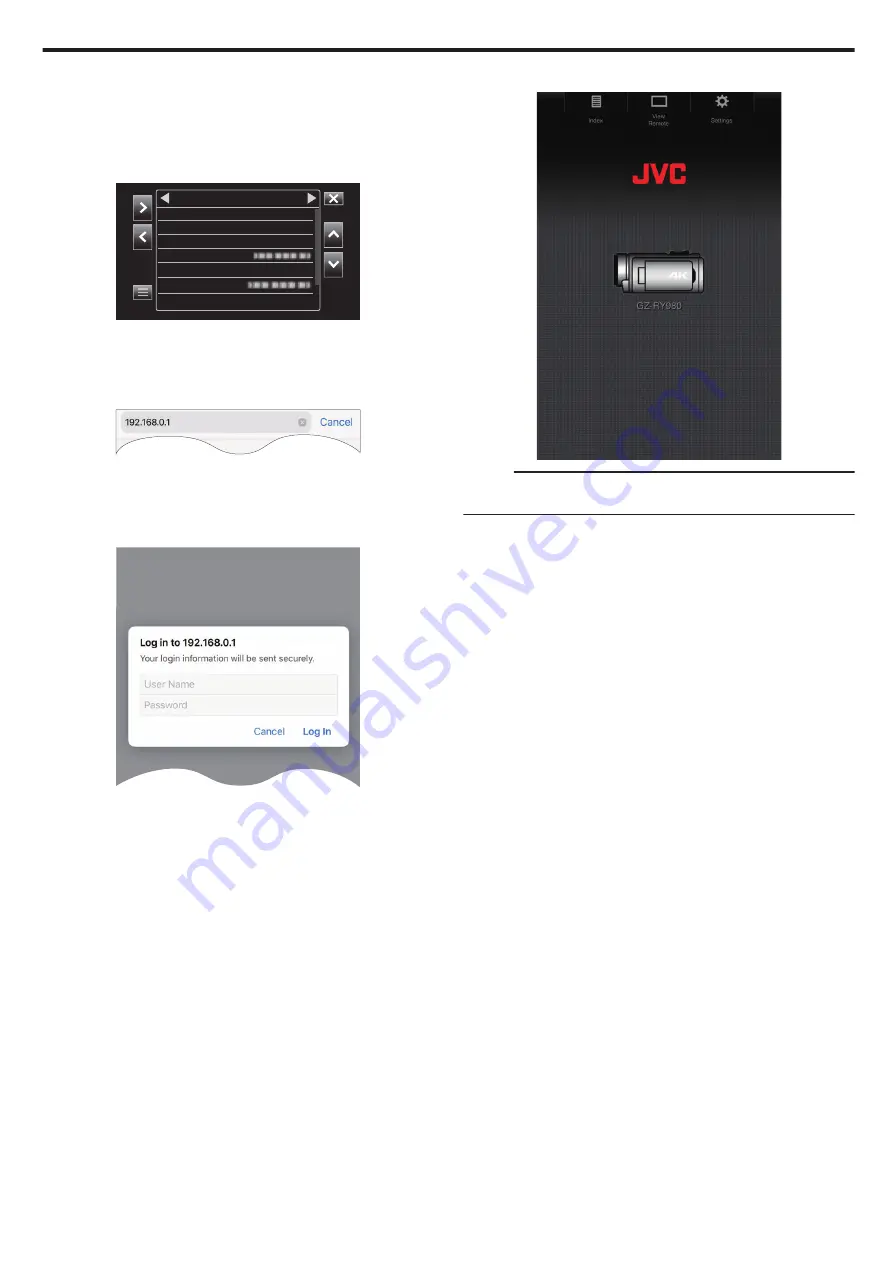
o
Access the camera via a web browser on devices such as
a smartphone, tablet terminal or PC
1
Connect a smartphone, tablet terminal or PC to a Local Area Network.
This setting is not required if the smartphone, tablet terminal or PC is
already connected to the Local Area Network.
2
Display the “MENU”
F
“STATUS”
F
“Network” screen.
.
RY980-
WPA2
192.168.0.1
********
***
Live Streaming
MAC Address
IP Address
Passphrase
Security Type
SSID
Type
Network
Check the displayed IP address.
3
(Operation on a smartphone, tablet terminal or PC)
Start up the web browser on the terminal you wish to connect to the
camera, enter the “IP Address” that you have verified in Step 2 into the
address field and confirm the entry.
.
0
If “192.168.0.1” is displayed in “IP Address”, enter “http://
192.168.0.1”.
4
A login screen appears.
Enter the user name (jvc) and password (default value: 0000) and
confirm the input.
.
5
The main page of the camera is displayed.
.
Memo :
0
The password can be changed in “MENU”
F
“System”
F
“Network”/
“Settings”
F
“Web”
F
“Login Password”.
Using Wi-Fi
85






























