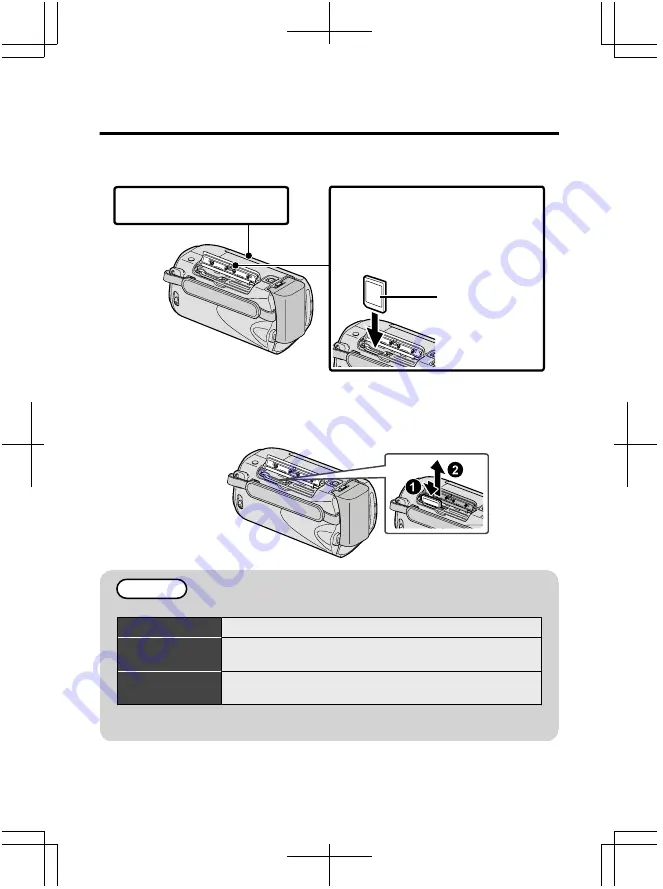
Introducción de una tarjeta SD
Si se introduce una tarjeta SD comercialmente disponible, se pueden realizar
grabaciones en la tarjeta sin que haya que detener el proceso cuando se agota el
tiempo de grabación restante en la memoria integrada.
.
1
Cierre el monitor LCD.
Etiqueta
3
Introduzca una tarjeta SD.
2
Abra la cubierta.
*
Apague la alimentación de esta
unidad antes de introducir o extraer
una tarjeta.
(base)
■
Para extraer la tarjeta
Presione la tarjeta hacia adentro y luego retírela hacia arriba.
.
(base)
NOTA
Se ha confirmado el funcionamiento con las siguientes tarjetas SD.
Fabricante
Panasonic, TOSHIBA, SanDisk, ATP
Vídeo
Tarjeta SDHC compatible de clase 4 o superior (de 4
GB a 32 GB)
Imagen fija
Tarjeta SD (de 256 MB a 2 GB), tarjeta SDHC (de 4 GB
a 32 GB)
●
El uso de otras tarjetas que no sean las indicadas anteriormente puede
provocar una falla en la grabación o la p
é
rdida de datos.
8
Para obtener más información, consulte la Guía detallada del usuario
http://manual.jvc.co.jp/index.html/
















































