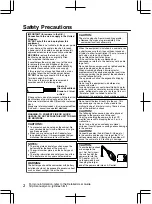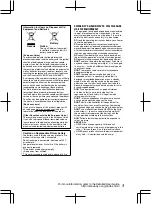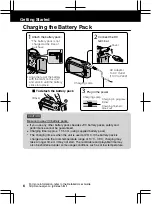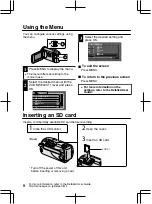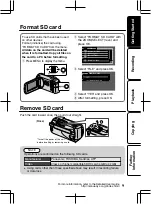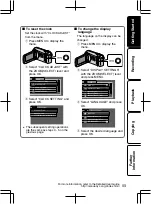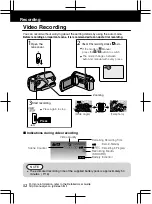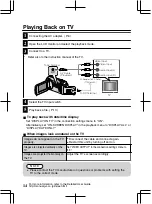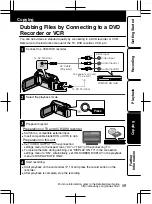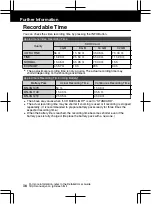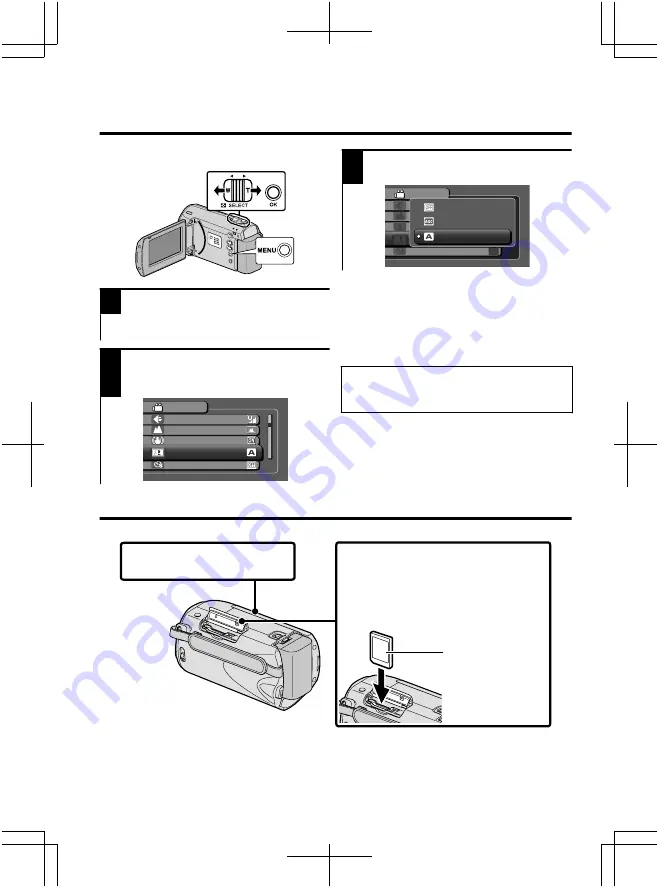
Using the Menu
You can configure various settings using
the menu.
.
AV
1
Press MENU to display the menu.
●
The menu differs according to the
mode in use.
2
Select the desired menu with the
ZOOM(SELECT) lever and press
OK.
.
VIDEO
VIDEO QUALITY
ZOOM
DIS
GAIN UP
TIME-LAPSE RECORDING
3
Select the desired setting and
press OK.
.
VIDEO
VIDEO QUALITY
ZOOM
DIS
GAIN UP
TIME-LAPSE RECORDING
AUTO
OFF
AGC
■
To exit the screen
Press MENU.
■
To return to the previous screen
Press MENU.
●
For more information on the
settings, refer to the Detailed User
Guide
.
Inserting an SD card
Insert a commercially available SD card before recording.
.
1
Close the LCD
m
on
i
tor
.
Label
3
Insert an SD card
.
2
Open the cover
.
Turn off the power of th
i
s un
i
t
before
i
nsert
i
ng or re
m
ov
i
ng a card
.
(Base)
*
8
For more information, refer to the Detailed User Guide
http://manual.jvc.co.jp/index.html/