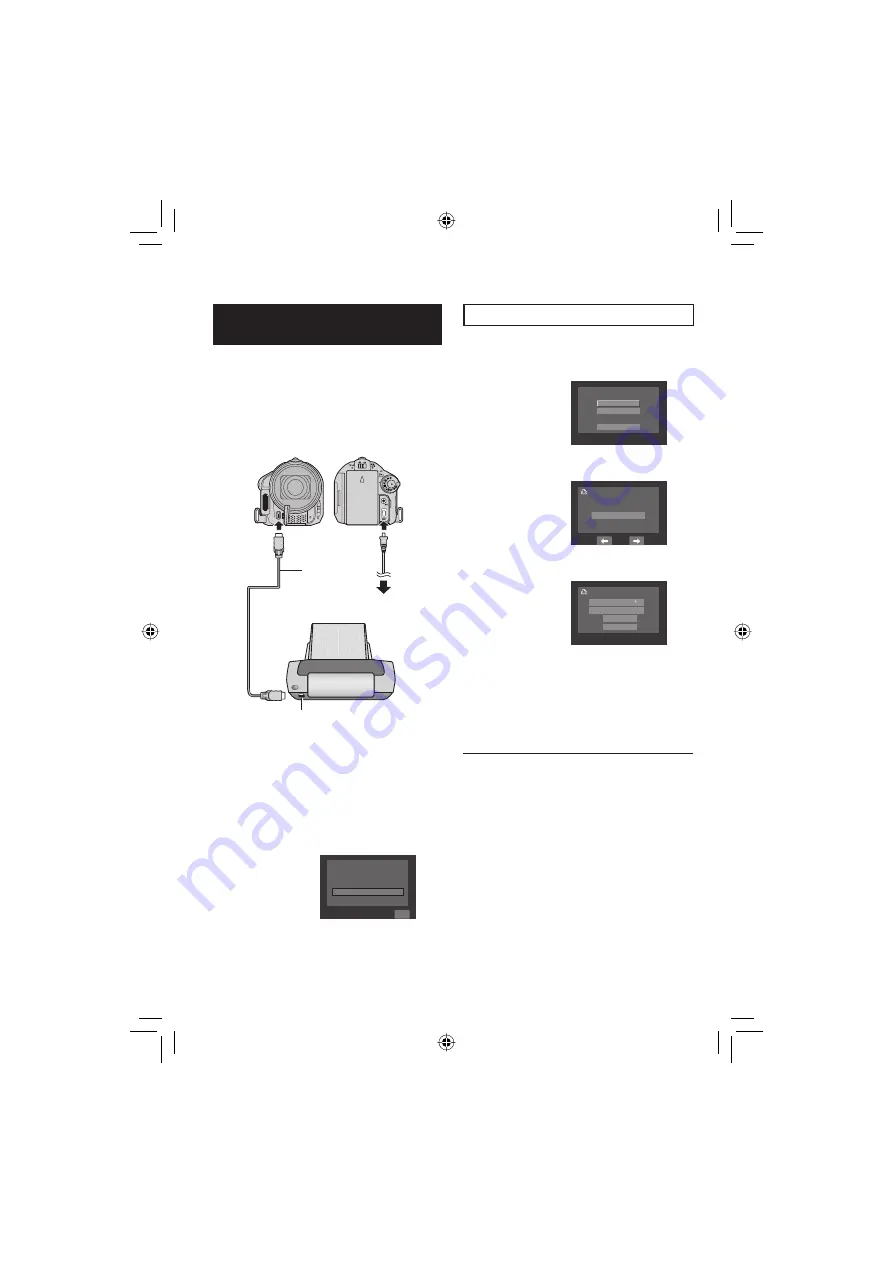
42
Direct Printing with PictBridge
Printer
If your printer is compatible with PictBridge,
still images can be printed easily by
connecting the camera directly to the printer
with the USB cable. DPOF setting can also be
used. (p. 41)
Preparation:
Close the LCD monitor to turn off the camera.
You can also connect the cables using the
jacks on the Everio dock. (p. 10)
1
Open the LCD monitor to turn on the
camera.
2
Select [DIRECT PRINT].
QUIT
CREATE DVD
BACK UP
DIRECT PRINT
PLAYBACK ON PC
To Print by Selecting a Still Image
After performing steps
1
-
2
(left column)
3
Select [SELECTED PRINT].
DIRECT PRINT
DPOF PRINT
RETURN
SELECTED PRINT
4
Select the desired image.
PRINT THIS IMAGE?
YES
5
Select the desired setting.
RETURN
DATE
OFF
NUMBER OF PRINTS
•
[NUMBER OF PRINTS]:
The number of prints can be set from 1
to 99.
•
[DATE]:
Set to print the date.
6
Select [PRINT].
L
To stop printing after printing starts
1) Select [STOP].
2) When [QUIT PRINTING?] appears,
select [YES].
USB Jack
USB Cable
USB Jack
PictBridge
Printer
To AC Outlet
#
Print Setting
(Continued)
Summary of Contents for Everio GZ-MG730
Page 79: ...79 ENGLISH ...






























