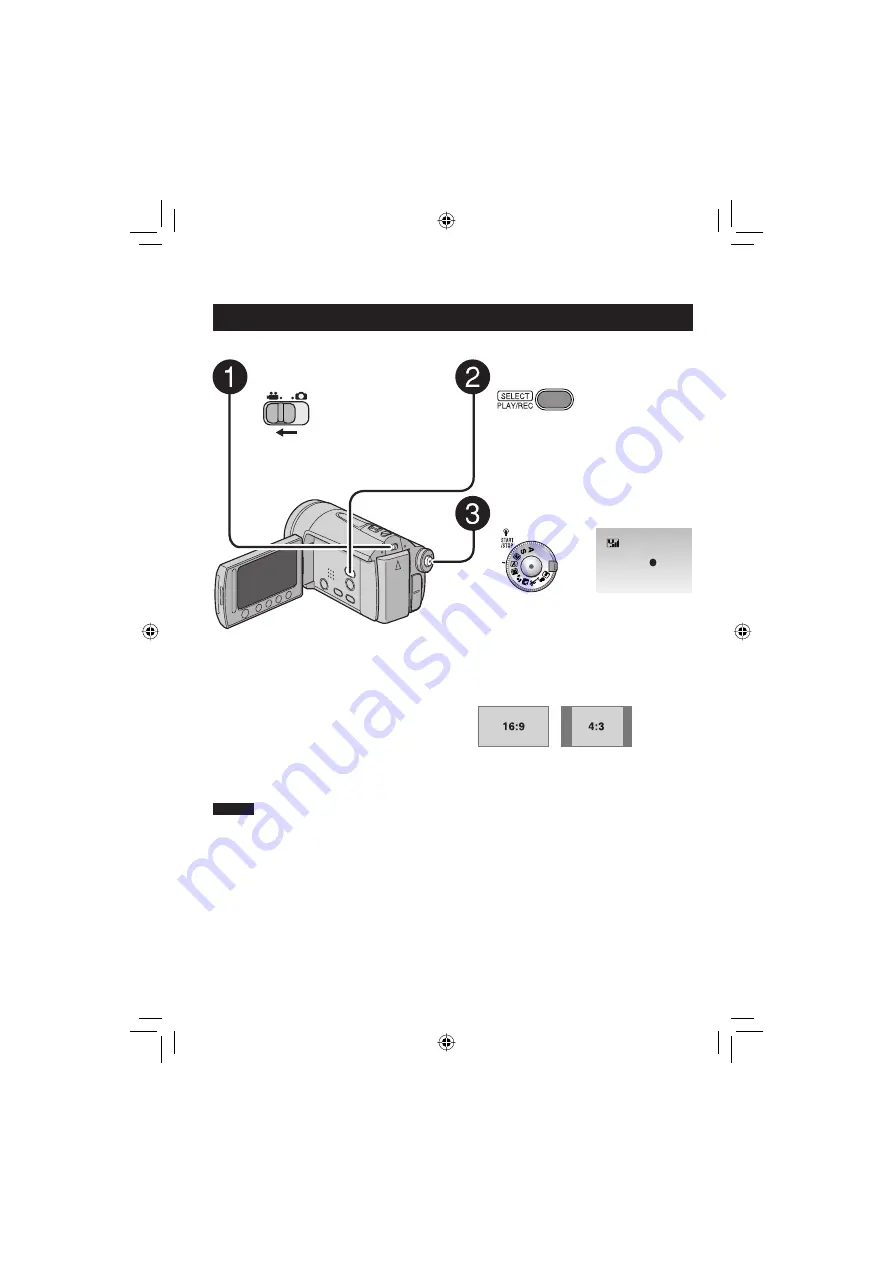
20
Recording Files
Video Recording
Preparation:
Open the LCD monitor to turn on the camera.
Press the SELECT PLAY/REC
button to select recording mode.
Press the START/STOP button to
start recording.
REC
[ 5 h 5 6 m ]
Approximate remaining time for
recording appears.
L
To stop recording
Press the
START/STOP
button again.
L
To view the video you just recorded
Select
A
during pause.
During the preview, you can delete the
video by selecting
*
.
L
To change the picture quality
Change the settings in [VIDEO QUALITY].
(p.
64)
L
To change the aspect ratio of the image
(16:9/4:3)
Change the settings in [SELECT ASPECT
RATIO]. (p.
65)
L
To reduce the amount of light
Press the ND Filter [
F
/
G
] button. (p. 25)
Slide the mode switch to select
!
(video) mode.
NOTES
•
The video recording mode is automatically selected when you turn the camera’s power off and then
on again.
•
If the camera is not operated for 5 minutes while the power is on, it turns itself off automatically to
conserve power. (AUTO POWER OFF: p. 67)
•
Video fi les are given the names MOV001.MOD to MOV009.MOD, MOV00A.MOD to MOV00F.MOD,
and MOV010.MOD in order of recording.
•
After recording video for 12 consecutive hours, recording stops automatically.
•
A new fi le will be created for every 4 GB of continuous shooting.
•
This camera records video in MPEG2 format compliant with SD-VIDEO format. This camera is not
compatible with other digital video formats.
•
Do not move or shake the camera suddenly during recording. If you do so, the driving sound (hum) of
the hard disk may be recorded.
RECORDING
Summary of Contents for Everio GZ-MG730
Page 79: ...79 ENGLISH ...






























