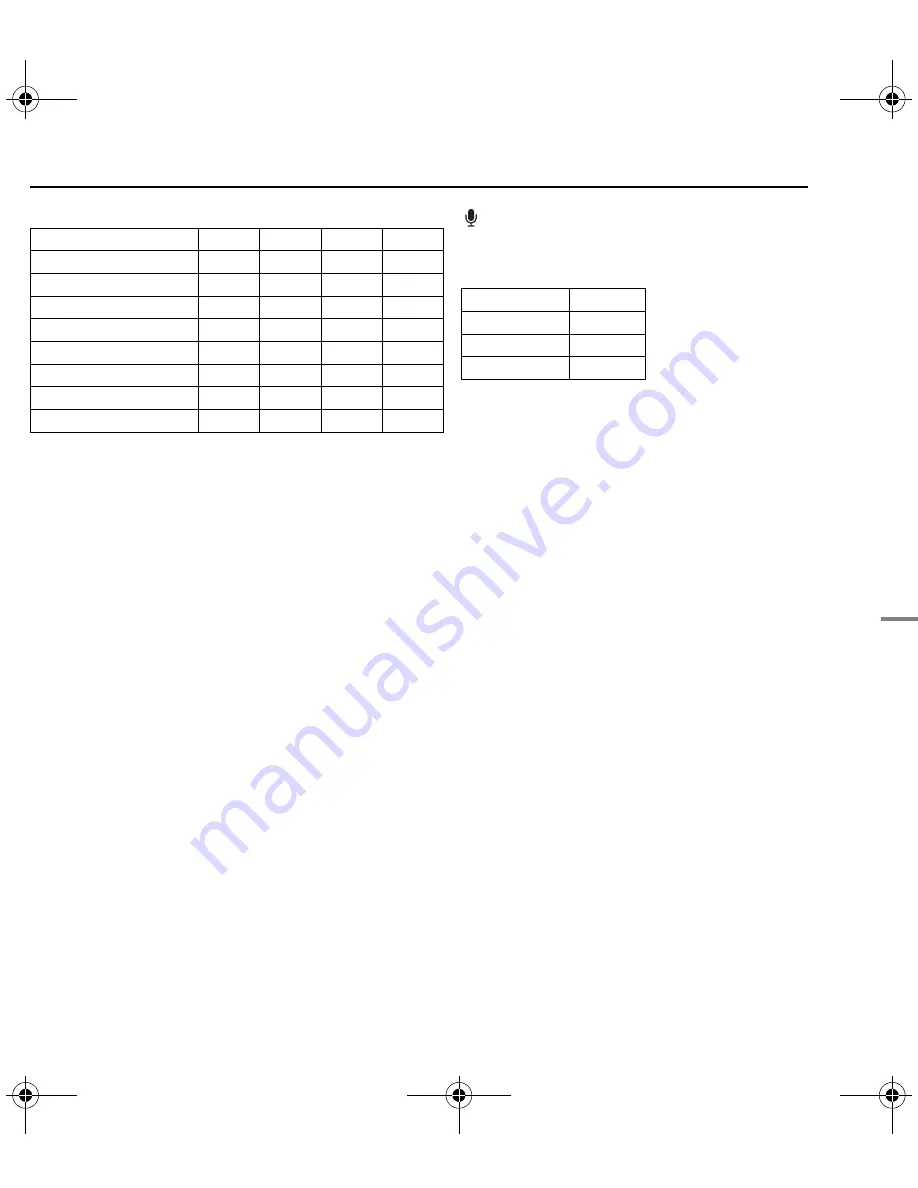
REFERENCES
EN
43
RE
FE
RE
N
C
ES
MasterPage: Reference_Right
●
CompactFlash Card
• Recommended CompactFlash cards are products of Lexar,
SanDisk or Hagiwara Sys-Com.
: Approximate recording time (for voice)
(The numbers indicate “minutes”.)
●
Removable hard disk
Image size/quality
64 MB 128 MB 256 MB
1 GB
640 x 480/FINE
425
1115
2235
7756
640 x 480/STANDARD
755
2605
5215
9999
1024 x 768/FINE
200
430
865
3412
1024 x 768/STANDARD
375
865
1735
9999
1280 x 960/FINE
125
280
560
2188
1280 x 960/STANDARD
250
560
1120
7110
1600 x 1200/FINE
65
145
290
1398
1600 x 1200/STANDARD
110
245
490
4570
Quality
4 GB*
FINE
320
STANDARD
960
ECONOMY
1960
GZ-MC200US.book Page 43 Tuesday, September 7, 2004 9:56 PM


































