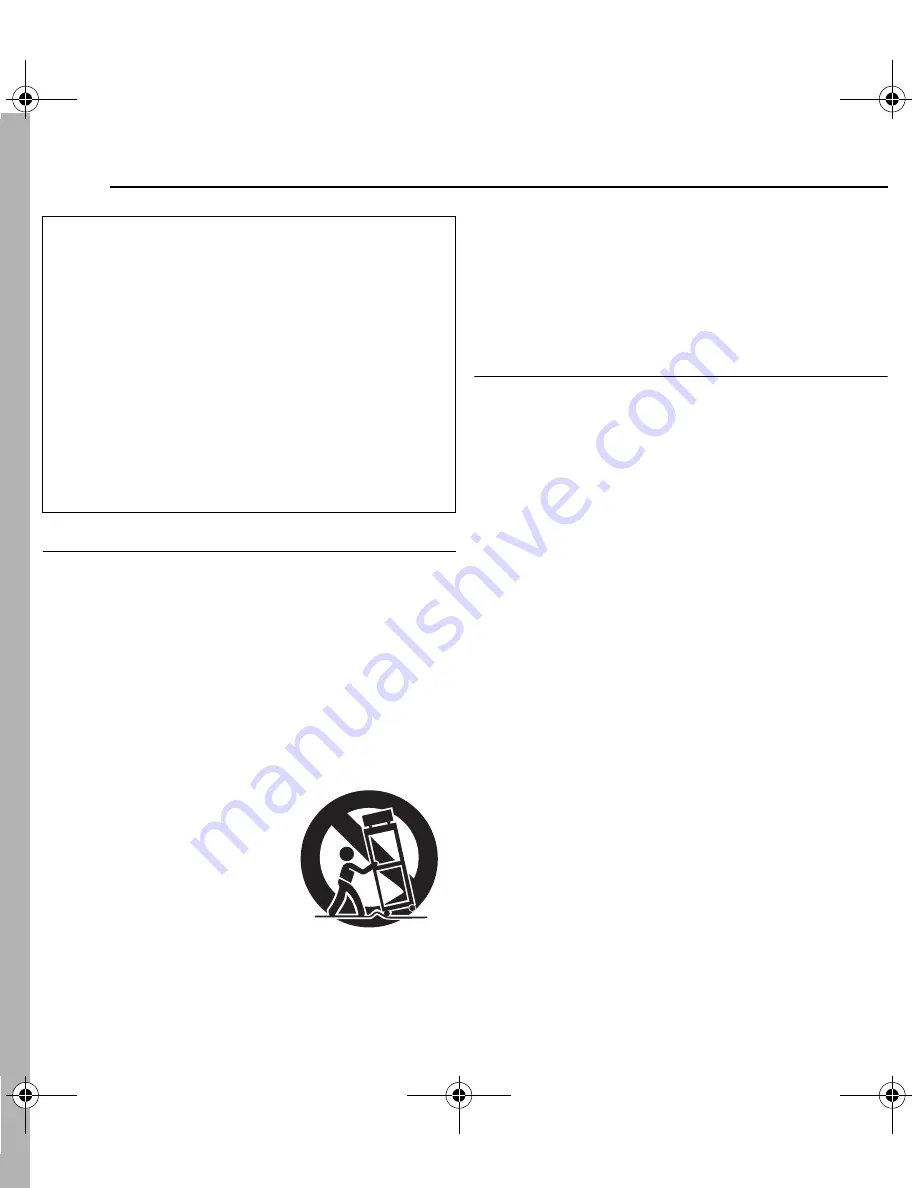
4
EN
MasterPage: Safty_Left
IMPORTANT SAFETY INSTRUCTIONS
1. Read these instructions.
2. Keep these instructions.
3. Heed all warnings.
4. Follow all instructions.
5. Do not use this apparatus near water.
6. Clean only with dry cloth.
7. Do not block any ventilation openings. Install in
accordance with the manufacturer’s instructions.
8. Do not install near any heat sources such as radiators,
heat registers, stoves, or other apparatus (including
amplifiers) that produce heat.
9. Only use attachments/accessories specified by the
manufacturer.
10. Use only with the cart, stand,
tripod, bracket, or table
specified by the manufacturer,
or sold with the apparatus.
When a cart is used, use
caution when moving the cart/
apparatus combination to
avoid injury from tip-over.
11. Unplug this apparatus during
lightning storms or when
unused for long periods of time.
12. Refer all servicing to qualified service personnel. Servicing
is required when the apparatus has been damaged in any
way, such as power-supply cord or plug is damaged, liquid
has been spilled or objects have fallen into the apparatus,
the apparatus has been exposed to rain or moisture, does
not operate normally, or has been dropped.
Before Using this Camera
This camera is designed exclusively for CompactFlash
Card (CF card) and SD Memory Card.
The removable hard disk (provided) or Microdrive is a
type of CF card compliant with CF+ Type II.
This camera records video in MPEG2 format compliant
with SD-VIDEO format.
Remember that this camera is not compatible with other
digital video formats.
Remember that this camera is intended for private
consumer use only.
Any commercial use without proper permission is prohibited.
(Even if you record an event such as a show, performance or
exhibition for personal enjoyment, it is strongly recommended
that you obtain permission beforehand.)
Before recording important video, be sure to make a trial
recording.
Play back your trial recording to make sure the video and
audio have been recorded properly.
Also read “Cautions” on pages 37 to 39.
Do not point the lens directly into the sun. This can cause
eye injuries, as well as lead to the malfunctioning of internal
circuitry. There is also a risk of fire or electric shock.
CAUTION!
The following notes concern possible physical damage to
the camera and to the user.
Carrying or holding the camera by the LCD monitor can
result in dropping the unit, or in a malfunction.
Do not use a tripod on unsteady or unlevel surfaces. It could
tip over, causing serious damage to the camera.
CAUTION!
Connecting cables (Audio/Video, S-Video, etc.) to the
camera and leaving it on top of the TV is not recommended,
as tripping on the cables will cause the camera to fall,
resulting in damage.
GZ-MC200US.book Page 4 Tuesday, September 7, 2004 9:56 PM





































