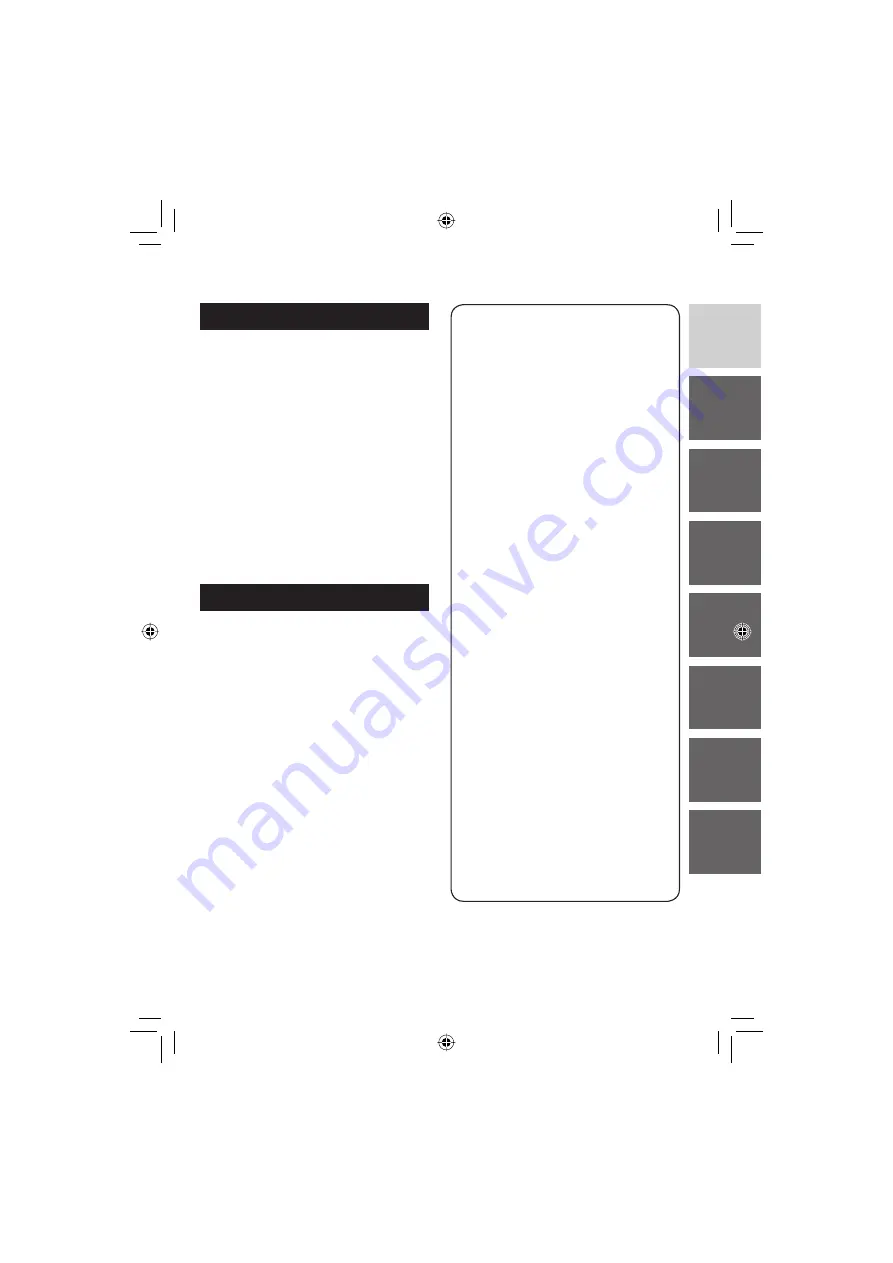
9
ENGLISH
Read This First!
8
Make a backup of important
recorded data
JVC will not be responsible for any
lost data. It is recommended to copy
your important recorded data to a DVD
or other recording media for storage.
(
pg. 47)
8
Make a trial recording
Before the actual recording of important
data, make a trial recording and play
back the recorded data to check that the
video and sound have been recorded
correctly.
8
Reset the camera if it does not
operate correctly
This camera uses a microcomputer.
Factors such as background noise and
interference can prevent it from operating
correctly. If the camera does not operate
correctly, reset the camera. (
pg. 74)
8
Precautions on handling batteries
•
Be sure to use the JVC BN-VF815U/
VF823U battery packs.
•
If the camera is subjected to
electrostatic discharge, turn the power
off before using it again.
8
If a malfunction occurs, stop
using the camera immediately and
consult your local JVC dealer
•
If a problem occurs when using the SD
card, take the card together with the
camera for repair. If one of them is not
included, the cause of the malfunction
cannot be diagnosed, and the camera
cannot be repaired.
•
Recorded data may be erased while
the camera is being repaired or
inspected. Back up all data before
requesting repairs or inspections.
8
Because the camera may be used
for demonstration in a shop, the
demonstration mode is set to on by
default
To deactivate the demonstration mode,
set [DEMO MODE] to [OFF]. (
pg. 70)
PC OPERATION
File Backup on the PC – Windows
®
.... 53
System Requirements ................................. 53
Software Installation .................................... 54
Connecting the Camera to the PC ............... 56
File Backup on the PC ................................. 57
File Backup on the PC without Using
Software ...................................................... 58
Other PC Operations – Windows
®
...... 59
Playing back Files on the PC ....................... 59
Creating Discs/Editing Files ......................... 60
Getting More Use from the Software ........... 62
File Backup on the PC – Macintosh ... 64
System Requirements ................................. 64
Software Installation .................................... 64
Connecting the Camera to the PC ............... 65
File Backup on the PC ................................. 66
FURTHER INFORMATION
Changing the Menu Settings ............... 67
Folder Structure and Extensions ........ 73
Troubleshooting .................................... 74
Warning Indications ............................. 78
Cleaning ................................................ 79
Specifi cations ....................................... 80
Cautions ................................................ 82
Terms ..................................................... 84
























