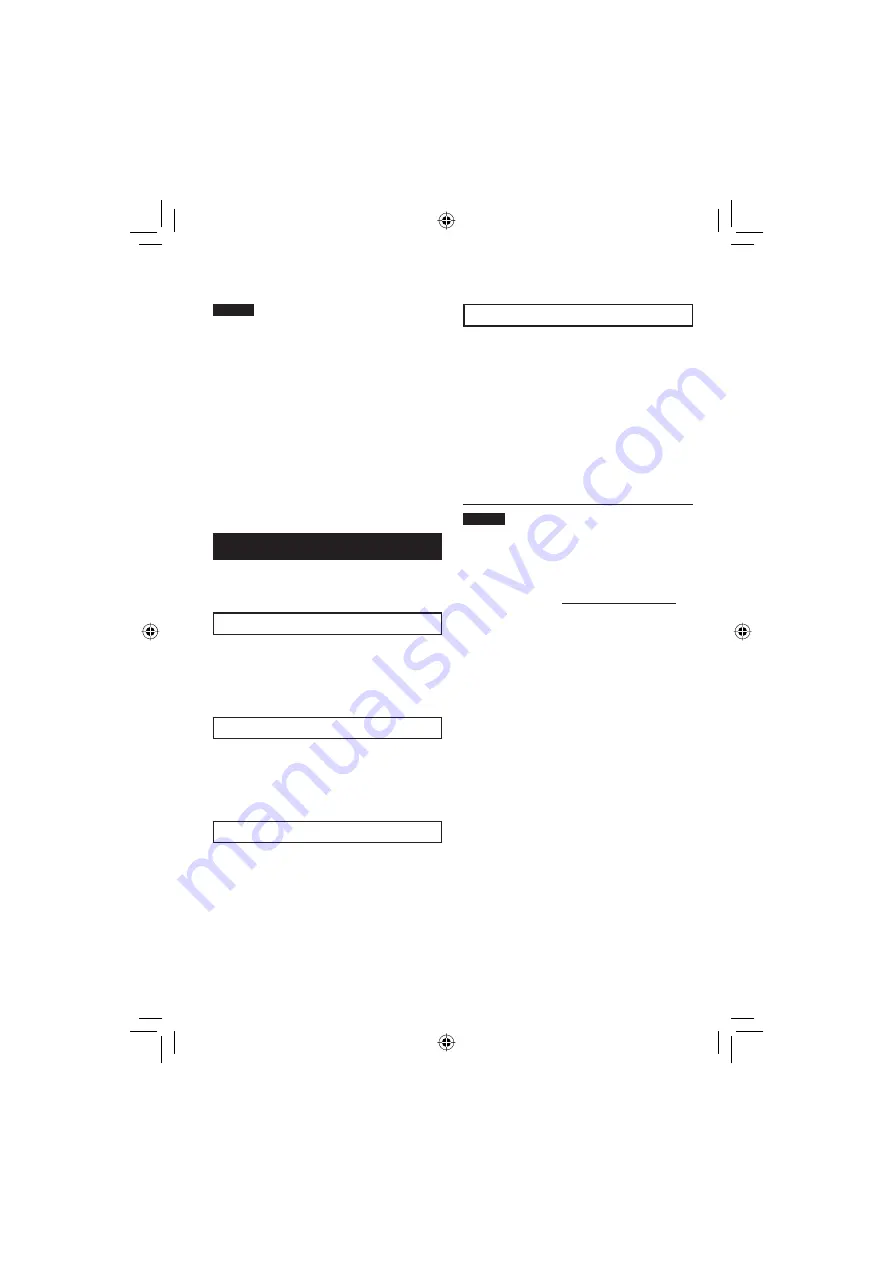
60
NOTES
•
You can use following discs:
- BD-RE, BD-R
- DVD-R/DVD+R (Unused discs)
- DVD-RW/DVD+RW (They need to be
formatted before recording. Formatting
deletes all content recorded on the disc.)
- CD-R/RW
•
DVD-RAM discs cannot be used.
•
You may not be able to play back the
created disc depending on the performance
of a device. Also the image may stop
momentarily at junctions between scenes.
•
The PC must be equipped with a compatible
drive and player software to play back the
created disc.
Getting More Use of the Software
For more information on operations of the
software, see the Tutorials for each software
program or the User’s Guides.
PowerCinema NE for Everio
1
Double-click [PowerCinema NE for
Everio] icon on the desktop.
2
Click [Tutorial].
PowerProducer 4 NE
1
Select [CyberLink BD Solution] –
[PowerProducer] from [All Programs].
2
Click [User’s Guide] or [Readme].
PowerDirector 6 NE
1
Select [CyberLink BD Solution] –
[PowerDirector] from [All Programs].
2
Click [User’s Guide] or [Readme].
Digital Photo Navigator 1.5
The User’s Guide is included on the CD-ROM
in PDF format.
1
Load the provided CD-ROM into the
PC.
2
Right-click the CD-ROM icon in [My
Computer], then click [Open].
3
Double-click the [DOCS] folder.
4
Open the “Start.pdf” fi le and click the
button of the desired language.
NOTES
•
You need to connect to the Internet to see
the Tutorial.
•
Adobe
®
Acrobat
®
Reader
TM
or Adobe
®
Reader
®
must be installed to read PDF
fi les. Adobe
®
Reader
®
can be loaded from
Adobe’s web site: http://www.adobe.com/
Other Windows
®
PC Operations
(Continued)
















































