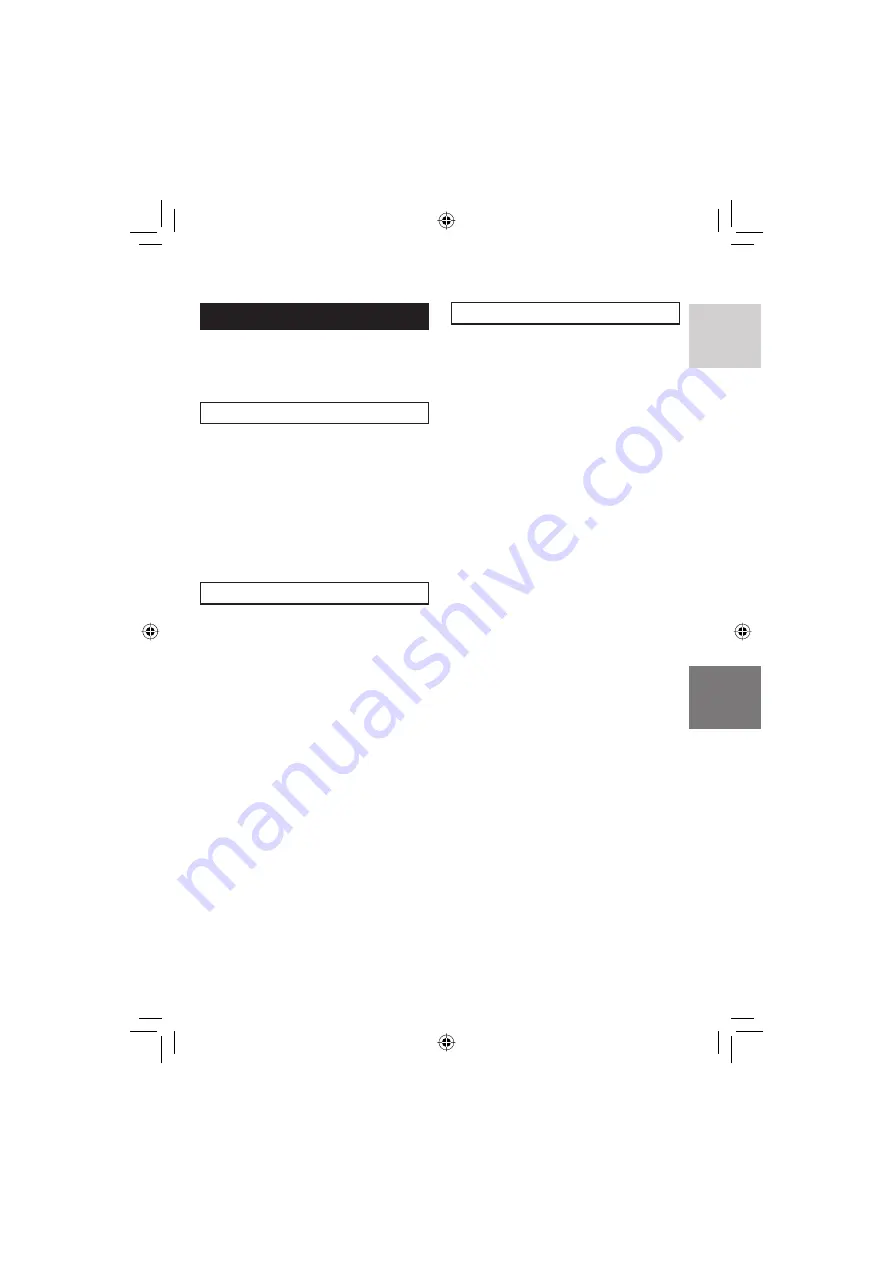
45
ENGLISH
Other Operations of Playlists
You can perform additional editing and delete
fi les in a created playlist.
Preparation:
Perform steps
1
-
2
. (
pg. 43)
Adding/Deleting Files in Playlist
3
Move the set lever to
¡
/
¢
to select
[EDIT], then press down.
4
Move the set lever to
¡
/
¢
to select
the playlist you want to edit, then
press down.
To add or delete fi les, follow the steps
5
to
8
in “Creating Playlists”. (
pg. 43)
Changing Playlist Names
The default name of a playlist is its creation
date and time.
3
Move the set lever to
¡
/
¢
to select
[RENAME], then press down.
4
Move the set lever to
¡
/
¢
to select
the desired playlist, then press down.
5
Move the set lever to
¡
/
¢
/
£
/
¤
to
select the desired letter, then press
down.
•
Repeat this process to complete the
name.
•
You can change the character types
(capital letters, small letters or marks) by
selecting [A/a/@].
•
To correct a letter, select [
}
] or [
]
] and
press down the set lever to move the
cursor to the letter, then select [CLEAR]
and press down the set lever.
6
Move the set lever to
¡
/
¢
/
£
/
¤
to
select [
¯
], then press down.
Deleting Playlist
Original fi les are not deleted even if you
delete the playlist.
3
Move the set lever to
¡
/
¢
to select
[DELETE], then press down.
4
Move the set lever to
¡
/
¢
to select a
playlist you want to delete.
To delete all playlists at once, select
[DELETE ALL].
5
Press down the set lever.
6
Move the set lever to
¡
/
¢
to select
[EXECUTE], then press down.
Summary of Contents for Everio GZ-HD3
Page 83: ...83 MEMO ...






























