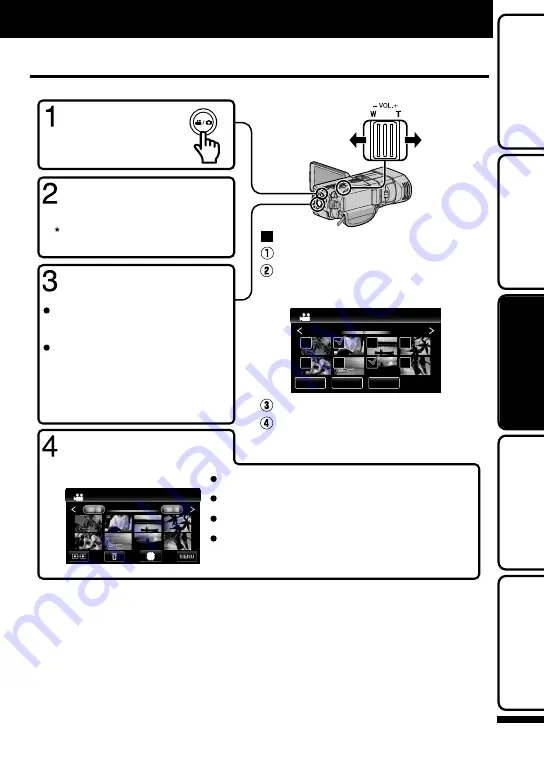
Playing Back/Deleting Files on this Unit
Select and play back the recorded videos or still images from an index screen (thumbnail display).
.
2011
2011
Tap “EXECUTE”.
Tap “SET”.
A delete mark appears on the selected file.
To remove the delete mark, tap again.
Tap on the thumbnails to delete.
Tap
A
.
To delete unwanted files
Turn up
the volume
Turn down the
volume
Volume adjustment
during playback
Tap
W
to show all the thumbnails that are
displayed in a group. Tap again to restore the
group. (Still image only)
Tap
u
to return to the index screen.
Tap
e
to pause.
Tap
I
/
J
to select the media for playback.
Tap on the file to play back.
Images recorded in 3D mode and 2D
mode are displayed on the index screen
separately.Press the 3D button to switch
to the desired mode for playback.
Images may be viewed in 3D mode
when the LED lights up. (p.20)
Select 3D or 2D mode.
Tap
q
to return to the
recording mode.
Tap
q
on the touch screen
to select the playback mode.
Select video or
still image mode.
SET
REL ALL
SEL ALL
DELETE
o
To capture a still image during playback
Pause the playback and press the SNAPSHOT button.
Playback
For more information, refer to the Detailed User Guide
http://manual.jvc.co.jp/index.html/
17
Getting Started
Recording
Playback
Copying
Further
Information






























