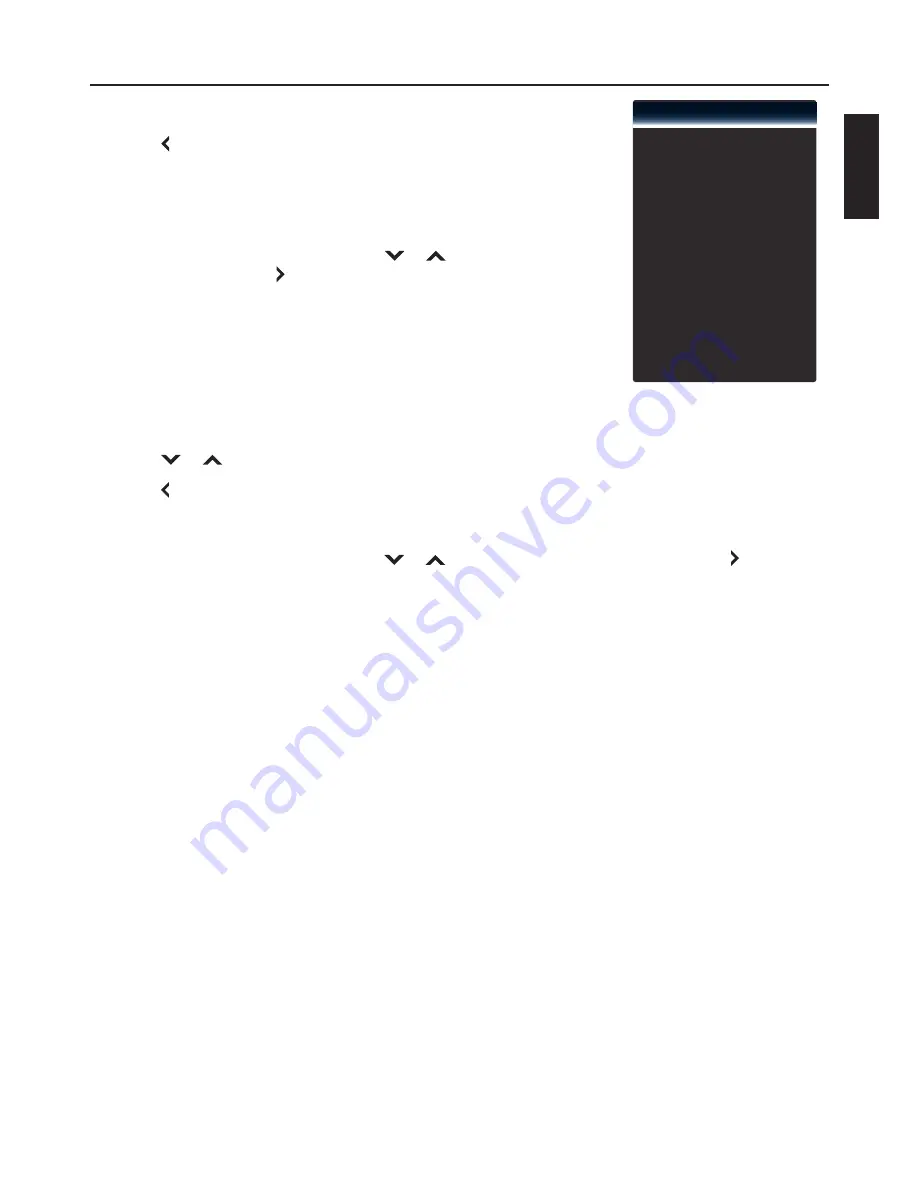
27
ENGLISH
Adjusting the Menu Settings
3
Press
OK
to mark and lock the channel.
4
Press
to return to the previous screen or press
RETURN
to close the
menu screen.
Restrict By TV/Movie Rating
You can select which TV/Movie rating to lock for viewing.
1
In the “Parental Control” menu, press
or
to select a rating
submenu, then press or
OK
.
t
“Enable Rating”: Select “On” to enable rating.
t
“USA-TV”: Set the rating by age level and genre.
Enable Rating
Channel Lock
USA-TV
USA-Movie
CAN-English
CAN-French
Alt. Region Rating
Block Unrated Shows
Change Password
Reset Parental Setting
Off
Off
t
“USA-Movie”: Set by USA movie rating standards.
t
“CAN-English”: Set by Canadian English movie rating standards.
t
“CAN-French”: Set by Canadian French movie rating standards.
t
“Block Unrated Shows”: Select “On” to block unrated shows.
2
Press
or
, then press
OK
to select the rating.
3
Press
to return to the previous screen or press
RETURN
to close the menu screen.
Change Password
1
In the “Parental Control” menu, press
or
to select “Change Password”, then press or
OK
.
2
Enter a new password, then press
OK
.
3
Re-enter the new password, then press
OK
to complete.
Power Indicator
To turn on/off the LED power indicator while TV is on.
Setup Wizard
To turn on or off the LED power indicator on TV.
System Information
Display the system information of the TV.
Reset All Settings
Reset all TV settings to default settings.




























