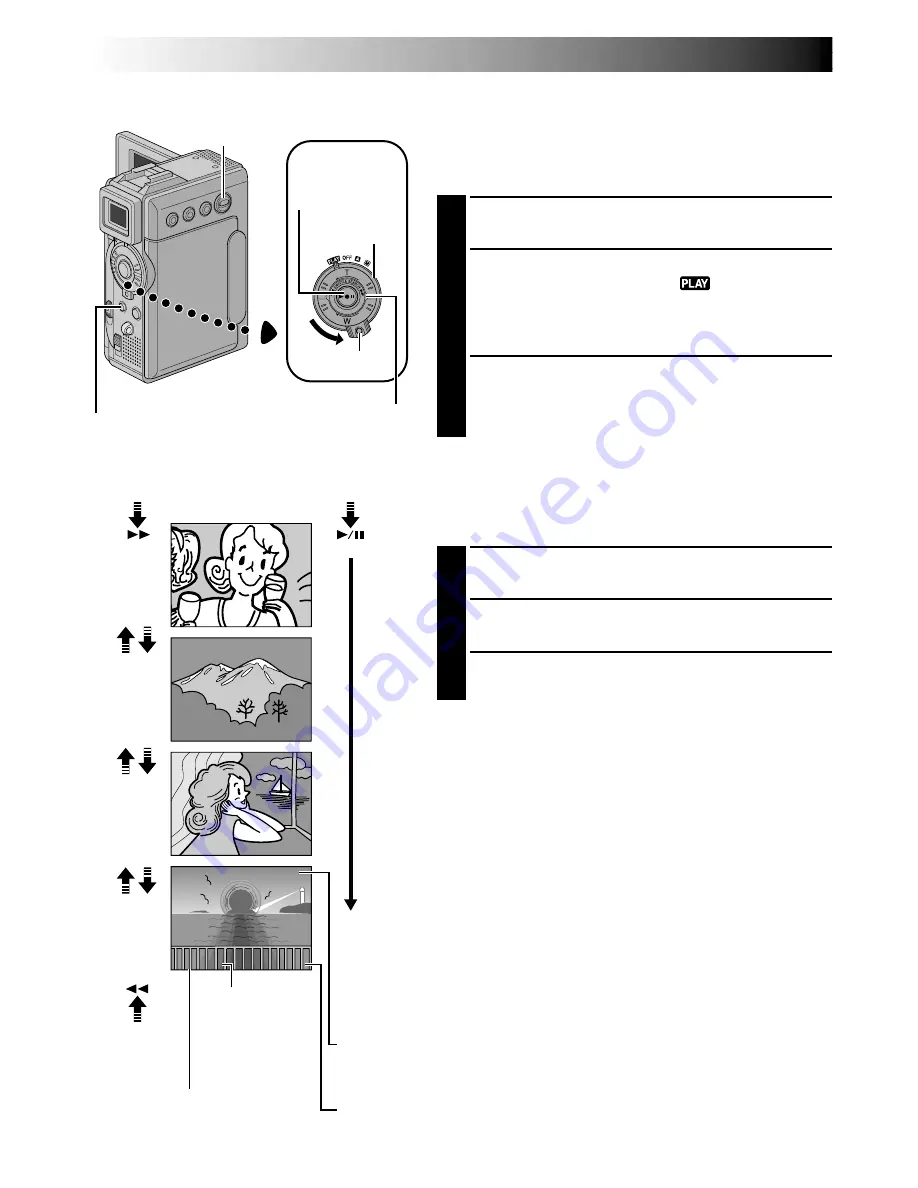
30
EN
10
10 / 24
24
100
100-0010
0010
100
100-0011
0011
100
100-0012
0012
100
100-0013
0013
10.
10.10.01
10.01
10.
10.10.01
10.01
11
11 / 24
24
12
12 / 24
24
13
13 / 24
24
10.
10.10.01
10.01
10.
10.10.01
10.01
D.S.C. PLAYBACK
Power Switch
Normal Playback (Of Images)
Images shot with the camcorder are automatically
numbered, then stored in numerical order in the memory
card. You can view the stored images, one at a time,
much like flipping through a photo album.
1
Load a memory card (
pg. 16).
2
Set the
VIDEO/MEMORY
Switch to “MEMORY”,
then set the Power Switch to “
” while pressing
down the Lock Button. Open the LCD monitor fully
or pull out the viewfinder fully.
•A stored image is displayed.
3
Turn the
SHUTTLE SEARCH
Ring clockwise (
3
)
to display the next image.
Turn the
SHUTTLE SEARCH
Ring anti-clockwise
(
2
) to display the previous image.
Auto Playback (Of Images)
You can run through all the images stored in memory
automatically.
1
Perform steps
1
and
2
above.
2
Press
4
/
6
to start Auto Playback.
3
To end Auto Playback, press
5
.
NOTES:
●
Even if you shoot a new image after playing back a
low-numbered one, this will not overwrite an existing
image, because new images are automatically stored
after the last-recorded one.
●
Images shot in a file size other than VGA/XGA with
devices that are compatible with DCF (Design rules for
Camera File systems) will be displayed as reduced-size
thumbnail images. These thumbnail images cannot be
transferred to a PC.
●
Images shot with devices that are not compatible with
DCF cannot be viewed with this camcorder; “Unsup-
ported file!” will be displayed.
[For Normal Playback]
To display the next image
Display
[For Auto Playback]
Stop Button (
5
)
To display the
previous image
Image number
Displays the index
number of the image file
(
pg. 31).
Total number of
images
Displays the total
number of stored
images.
SHUTTLE SEARCH Ring
(
2
/
3
)
Directory and File names
Displays the directory and file names (
pg. 31).
Play/Pause
Button (
4
/
6
)
Lock Button
VIDEO/MEMORY
Switch
Date
Displays the date when the image was shot (if “DATE/TIME”is
set to “ON” in the Menu Screen
pg. 44 – 45).






























