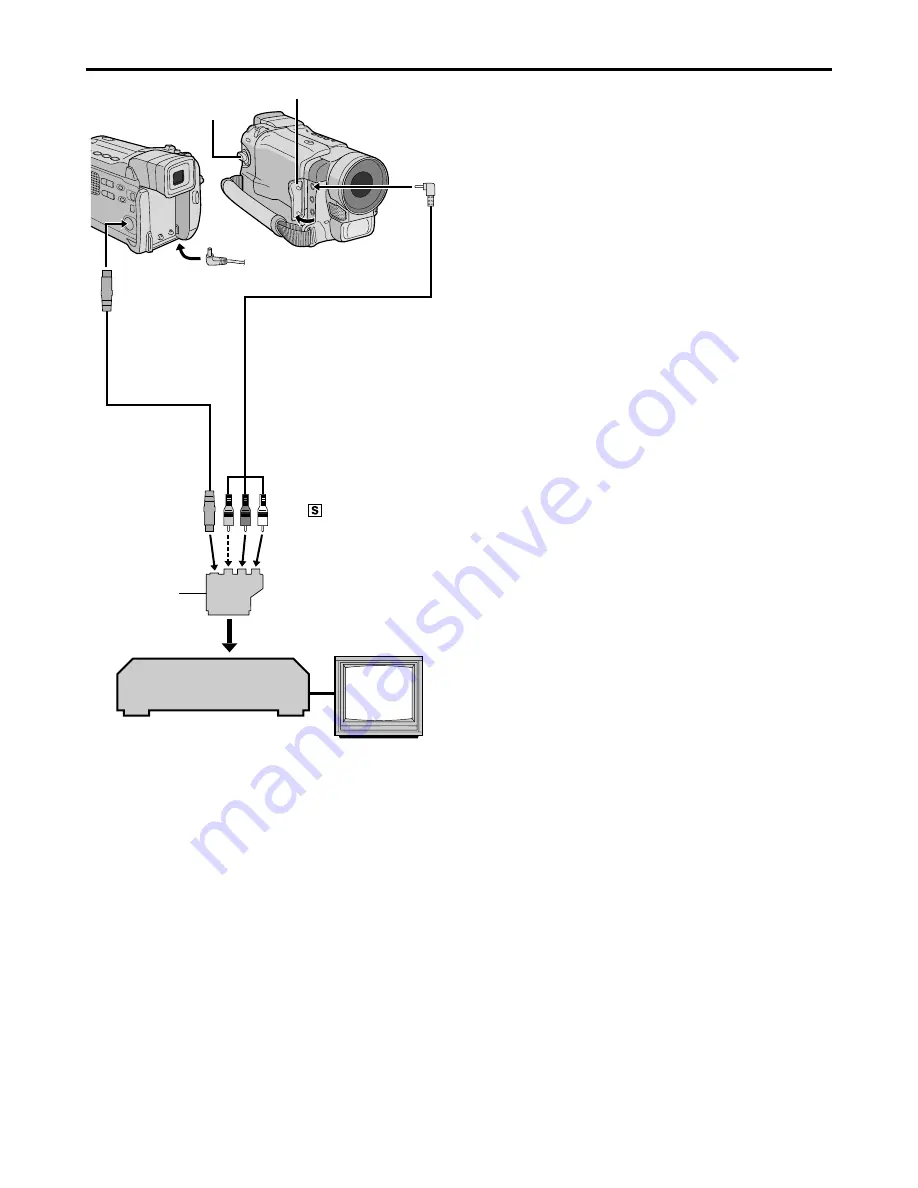
52
EN
DUBBING
Dubbing To A VCR
1
Following the illustration, connect the camcorder
and the VCR. Also refer to pg. 22 and 23.
2
Set the
VIDEO/MEMORY
Switch to “VIDEO” (GR-
DVL867/DVL865/DVL767/DVL765/DVL567/DVL367/
DVL365 only), then set the camcorder’s Power Switch
to “PLAY” while pressing down the Lock Button
located on the switch, turn on the VCR’s power, and
insert the appropriate cassettes in the camcorder and
the VCR.
3
Engage the VCR’s AUX and Record-Pause modes.
4
Engage the camcorder’s Play mode to find a spot
just before the edit-in point. Once it is reached, press
4
/
6
on the camcorder.
5
Press
4
/
6
on the camcorder and engage the
VCR’s Record mode.
6
Engage the VCR’s Record-Pause mode and
press
4
/
6
on the camcorder.
7
Repeat steps
4
through
6
for additional editing,
then stop the VCR and camcorder when finished.
NOTES:
●
As the camcorder starts to play your footage it will
appear on your TV. This will confirm the connections
and the AUX channel for dubbing purposes.
●
Before you start dubbing, make sure that the indications
do not appear on the connected TV. If they do, they are
being recorded onto the new tape.
●
Set the video out select switch of the cable adapter as
required:
Y/C
: When connecting to a TV or VCR which
accepts Y/C signals and uses an S-Video
cable.
CVBS : When connecting to a TV or VCR which does
not accept Y/C signals and uses an audio/video
cable.
To choose whether or not the following displays
appear on the connected TV . . .
• Date/Time
..... set “DATE/TIME” to “AUTO”, “ON” or “OFF” in
the Menu Screen (
墌
pg. 50).
Or, press
DISPLAY
on the remote control
(provided) to turn on/off the date indication.
• Time Code
..... set “TIME CODE” to “ON” or “OFF” in the Menu
Screen (
墌
pg. 50).
• Playback Sound Mode, Tape Speed And Tape
Running Displays
..... set “ON SCREEN” to “LCD” or “LCD/TV” in the
Menu Screen (
墌
pg. 50).
*
When connecting the cables, open this cover.
**
Connect when an S-Video cable is not used.
VCR
Connector cover*
TV
To AV
To
S-VIDEO
S-Video cable
(optional)
Power Switch
To AUDIO, VIDEO**
and
-IN
connectors
“Y/C”/“CVBS”
video out
select switch
Cable Adapter (provided)
If your VCR has a SCART
connector, use the
provided cable adapter.
Audio/Video cable
[mini-plug to RCA plug]
(provided)
















































